3.8 Install Agent with Retain on Windows
3.8.1 Installing Reload for Retain Agent on the Reload Server
Copy ASConfig
-
The ASConfig file contains the configuration data for Retain that Reload can use for setup.
-
Copy the ASConfig.cfg file from the Retain server to the Reload server.
-
By default, Windows Retain Server: C:\Program Files\beginfinite\retain\RetainServer\WEB-INF\cfg
Linux Reload Server /opt/beginifite/retain/RetainServer/WEB-INF/cfg
Prepare the Windows server
On the Windows Retain server:
-
Open Server Manager, if needed.
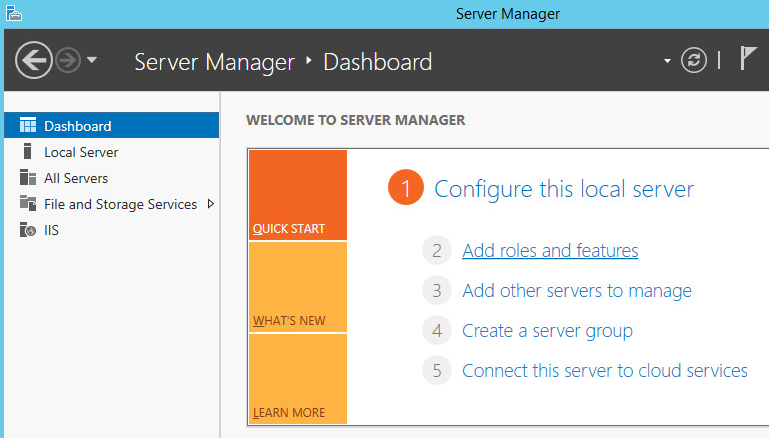
-
Select "Add roles and features"
-
Add the Server role: "Server for NFS" and add the Features
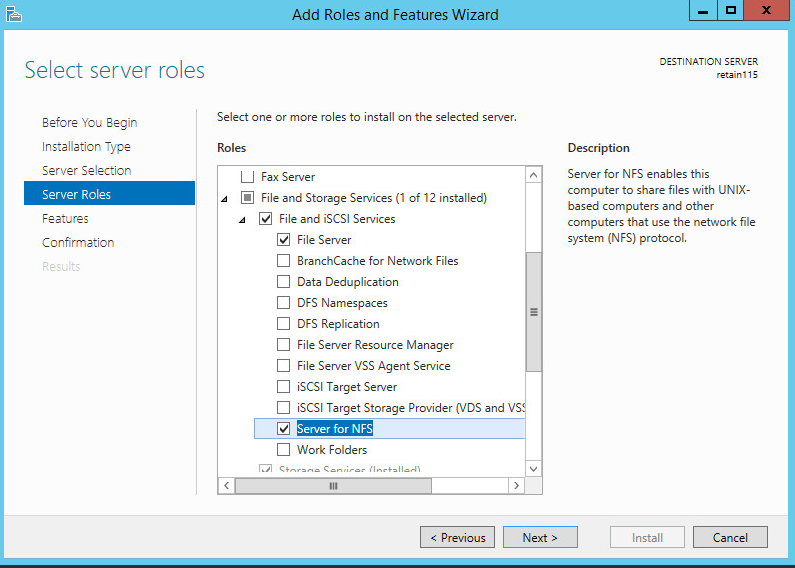
Once it is installed, browse to the storage area with File Explorer.
-
Right-click on the Retain folder and select Properties
-
Select the NFS Sharing tab
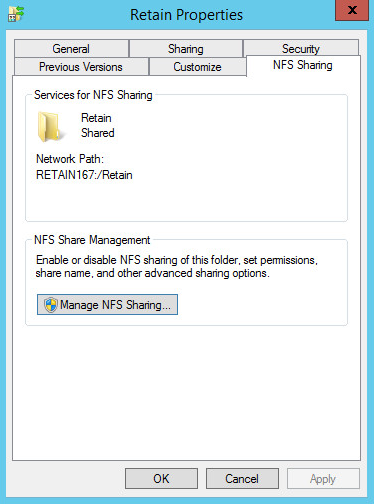
-
Click on the Manage NFS Sharing button
-
Enable "Share this folder"
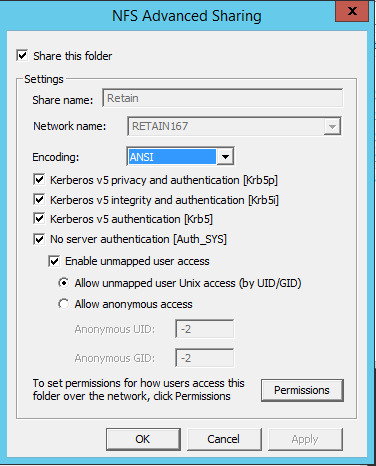
-
Click on the "Permissions" button
-
Set "Type of access" to "Read-Write"
-
Enable "Allow root access"
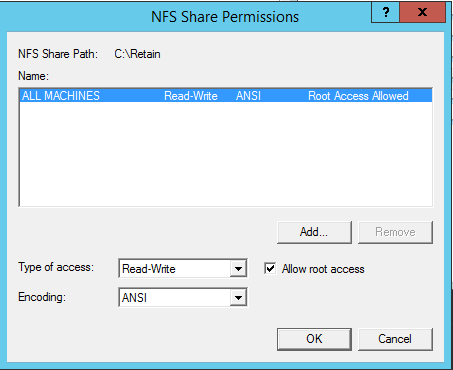
-
On the Reload server:
Setup a persistent NFS client mount:
-
Open YaST
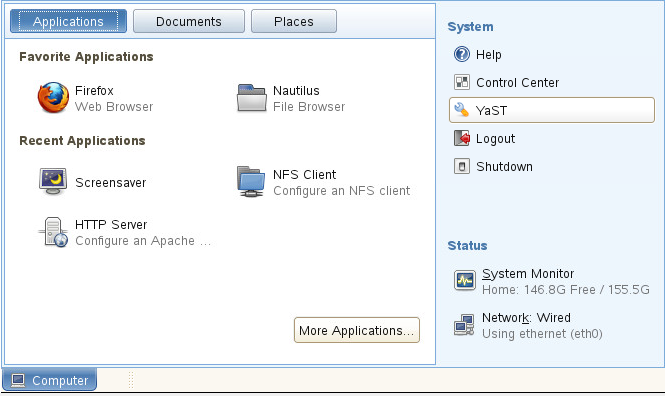
-
Select Network Services | NFS Client
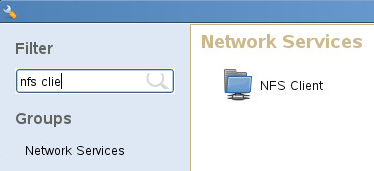
-
Under NFS Shares, Click "Add"
-
Enter the NFS Server Hostname or IP address
-
Enter the Remote directory with the Select button
-
Enter the Mount Point. For example, /mnt/retain
-
Press OK
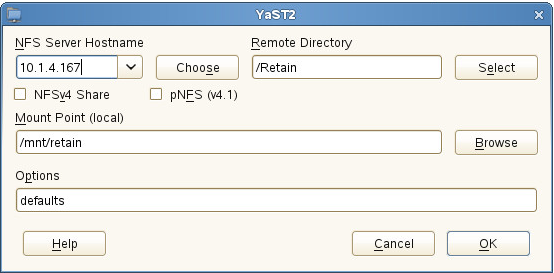
-
-
Press OK
Control Mounts of remote disks
In the terminal enter the appropriate command.
To Mount:
mount -a
To Dismount:
umount -l /mnt/retain
3.8.2 Install the Agent Software on the Reload server
On the Reload for Retain Server:
Download the Agent software:
-
Browse to the Reload Web Console
-
Select the Configure tab
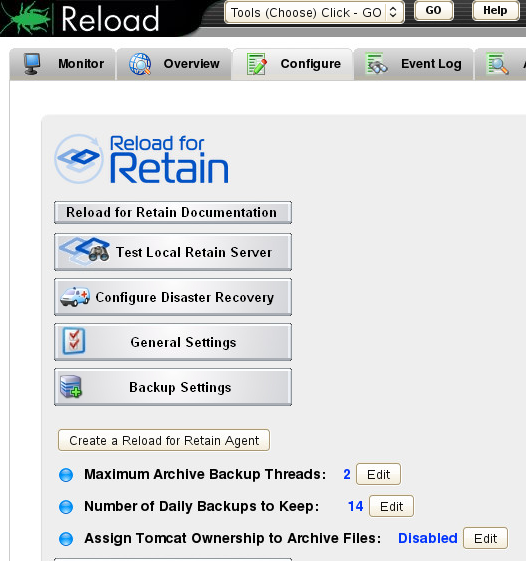
-
Open the Reload for Retain panel
-
Open the Backup Settings section
-
Press the "Create a Reload for Retain Agent" button, a new window/tab will open
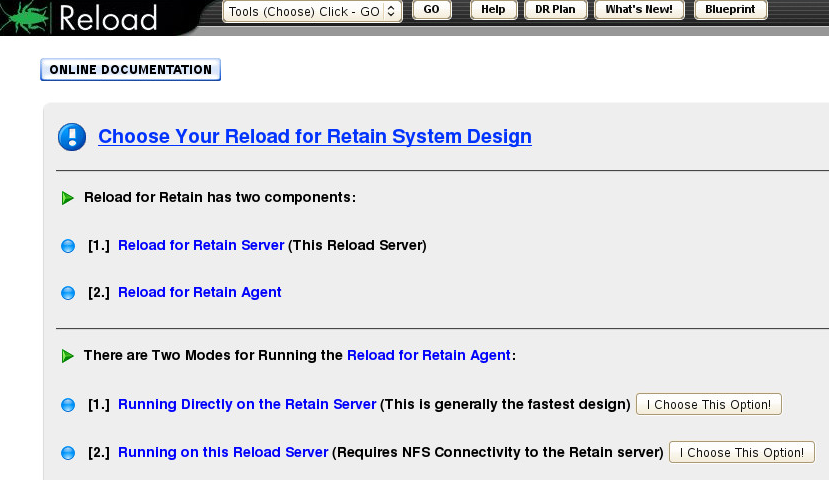
-
Choose the option "Running on this Reload Server".
This will open a new window.
-
This will download the agent software to the Reload server. This will be an RPM file
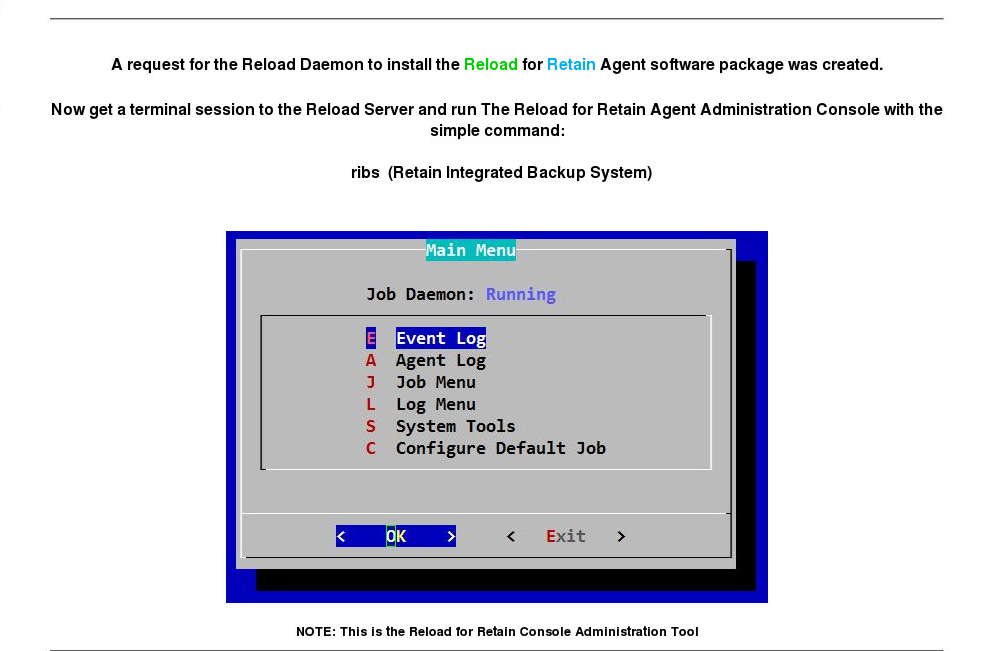
-
Run the agent software by running the command:
ribs
-
Select "Configure Default Job"
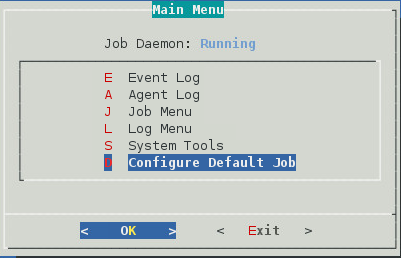
The Source settings fields will be filled in with default settings.
-
Set the "Job Type" to "Backup Job"
-
Set the "Local Base Storage Path" to the mount to the storage path on the Retain server. For example, /mnt/retain
-
Set the "Local Index Path" to the index path on the Retain server
-
Set the "Local Retain Archive Path" to the archive path on the Retain server
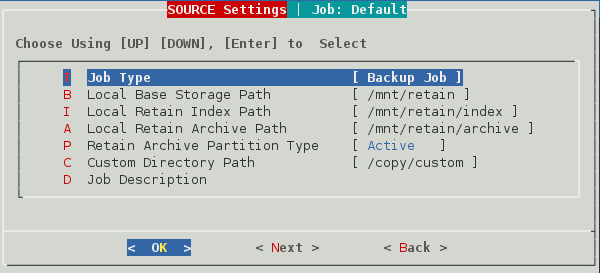
-
Click Next
The Destination settings fields will be filled in with default settings.
-
Set the "Destination Reload Server Type" to Local
-
Enter the Reload Server Address
-
Set the Reload/Retain Storage Path where the data will be stored on the Reload server. This must be the same as found in the Reload Web Console | Configure | Reload for Retain | General Settings | Reload/Retain Backup Storage Path. For example, /reload/retain
-
If using Storage Manager on the Retain server and you have more then one partition: Set the "Archive Partition Number"
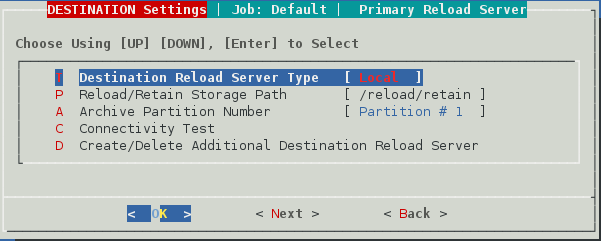
-
Select "Connectivity Test"
-
Press OK to test the connection
-
Press Next
The Action settings window
-
Select SQL Local Database Configuration
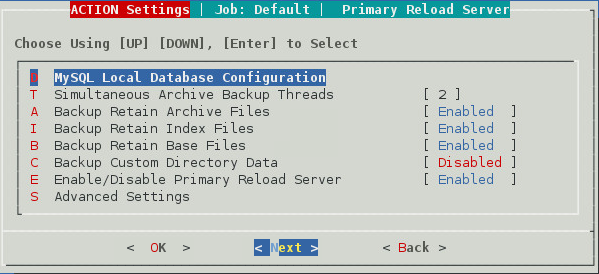
-
Set Database Type
-
If MySQL is Remote to the Agent server
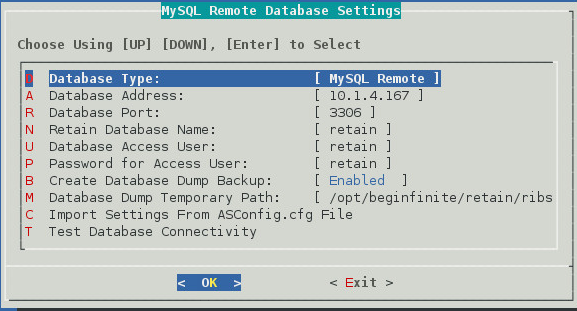
-
If MSSQL
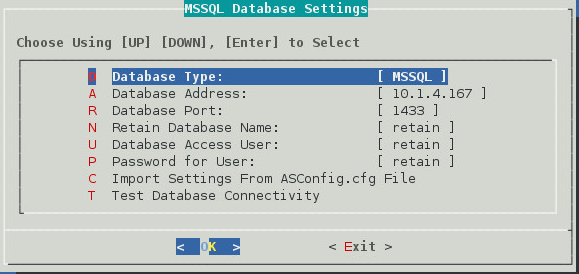
-
If Oracle
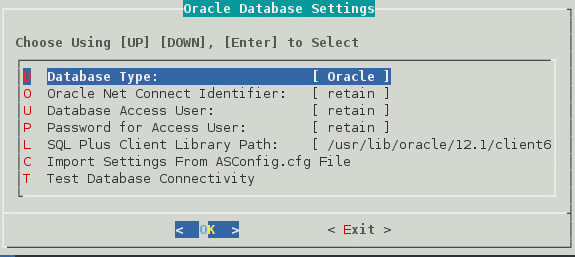
-
If PostGres

-
Select Import Settings From ASConfig.cfg File to import configuration data or enter the data manually
-
Select Test Database Connectivity
-
Press Next
-
-
Press Next
The Schedule settings window
-
Enable the job schedule
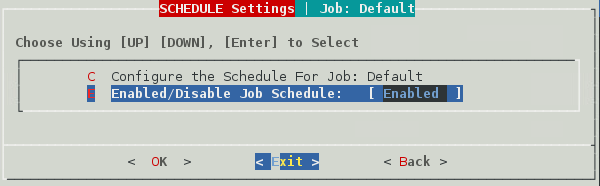
-
Press Exit to return to the main menu