3.9 Backing Up Multiple Retain Archive Partitions
Retain has a Storage Manager take allows the system to use different archive partitions as they filled up. This was more useful in the days of physical servers with just a bunch of disk storage. With VMs and expandable volumes it is less of an issue.
Retain stores message headers in the database. Everything else, such as message bodies and attachments, is stored on disk in the archive storage area as Binary Large OBject (BLOB) files.
Retain BLOB files are kept in an "Archive Partition", which is a directory path with directories with two character names such as 00 or AA, FF, etc.
Retain allows for the creation of a new Archive Partition. When a new Archive Partition is created in Retain, immediately the previous Retain Archive Partition is no longer actively used to store new BLOB files, and all new BLOB files are created at the path for the new Archive Partition.
3.9.1 Retain Archive Partition Types
Reload for Retain refers to partitions as either "Active" or "Inactive."
Active Partition
The Active Partition is the last partition created in Retain. This is the partition that Retain is actively storing new BLOB files to. Just as soon as a new partition is defined in Retain, that partition becomes the new Active Partition. To summarize:
-
There is only 1 Active Partition
-
Retain only adds new BLOB Files to the Active Partition
-
The Active Partition is the most recent Archive Partition defined in Retain
-
Customers may have just one Retain Archive Partition, this partition is the Active Partition
-
As soon as a new partition is defined in Retain, the new partition immediately becomes the Active Partition
Inactive Partitions
An Inactive Partition is still in use by Retain, but Retain is no longer adding data to an Inactive Partition. The data in an Inactive Partition is just as important as the Active Partition. As such, it is important that any Inactive Partitions are backed up by Reload for Retain. To summarize:
-
There can be 1 or more Inactive Partitions
-
There may be 0 Inactive Partitions in a Retain System
-
Inactive Partitions are still important to how Retain works, and thus they should be backed up
-
The content and file count of an Inactive Partition does not change
-
Just as soon as a new Archive Partition is defined, the previous Archive Partition becomes an Inactive Partition
In Retain you would use Storage Manager to create archive Partitions.
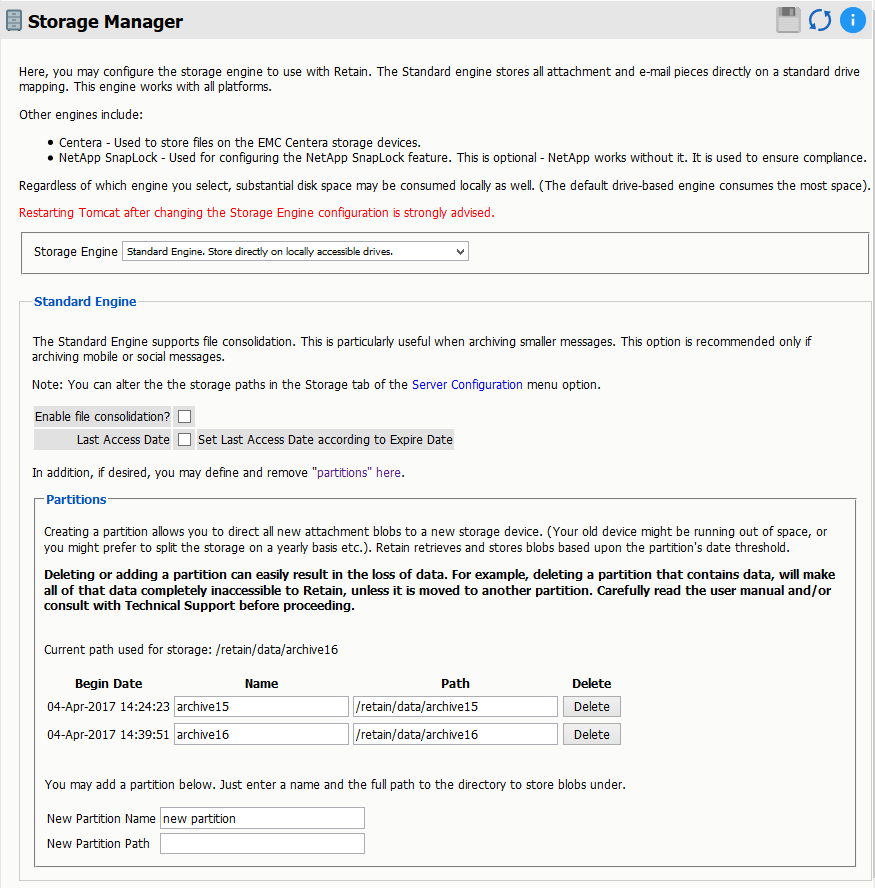
3.9.2 Backing up Active & Inactive Retain Archive Partitions
Let's use an example scenario to explain how to backup all Retain Archive Partitions correctly. Here is the example:
Our example Retain System has been in use for over 2 years. Archive Partitions have been made for each year.
The Archive Partitions are named as such
/retain/data/archive
/retain/data/archive15
/retain/data/archive16
The Inactive Partitions are:
/retain/data/archive
/retain/data/archive15
The Active Partition is:
/retain/data/archive16
Backing up Inactive and Active Partitions with Reload for Retain is very different. Here are the differences:
-
Inactive Partitions are generally only backed up one time
NOTE:Make sure to assure that Inactive Partitions are backed up, the fact that a partition is "Inactive" does not mean that the partition is unimportant.
-
Active Partitions should be backed up regularly (daily for example)
-
When Reload for Retain backs up the Active Partition for the first time, it runs a Full Backup of the Active Partition
-
Every successive backup of an Active Partition is considered an Incremental Backup of the Active Partition
Back to our example, what we will do is create 3 Jobs to back up the 3 different Retain Partitions mentioned. Here is the scheme we will use:
-
The Reload for Retain "Default Job" will back up the Active Partition: /retain/data/archive16
-
JOB1 will back up the Inactive Partition: /retain/data/archive
-
JOB2 will back up the Inactive Partition: /retain/data/archive15
Furthermore, on the Reload for Retain Server (Reload Server) our example customer has designed their Reload Server with 3 separate volumes that they want to use to house the 3 Retain Partitions they currently have.
The volumes are mounted at:
/volume1: To store the data from the Inactive Partition on the Retain Server at: /retain/data/archive
/volume2: To store the data from the Inactive Partition on the Retain Server at: /retain/data/archive15
/volume3: To store the data from the Active Partition on the Retain Server at: /retain/data/archive16
The Reload/Retain Backup Storage Path is at: /reload/retain
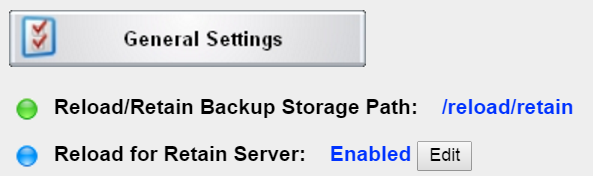
Configuring the Reload for Retain Server
On the Reload Server here are the steps the customer used to use the above mentioned volumes:
-
Go to the Reload/Retain Backup Storage Path: /reload/retain (in this example)
-
Find the path called archive_data
-
Go to the archive_1 directory (for the first partition)
-
Remove the "archive" directory that the Reload Server made by default
-
Map the path /volume1 to the directory "archive" off of the archive_1 directory with the Linux link command: ln
For example:
cd /reload/retain/archive_data/archive_1
rmdir ./archive
ln -s /volume1 ./archive
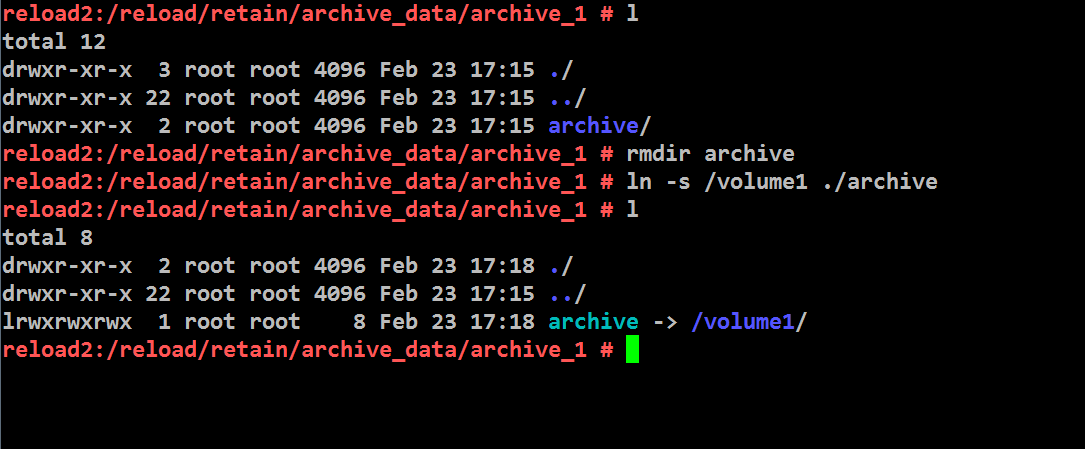
Follow the same steps for mapping/linking to /volume2 and /volume3
cd /reload/retain/archive_data/archive_2
rmdir ./archive
ln -s /volume2 ./archive
cd /reload/retain/archive_data/archive_3
rmdir ./archive
ln -s /volume3 ./archive
3.9.3 Configuring the Reload for Retain Agent
Configuring The Backup For The Active Partition
-
Configure the Reload for Retain Agent's Default Job to backup the Active Partition
-
Edit the "Default Job" in the SOURCE Settings Panel do the following:
-
Make sure the "Local Retain Archive Path" reflects the path: /retain/data/archive16
-
Make sure that the Retain Archive Partition Type is set to: Active
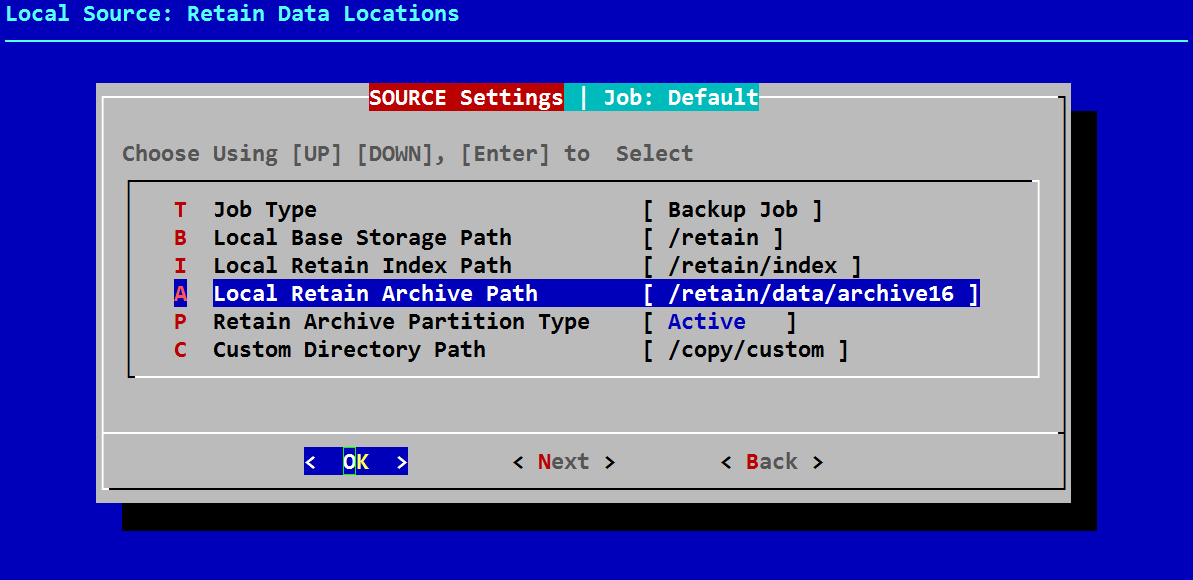
-
-
Select Next and edit the DESTINATION Settings Panel to reflect the partition scheme explained. Namely, the data for the Active Partition should be written to /volume3 on the Reload Server. In Reload for Retain, this is considered "Partition #3".
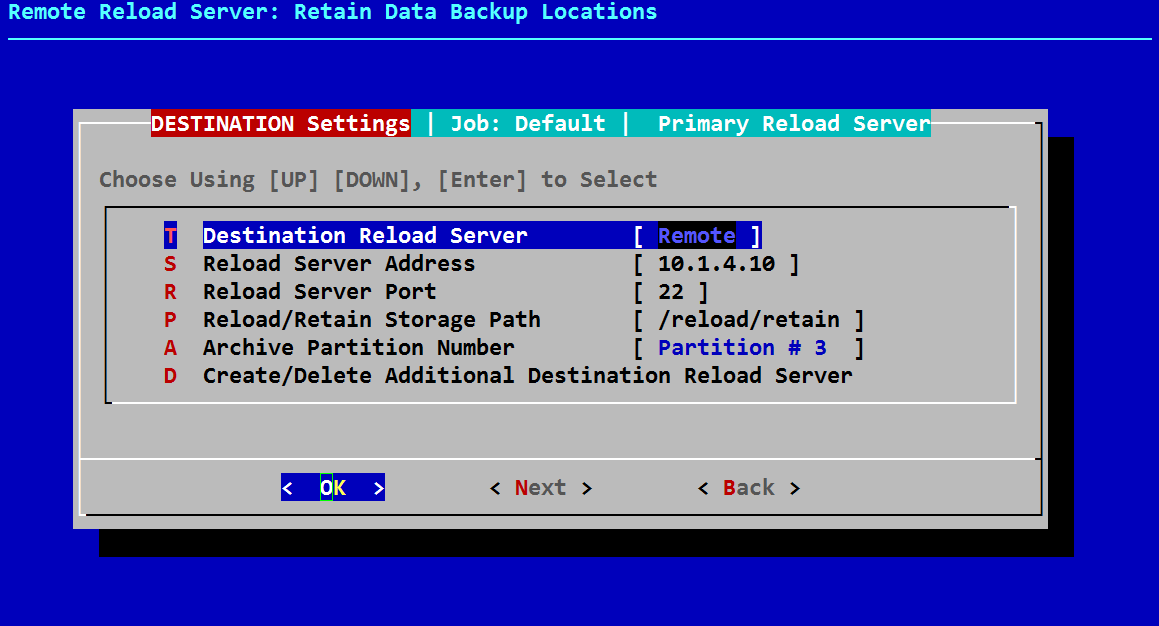
-
Select Next to get to the ACTION Settings Panel. This job is meant to backup the Retain Archive Active Partition, and everything else in Retain. So the backups for all Retain data types will all be enabled.
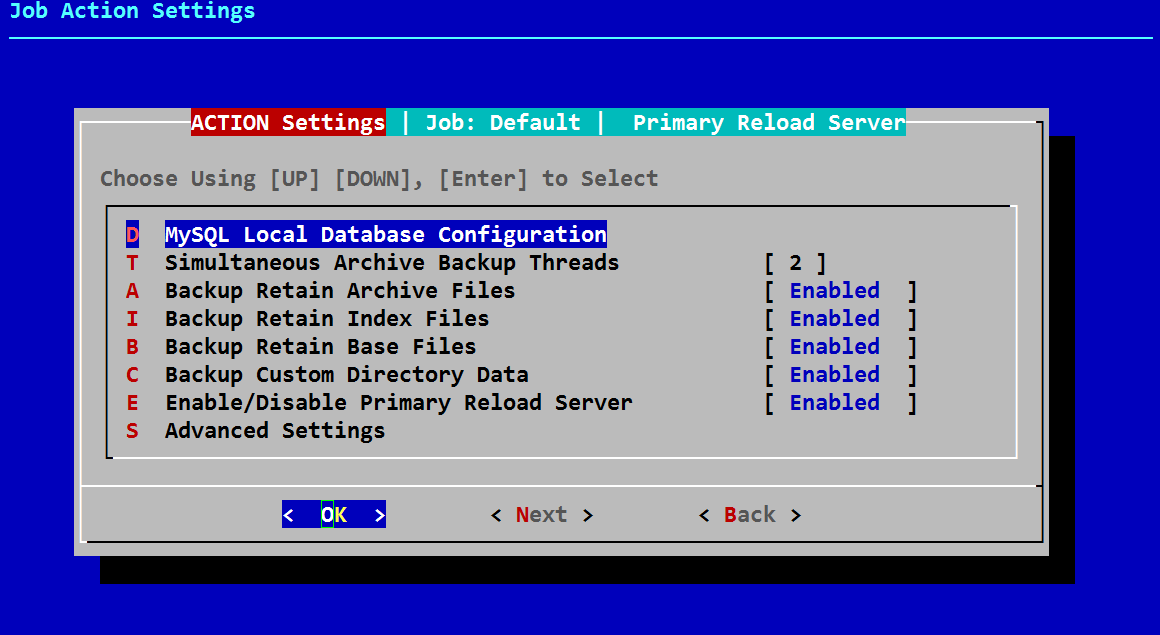
-
Click Next and make sure the Job Schedule is Enabled since, so that the backup is performed regularly.
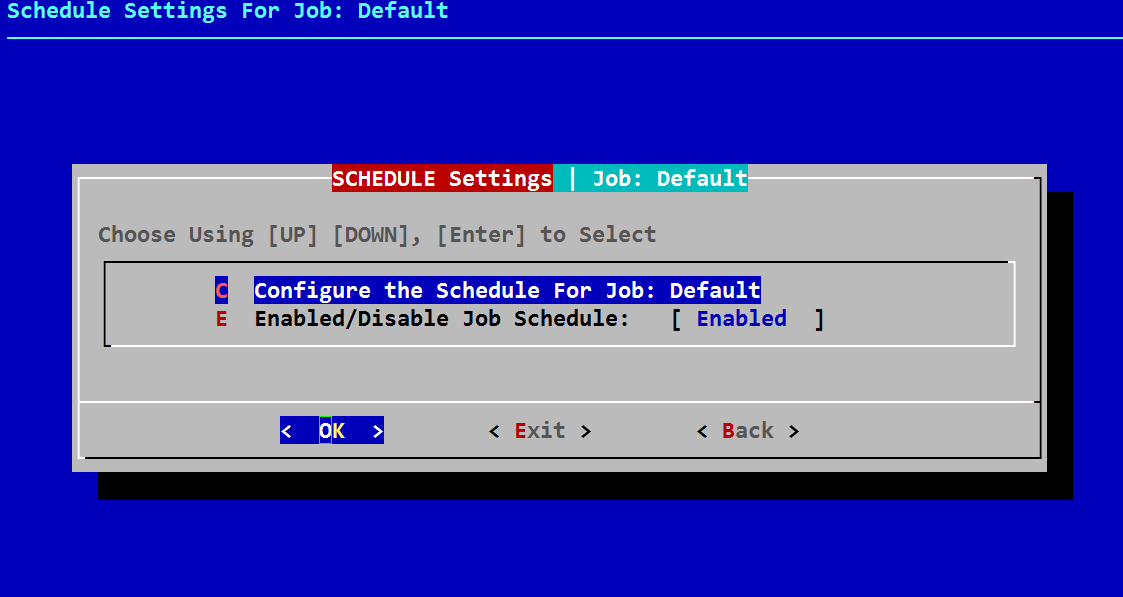
Configuring The Backup For An Inactive Partition
-
In the Reload for Retain Agent Administration Console Create a new Job by selecting the Job Menu | Configure Jobs | Create New Job: JOB1
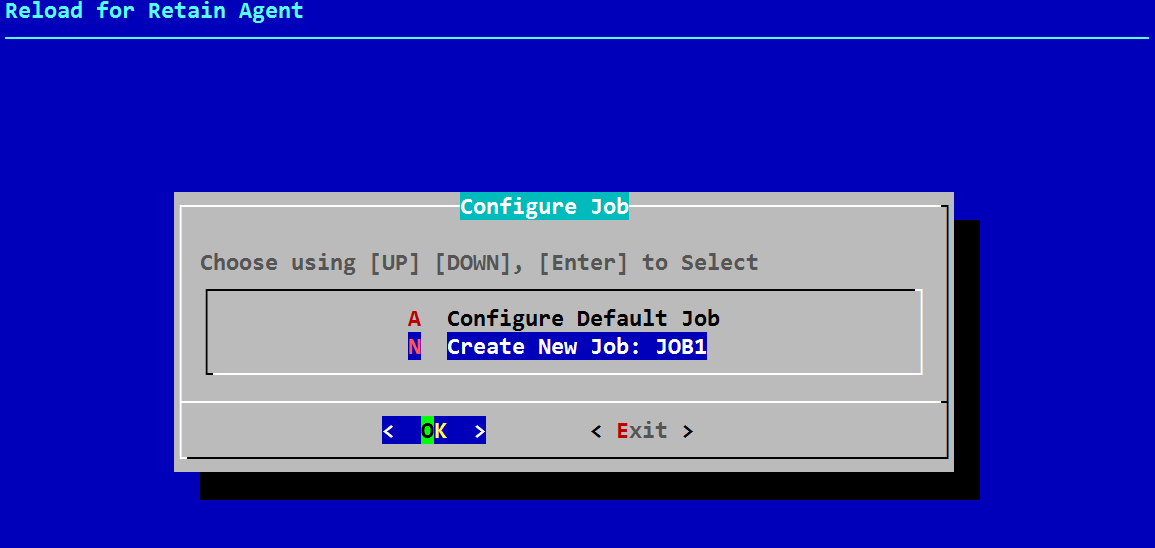
-
Then select Configure Other Jobs and select JOB1
-
In the SOURCE Settings Panel for Job: #1 do the following
Make sure the "Local Retain Archive Path" reflects the path: /retain/data/archive15
Make sure that the Retain Archive Partition Type is set to: Inactive
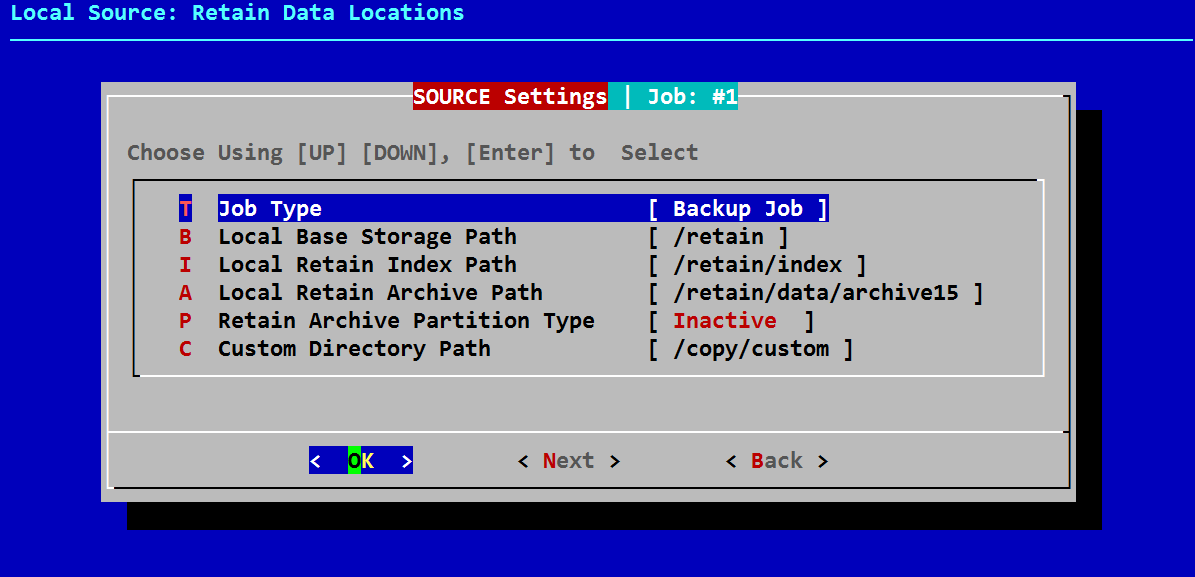
-
Select Next and edit the DESTINATION Settings Panel to reflect the partition scheme explained. Namely, the data for the Inactive Partition should be written to /volume2 on the Reload Server. In Reload for Retain, this is considered "Partition #2".
-
Select Next to get to the ACTION Settings Panel. This job is meant to backup just the Inactive Retain Archive Partition, and nothing else in Retain. So the only data that will be backed up with this job is Archive Data.
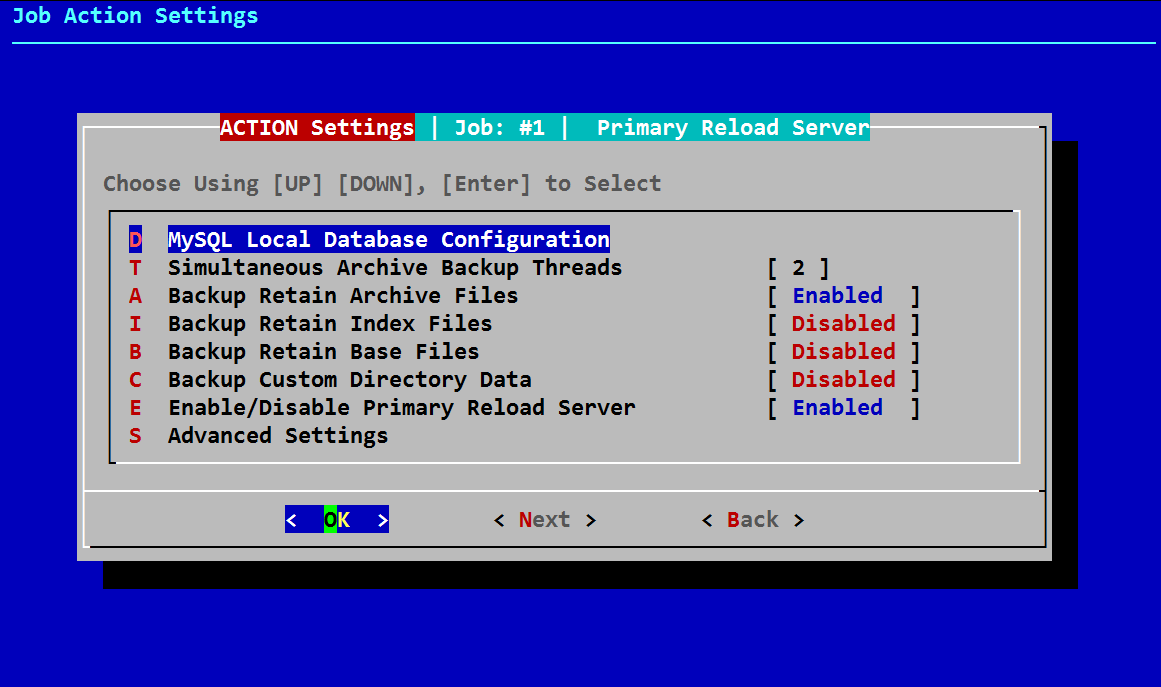
-
In the SCHEDULE Settings panel, keep the Job Schedule Disabled. You will run JOB1 Manually one time.
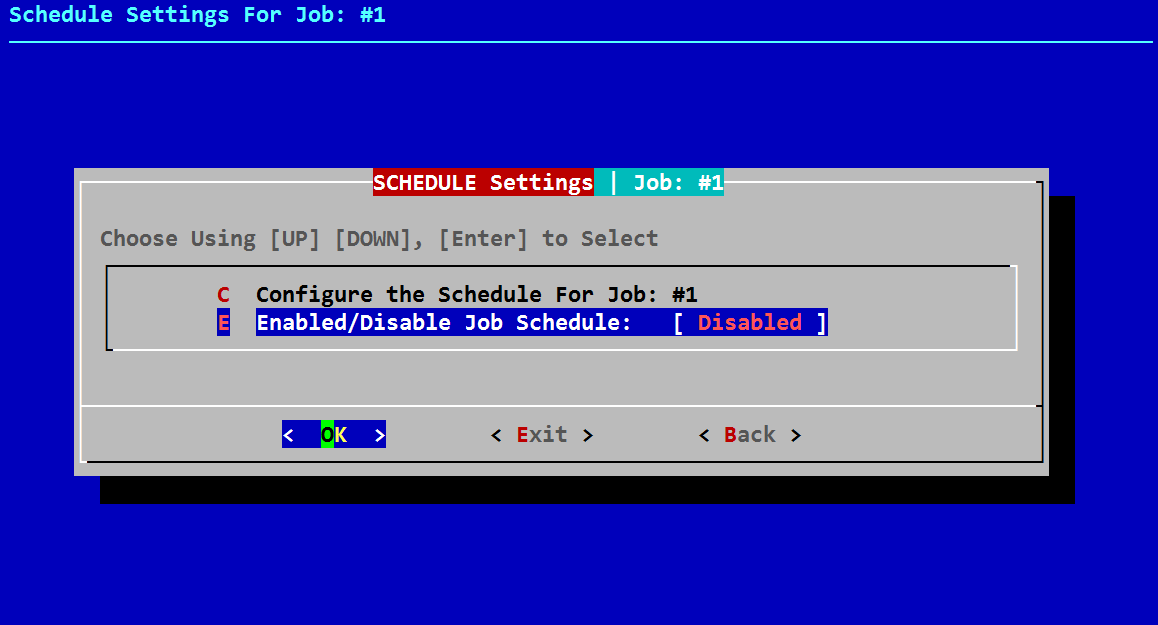
-
Follow steps 1-6 for the oldest Inactive Partition located at: /retain/data/archive
Create JOB2
This last partition will be designated to go to Partition #1 which on the Reload Server is mapped to /volume1
3.9.4 Final Notes On Backing Up Inactive Partitions
JOB1 and JOB2 can both be deleted after a backup has successfully run to back up the two inactive partitions. You do not need to delete these jobs, but you can.
3.9.5 File Consolidation
There is a feature in Retain that is rarely turned on. And for now, it should be turned off before implementing Reload for Retain.
There is a design flaw in this feature. Namely, with File Consolidation enabled, the Retain Server will consolidate files on any of the Retain Partitions into .zip files on the first Retain partition that was created in the Retain System. This can have adverse implications for customer's whose original Archive Partition may be full.
File Consolidation can be disabled in the Retain Web Interface under "Storage Manager | Enable file consolidation?"
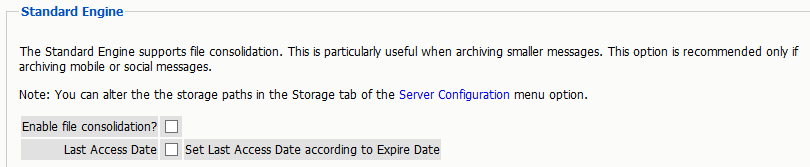
Conclusion: Reload for Retain will back up to 20 different partitions. Inactive Partitions only need to be backed up once. Active Partitions should be backed up regularly. All Partitions can be replicated to different volumes on the Reload Server through symbolic links, if desired.