6.17 How to Setup Reload to work with Retain
This part assumes that you have already set up and configured one or more Retain workers to collect data from your Reload box.
First, Reload must be set up so that the backups are available. There is a special feature in Reload for this. It calls up a post office agent that stays up all the time and it only goes down long enough to change to the most recent backup. So it will always be there with very small interruptions as the POA is brought down then up.
Setting up Reload is done on a Profile-by-profile basis. Each post office that you set up for Retain to dredge from must be configured within the profile configuration menu.
-
Start up Reload’s Administration menu.

-
From the main menu, choose Profiles – Administer Profiles.

-
Choose Advanced Profile Configuration Menu
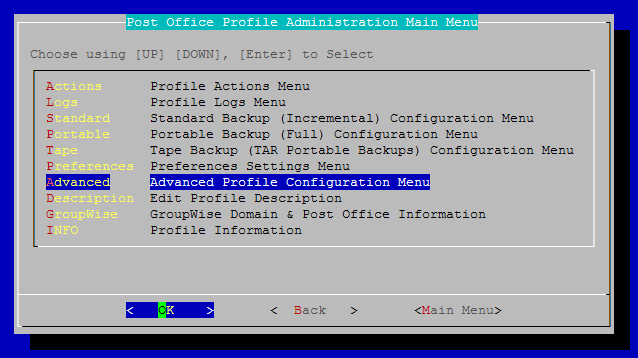
-
Choose Retain POA Menu & Settings
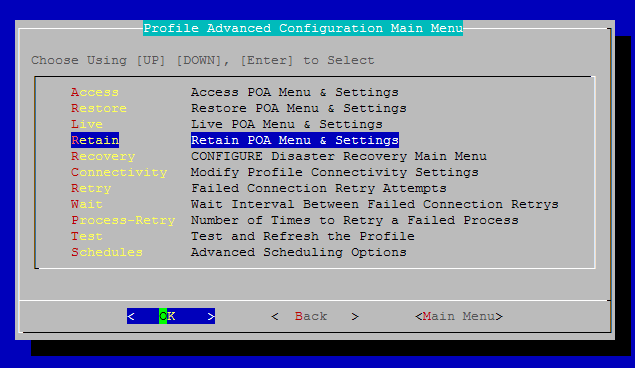

Now it’s worthwhile examining this menu. It contains all the settings you will need to make the Retain integration work. This will be a new post office agent running and it will not interfere with the POA being used to access, backup or disaster recovery. Thus, the settings NEED to be different. The easiest way to start is to run the wizard.
Here is another shot of the configuration screen after running the wizard. You will see sample settings and the menu options will be described below.
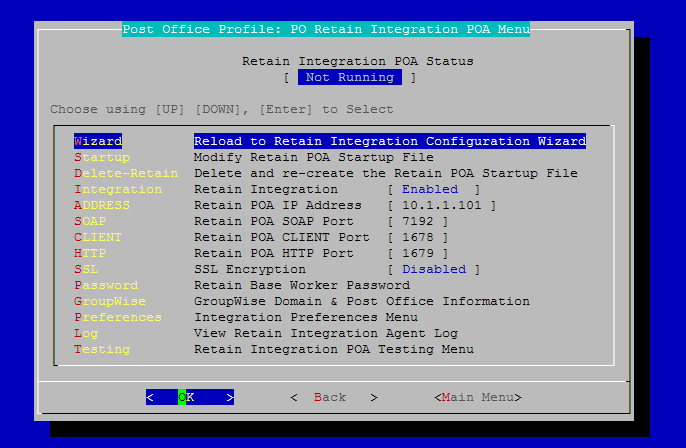
At the top, the status of the Retain Integration POA is displayed.
-
Wizard: Run the configuration wizard.
-
Startup: modify the startup file for the POA if you want to make specific changes to it.
-
Delete-Retain: delete the startup file if you want to start fresh and configure from default.
-
Integration: Enable or disable the Retain Integration
-
Address: The IP address this POA will listen on.
-
SOAP: The SOAP port this POA will use.
-
CLIENT: The port that a GroupWise client may use to access this POA.
-
HTTP: The HTTP port for this POA.
-
SSL: Enable or disable SSL (Generally keep SSL Disabled)
-
Key: A password Retain will use to access this POA.
-
GroupWise: Specify the domain name and post office name for this POA.
-
Log: View the Integration Agent Log.
The wizard will be shown below.
-
Run the Wizard
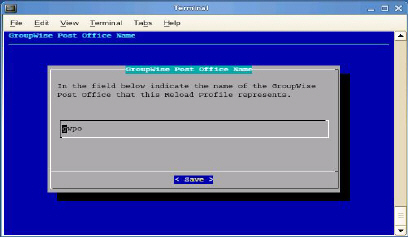
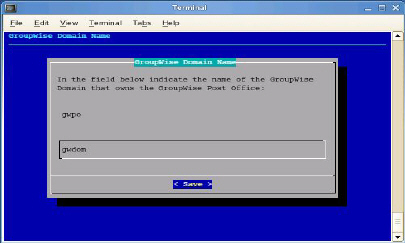
-
Enter the name of the post office and domain.
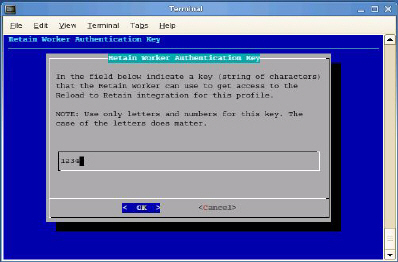
-
Choose an authentication key that Retain will use to access this POA. This must match the password you assigned to the Retain Worker.
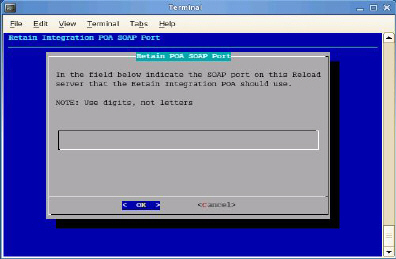
-
Specify the IP address and SOAP port for this POA. Be sure it is unique. Some will choose one IP for the whole box with different client ports and SOAP ports for each POA. Others use the same ports but the IP addresses are different.
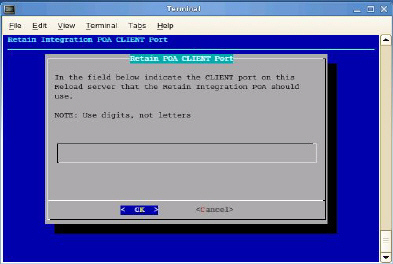
-
Choose the HTTP port for this POA.
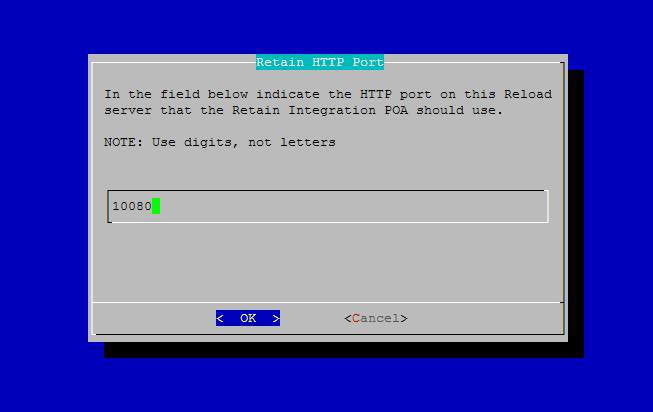
Because Reload is creating a faux POA for Retain to archive mail from, the Reload POA must be on a different or unique port, so there is no conflict with your original POA. If your Reload installation is on a separate machine from your POA, any port will do, but if it is the same, pick a port that you know is open, different from the live system.
Retain will pull all necessary connection information from the Reload server. There is no need to enter these settings into the Retain Server.
Now that you have set up the basics, you may edit the POA startup file in case you wish you change any other settings, (Retain.poa), or you can re-run the wizard from step 1.
6.17.1 IMPORTANT Notes for the Integration
Retain
Because Reload essentially creates a snapshot of the Post Office, the duplicate checks that Retain can use are very limited. The retention flag and purge flag will not function as they are kept within GroupWise and would be changed back as soon as Reload creates a new backup. The Item Store Flag is the only duplicate check that is internal to Retain, and is the ONLY duplicate check ability that will work when Retain archives against a Reload system. Again, the retention and purge flags will not work but the item store flag will. Be sure your Retain Profile matches this setting.
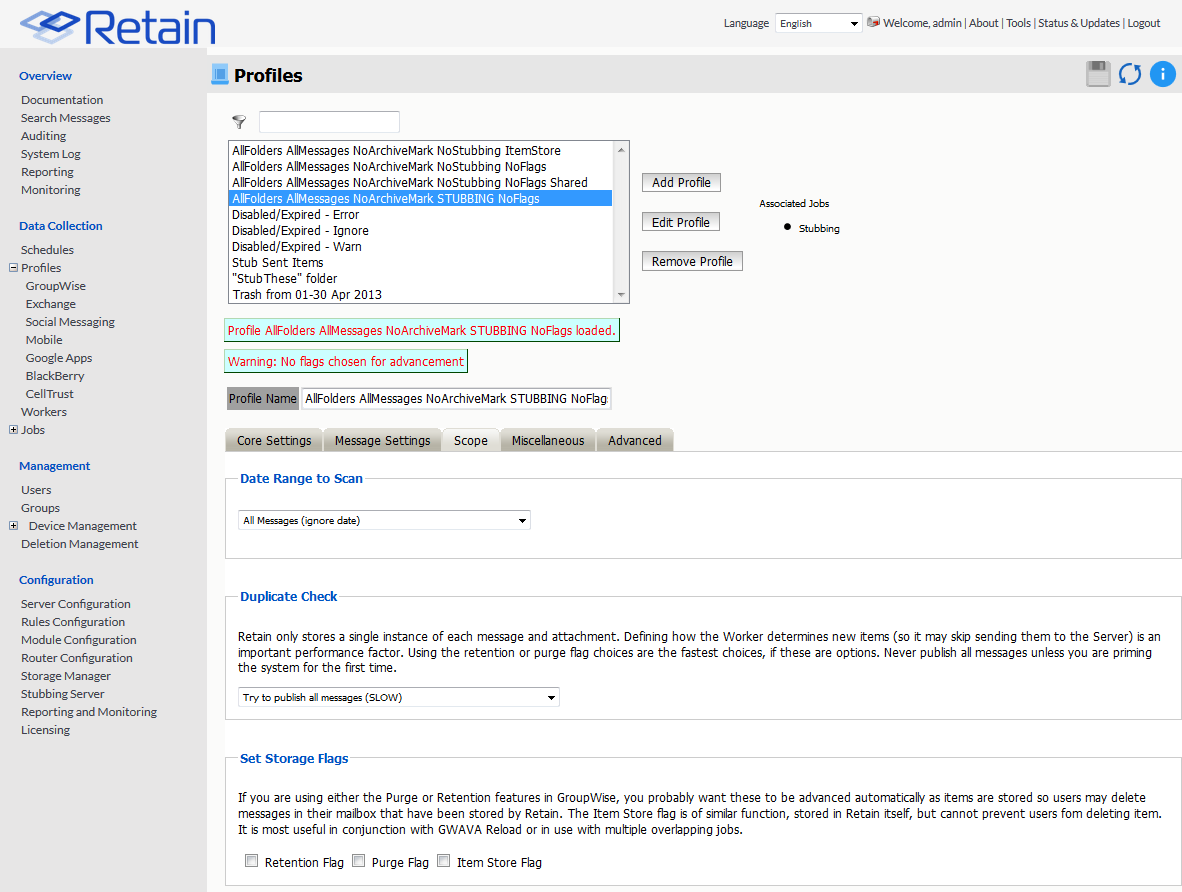
The item store flag is set in two places: Duplicate Check under the Scope tab and under Set Storage Flags under the Miscellaneous tab. The correct settings are shown.

Reload
To mitigate the chances of getting Retain Worker archive errors while working against a Reload POA, it is STRONGLY recommended that Reload is set to create highly consistent backups.
This setting is located at:
Main menu > Profiles (Administer Profiles) >Standard (Standard backup (incremental) Configuration Profile) > Consistency (Backup Consistency level): Set to highest.
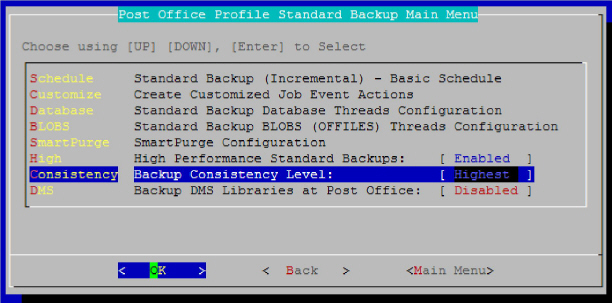
This is enabled by default for new installs of Reload 2.5, but will have to be manually enabled on systems that are upgraded to Reload 2.5 You want a highly consistent backup, to make sure that you have all the blobs associated with the database. Database is picked-up first, so the blobs that are referenced in the database will be consistent with the current backup.