3.14 Licensing
The Licensing page displays, manages, and reports on the licenses active in the Retain System. The status displays active users, inactive users, merged mailboxes, and individual counts for active and inactive users on each licensed module.
3.14.1 Download Your License
You will get an email with your validation keys, there generally be more then one, including one for server access and another for the module used for archiving from your email system.
-
Browse to the License Portal https://licenses.gwava.com/
-
Select the proper Product
-
Enter the Validation Key and click Next
-
Fill out the contact information and click Next
-
Download the PEM file
General Summary
-
Date contains today's date.
-
Product is what version of Retain is currently installed.
-
License Count is the number of users archived by Retain. Only mailboxes that have been archived will be counted as active or inactive, not every entry in the mail system's address book. Mailboxes are marked as inactive if no new data from that mailbox had been archived in the last 90 days.
-
Merged Mailboxes is the number of mailboxes merged with Mailbox Mapping Options and/or the Mailbox Merger/Splitter.
Generate Licensing Report will create a PDF file which displays the same information as seen in the ‘License Summary’ section and lists the licenses.
Licenses
Individual licenses which have been already added to the system are displayed under the individual license breakdown.
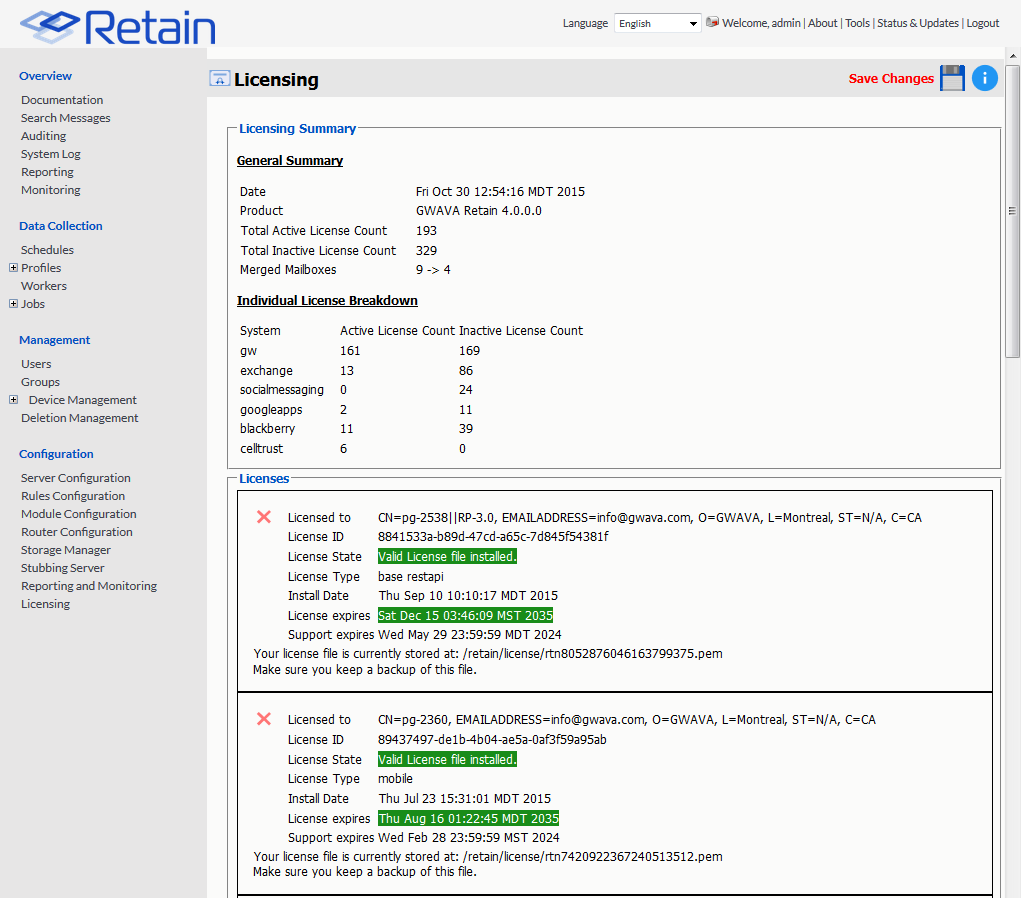
Without a license, Retain will function for 30 days for evaluation purposes.
After this period elapses, the following occurs:
-
Users without the "Manage Servers" right are not allowed to log in at all.
-
Users with the "Manage Servers" right are allowed access, but only to the Licensing Page.
-
All jobs continue to be processed normally
Submitting a License
To upload a new license, browse to the bottom of the page and Select ‘Browse’ from the ‘Submit License’ section. Browse to and select the desired license file, and then select ‘Submit License’. The new license will be added to the system. Logout and re-login to the server to see the license in effect.
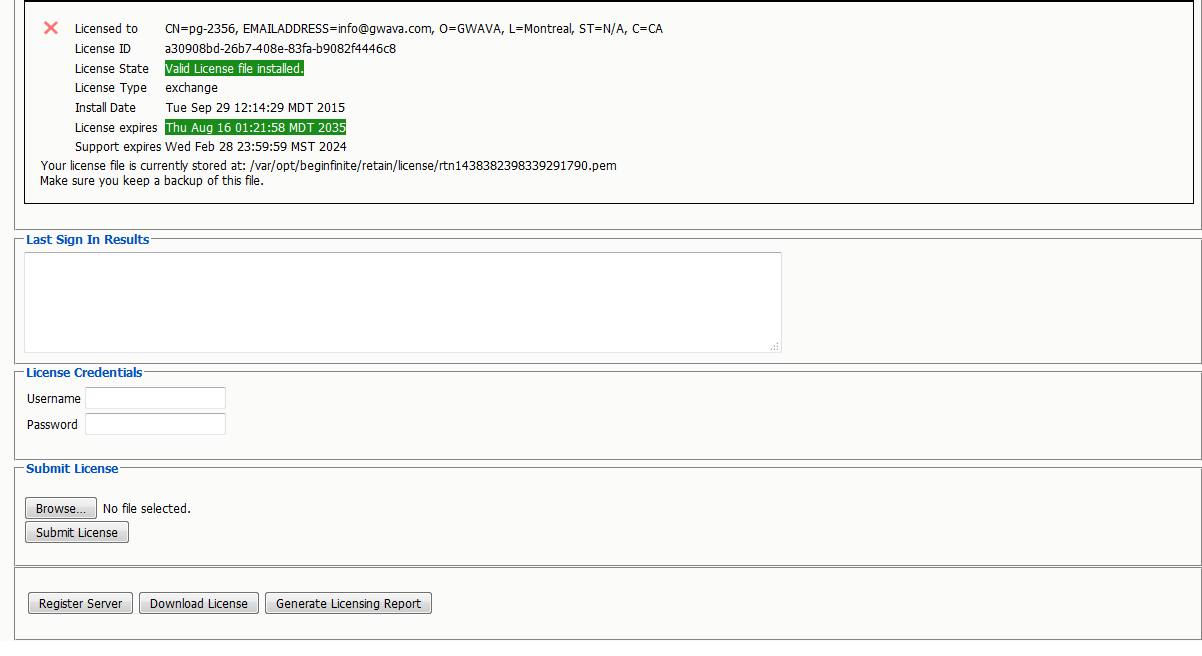
Licenses may also be downloaded from the Server through the ‘Download License’ button.