5.2 GroupWise Module
The GroupWise module allows Retain to archive messages from GroupWise. The GroupWise module must be fully configured before Retain can archive or communicate with the GroupWise mail system.
With GroupWise, the Stubbing server Stubbing Server can be installed which can allow users to search Performing Retain Searches Within The GroupWise Client the Retain archive from their GroupWise client.
5.2.1 Prerequisites
IP Address and SOAP port of a POA
A Trusted Key Name and Trusted Application Key
Setting up the Module
The GroupWise module page opens first with the Core Settings.
GroupWise
Browse to the GroupWise Administration page. Under System | Trusted Applications, create a key called Retain and export the key. You will need this for the SOAP section below.
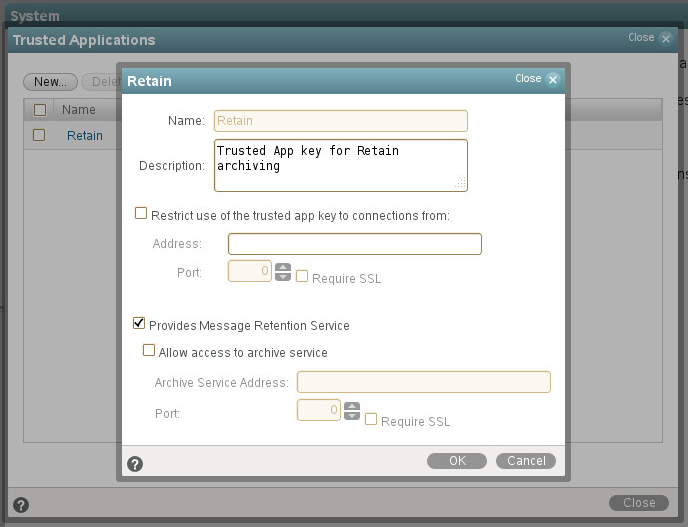
We highly recommend enabling Message Retention Services in GroupWise, so users cannot delete messages before they are stored by Retain.
5.2.2 Core Settings
Normally all the checkboxes on this tab are always left selected. It is rare that you would ever deselect any of them. Two cases where you might, would be: troubleshooting (as instructed by Technical Support), and retiring an old email system.
The module needs to be enabled on this page to make it active in the Retain system.
The module can be given a name.
The Send Method option enables either the SMTP Forwarding or FTP features. For either feature to appear and function, the Module Forwarding tab must be configured on the Server Configuration page. See that section for more information.
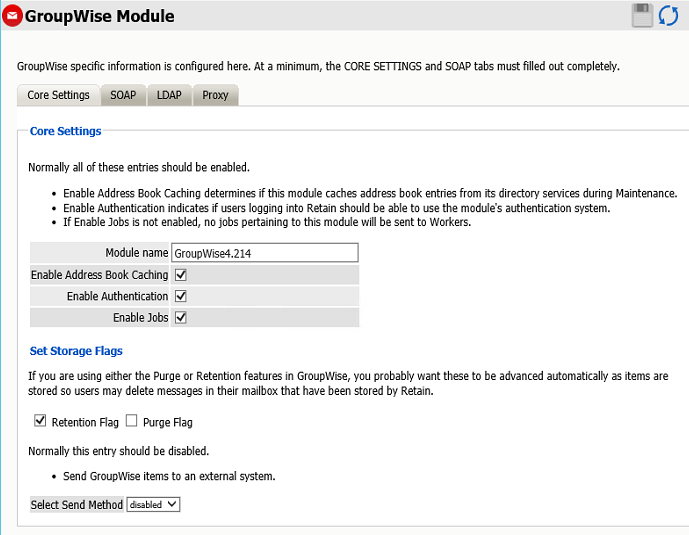
The Enable Address Book Caching function allows Retain to regularly cache the online email systems address book and synchronize it with Retain. This is critical for administration, authentication, and archiving purposes. It is recommended to cache the Address Book once every 24 hours to keep the Retain storage system up to date. By default, maintenance is set to cache the Address Book once every 24 hours.
The Enable Authentication checkbox determines if end-user authentication is performed when the user logs into Retain. If it is deselected, the Retain system will NOT authenticate the user against the email system and the user will not be able to log in unless another authentication method is enabled.
The Enable Jobs checkbox determines if configured data retrieval jobs are ever passed to the Worker. Even if the individual job is fully configured and enabled, if this checkbox is switched off, no jobs configured for this module will be processed.
Set Storage Flags
If you have Retention Services enabled, which we highly recommend, you will need the Retention or Purge flags updated depending on which one you are using. Generally, you would use Retention flag for Retain and the Purge flag for your backup software, such as Reload.
You would enable Retention Services in GroupWise Administration under Domain or Post Office. Then in Client Options, Integrations, Retention, and Enable Message Retention Service.
This would be used in conjunction with a Trusted App Key which the GroupWise module needs for the SOAP tab.
The Send Method option enables either the SMTP Forwarding or FTP features. For either feature to appear and function, the Module Forwarding tab must be configured on the Server Configuration page. See that section for more information.
5.2.3 SOAP
Provide the POA Host Name and SOAP port. IP addresses are acceptable, but host names are preferred as IP addresses may change. SSL is supported, but comes at the price of speed, and will slow down the archiving process. Create a Trusted Application key for Retain, either manually from GroupWise Administration, System, Trusted Applications in GroupWise 2014 or above or Console One for GroupWise 2012 or lower.

The SOAP access information must be provided, and the connection tested and verified before the system can connect. After providing the required information, click the 'Test Connection' button. The results are displayed. A successful result must be reached before Retain can archive messages from GroupWise.
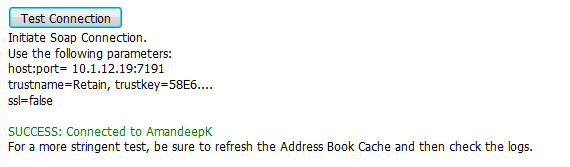
If mail server Redirection is required for mail servers which are not contained on the local WAN and must have the connection addresses manually specified, the appropriate information may be modified in the redirection table. Most installations will not require any modification.
5.2.4 LDAP
LDAP can be used to authenticate users against other directory services such as eDirectory or Active Directory.
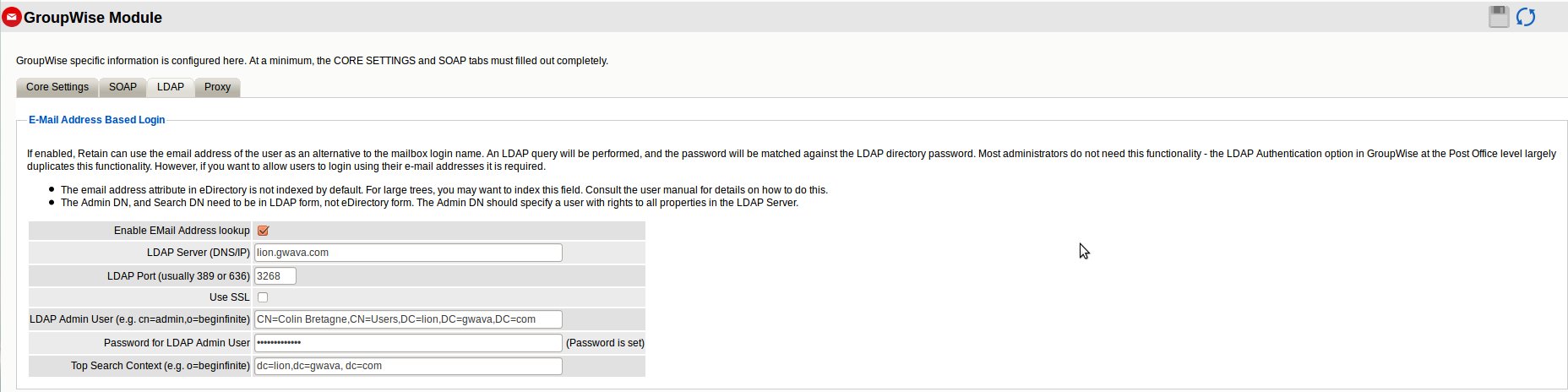
LDAP may be used for individual users wishing to access their respective archives. If LDAP is setup and desired to be used for Retain user authentication, it must be fully configured in the GroupWise module.
Utilizing LDAP allows users to log into their respective archives using the user’s full email address. This authentication requires that the email attribute be marked indexed in GroupWise.
Active Directory Authentication - Prerequisites
Active Directory LDAP Services setup
LDAP Authentication setup in GroupWise
Go into GroupWise Administration/System and open LDAP Servers
Create a New Directory with the IP address of your AD server
Set the LDAP user name (for example, Administrator) and password
Set the Base DN (for example,DC=sf,DC=gwava,DC=net)
Choose the Sync Domain (the GW domain)
Enable Synchronization.
Create a New LDAP Server
Select the Directory
Enter the IP) address of the AD server.
Under the Post Offices tab, select a post office
Go to Post Offices and choose the post office that will be using LDAP.
Under the Security tab choose LDAP Authentication and select Preferred LDAP Servers
Go to System and open Directory Associations
Enable Search Sub Tree
Associate Mailboxes with their LDAP Names
Retain
LDAP allows the users to authenticate against Active Directory, using their email address, by following these steps:
-
Fill out the LDAP tab
Enable EMail Address lookup
Provide the LDAP Server hostname or IP address
Provide the LDAP Port (usually 389 or 636)
Enable Use SSL, if necessary
Provide the LDAP Admin User's distinguishedName in the form CN=Administrator,CN=Users,DC=company,DC=com
Provide the Password for LDAP Admin User
Provide the Top Search Context, usually the distinguishedName of the domain in the form DC=company,DC=com
-
Edit the file ~\Beginfinite\Retain\RetainServer\WEB-INF\classes\config\misc.properties
Change the following lines:
custom.ldap.enable=1
custom.ldap.class=com.gwava.authenticate.gw.AlternativeGWLDAPAuthentication
-
Restart tomcat
5.2.5 Proxy
Users who have been given proxy to another account in GroupWise may be granted access to proxy accounts in the Retain archive as well.
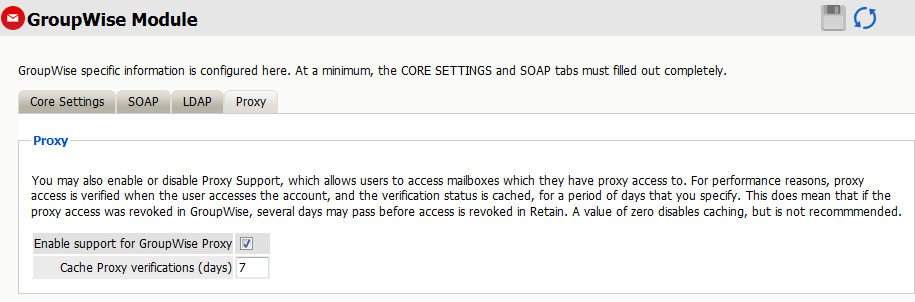
For performance reasons, Retain caches proxy verifications for a period of days (default is 7 days). Revocation of proxy access might not be reflected immediately in Retain. The caching period may be reduced or even disabled, (a value of ‘0’ disables caching), but this is not recommended.
5.2.6 GroupWise Profile
The Profile allows you to set what is to be dredged from your GroupWise system.
Click on “Add Profile” and provide a profile name, or select an already existing profile to access the configuration tabs. All changes made on this page must be saved by selecting the “save changes”, disk icon, at the top right of the page. Tabs may be changed and navigated through without affecting new settings, but any move to another page will require saving, or abandoning the changes made.
Core Settings

5.2.7 Profile Functions
The Profile Functions tell the Retain Server what to do with the mail it archives from the GroupWise system. If Archiving is not enabled, mail will not be archived by Retain.
5.2.8 Messaging System Deletion
For systems where the administrator wishes to have archived messages removed from the system automatically, the Messaging System Deletion option may be used. Messaging System Deletion will remove messages from a mailbox after they are archived, according to the time frame specified in the settings. The amount of time to keep messages is specified in days. The recommended setting depends on the archiving scheme in the system. For instance, if messages are to persist in the system for 30 days, then the system deletion setting should be set to ‘30’ and enabled. A setting of ‘0’ will remove messages from the system as soon as they are archived. Be sure to configure the system before enabling the setting in the profile.
5.2.9 Stubbing
Before enabling stubbing, make sure you understand the way stubbing works and how that will work in your system, because, once enabled, the stubbing process cannot be reversed. Stubbing, which requires GroupWise 8.02HP1 or above, allows Retain to replace archived messages and items in the GroupWise Post office with ‘stubs’ that link back to the full message or item in the Retain Archive. End users should not notice a difference as they have transparent access to the stubbed item through the GroupWise Post office. The stub behaves much like the native item is still in the GroupWise system.
Stubbing cannot be reversed.
Plan your system and understand the positive and negative sides to Stubbing before you continue. To use stubbing, it is strongly recommended that the GroupWise system be at least 8.02HP1. Previous versions of GroupWise do not contain critical stability fixes.
Why you might want to implement stubbing (Pros):
-
Save Disk space. Mail can be removed from the system without being ‘deleted’.
-
Users have easy access to items stored in Retain
-
Transparent access, no need to log into Retain for common tasks.
Why stubbing may not work for your system (Cons):
-
Mobile, Web, IMAP, and POP3 clients will only see posted empty items, not actual contents.
-
Stubbing cannot be reversed. (Once a message is stubbed, it cannot be returned to the same position in the system)
-
User training for stubbed items may be necessary due to decreased access speed
-
No method for protecting stubs from deletion in the GroupWise client. (Recreation is difficult and complicated.)
-
Non-mail items should not be stubbed. (Calendar and appointment items behave erratically when rescheduled).
-
Stub items are not compatible with third party API’s. These applications view the stubs as posted items only, with no text or attachments.
Determine the correct option for your system. If you wish to enable Stubbing, you need to install and configure the Stubbing Server as well. Refer to the install guide for your specific OS and the Stubbing Server sections. Stubbing can only be active for items which have been archived by Retain.
Calendar Items should not be stubbed unless necessary, as this can cause erratic behavior if archived items are rescheduled. If you wish to only stub large items in your Post Office, you may set a size threshold. Any item larger than the specified size will be stubbed. If this option is not set, all messages will be stubbed, regardless of size.
5.2.10 Archive Mark
Some users may opt to use the Archive Mark in GroupWise for messages that have been archived by Retain. The archive mark is a custom flag and may be modified, therefore is not secure and should not be used for compliance. Archive Mark slightly degrades job performance. Check the check box to enable Archive Mark for the selected profile.
When the Archive Mark is active, Retain creates a custom column for mail, called “RetainArchived” which users and administrators may add to their GroupWise clients to view mail which has been archived. The “RetainArchived” column indicates an archived mail item by displaying a ‘1’ in the message row, while remaining blank when the message is not archived.

To add the column, in the client: highlight desired mailbox or folder, right-click on columns header, select More Columns, select RetainArchived, and select Add.
Messaging System Deletion
Retain can delete items from GroupWise after they have been archived by enabling "Delete archived messages from messaging system".
Set how far back the messages will be kept by entering a reasonable number. like 90, of "Keep x number of days in messaging system".
Message Settings
The message settings tabs allows you to restrict the types of messages to be archived.
-
Mailbox type: You can restrict the type of mailbox users, resources, or both
-
Message Item: Select what type of items within these mailboxes to dredge
-
Message Source: Select whether incoming, outgoing, draft, or posted items get dredged
-
Message Status: You can decide whether to dredge an item based on its GroupWise flags
The default settings dredge all items, regardless of flag status.
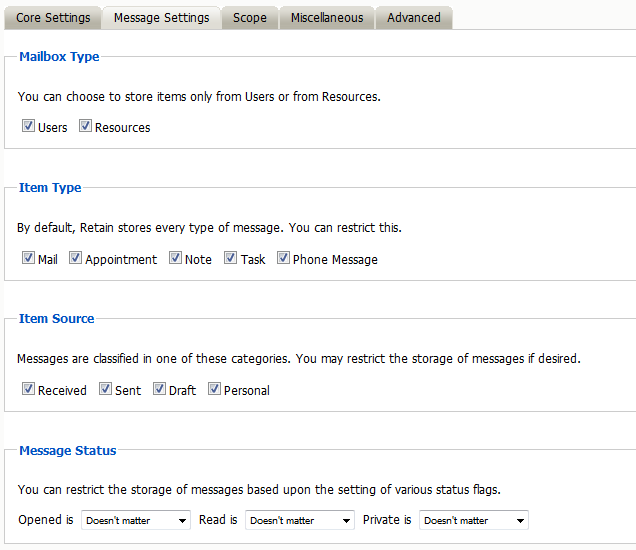
By default, all items are selected for collection.
5.2.11 Scope
This is the most critical tab to fill out as it sets the limits on how much to archive.
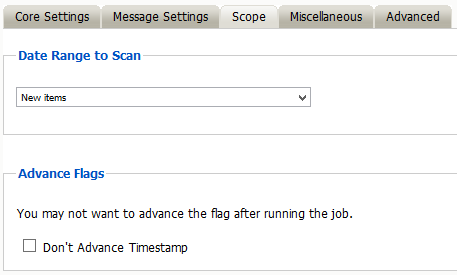
5.2.12 Date Range to Scan
The Date Range determines which message items are collected, depending on the date of the message.
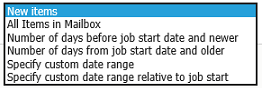
New Items: All items that have not been archived by Retain since the last time the job ran.
All Items in Mailbox: All items in the mailbox starting from 1/1/1970, duplicates will be processed but not stored if they already exist in the Retain archive.
Number of day before job start date and newer: Only items from the relative number of days from the time the job began will be archived. E.g. messages that came into the email system 7 days ago or less.
Number of days from job start date and older: Only items previous to the relative number of days from the time the job began will be archived. E.g. messages that came into the email system 7 days ago or more.
Specify custom date range: Only items between two absolute dates will be dredged.
Specify custom date range relative to job start: Only items between two relative dates will be dredged. E.g. messages that came into the email system between 7 and 5 days ago.
Advance Flags
Enabling "Don't Advance Timestamp" will not update the timestamp flag. Items that are dredged will still be considered new by Retain the next time the job runs.
This is useful when troubleshooting, but is generally not used for normal jobs.
5.2.13 About GroupWise’s Purge and Retention Flags
The Purge, and Retention flags perform similar functions. The Purge and Retention flags are stored internally in the GroupWise post office on a per-mailbox basis. The Retain Server also keeps its own timestamp flag internally in the Retain configuration database.
Each can be thought of as simply a “time stamp” indicating the last time data was retrieved by a third-party application. There are a few subtle differences between the three flags, which are discussed below.
The Purge flag was introduced by Novell in GroupWise version 6.0.
With Purge enabled in GroupWise:
-
The flag is a time stamp, stored in the user's mailbox.
-
Items older than the time stamp can be deleted freely.
-
Items newer than the time stamp cannot be deleted.
-
A 3rd party application, such as backup software can retrieve and/or set this time stamp value. GroupWise never changes the time stamp value.
-
The initial purpose of this was for backup software. Backup software can either manually or automatically, (via the SMS TSAGW component of GroupWise), advance this time stamp once all items are backed up. The backup software can also use this time stamp to “know” that all items older than this time stamp have already been backed up, and can be skipped.
-
Retain can use this flag to skip archived items, and automatically advance it as well. However, in practice, you'll rarely want to do this, because backup software, including Micro Focus Reload, already uses this flag. There's no way to “share” the flag.
Because makers of retention and compliance software wanted a flag of their own, one that wasn't shared with the backup software Purge flag, the Retention flag was introduced by Novell in GroupWise 6.5.1.
In almost all respects, the Retention flag is identical in purpose and function to the Purge flag. Like the Purge flag, it is stored internally, and is primarily used to prevent premature deletion, and to skip previously stored messages. In fact, these are so identical in purpose, in theory virtually all backup software could switch to using the Retention flag, and all Retention software to the Purge flag, and you'd notice almost no difference. The primary difference is simply it's a different value, used by different vendors.
There are some small distinctions:
-
It's enabled and configured in a different location in ConsoleOne.
-
It cannot be enabled or configured until a Trusted Application (like Retain) is installed and specifically requests it be made available.
-
The Purge flag is turned on/off globally. The Retention flag can be configured at the Domain, PO, or user level.
Most customers using Retain will want to use the Retention flag. It's logical and consistent to do so, and avoids conflict with backup software. It is recommended that you use this flag unless there is a compelling reason not to. A few possibilities are discussed below.
Retain can use the Purge and Retention flags.
5.2.14 Setting up Purge and Retention flags in GroupWise
It is highly recommended that Message Retention Service is enabled, so users cannot delete items before the item is archived.
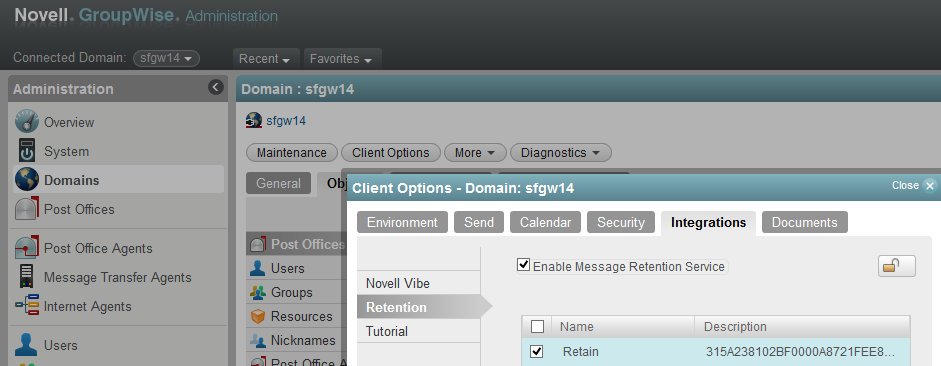
In GroupWise Administration, go to the Domain or Post Office you wish to enable Retention on.
-
Open Client Options. Select Integrations and then Retention.
-
Check the box to enable the Retention Flag service.
-
Select the Trusted Application that will use the Retention Service.
-
Finally, Lock it on and Ok to exit.
In GroupWise 8 through 2012 enable by highlighting the GroupWise system, domain, post office, or user object and selecting Tools | GroupWise System Operations | Retention Services.
5.2.15 Miscellaneous
Miscellaneous: What to do with attachments? Most of the time, you will want to store all attachments. That is the default setting.
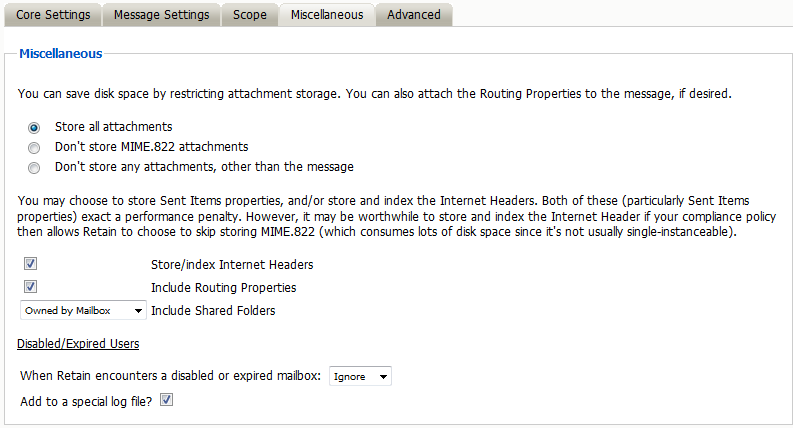
But if you don’t want to store attachments, you can control this here. Note that the attachment names and sizes will still be listed when viewing the message, but the attachments will be clearly marked as unavailable.
Retain can stores the Index or Internet Headers and the Routing properties of messages. This information is stored in a XML attached to the message document and is searchable.
Store/index Internet Headers
This option tells Retain to store the headers in the SQL database. In order to use the header search option in the search interface you must have this option selected. To save disk space and still satisfy storage compliance, select this option and select “Don’t store the mime.822 attachments”. All other parts of the MIME file are already being archived, so if you store and index the Internet Header, you will already be archiving all information required.
Include Routing Properties
Routing Properties are kept in the MIME.822 file, if you are not storing that file, and are required to store the routing properties of the message then enable this option.
Disabled/Expired Users
This option tells Retain how to react to a disabled or expired user in GroupWise. Be default, Retain will Ignore a disabled mailbox and continue to the next mailbox. The Warn option will show a warning in the logs and the Reporting and Monitoring Server reports. The Error option will show an error in the log, will send an error email, if the job is configured to send error messages, and be shown in the Reporting and Monitoring Server reports.
A special log file can be created in the logs location.
5.2.16 Advanced
The Advanced tab allows you to limit what is stored by Retain. This must be used with caution as this opens holes for data to be lost through. It is recommended to store everything since storage space is inexpensive.
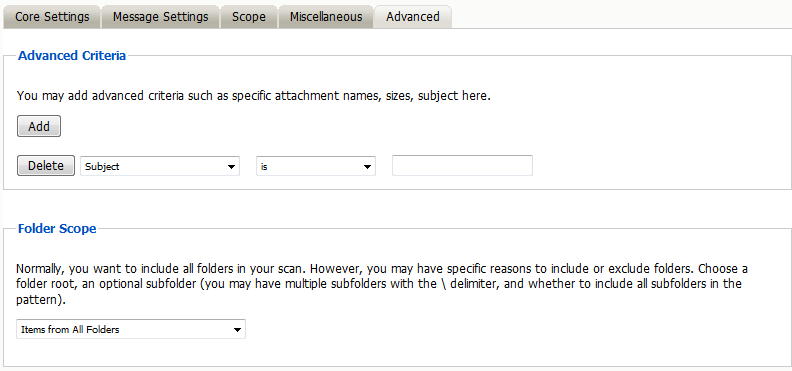
Advanced Criteria
If you want to be more specific as to what to dredge or not to dredge, add the criteria here. Each line will be logically AND-ed together. Think “Dredge all items where the following is true:” Criteria A AND Criteria B AND Criteria C AND etc.
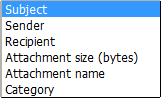
You may select based on:
-
Subject
-
Sender
-
Recipient
-
Attachment Size (in bytes)
-
Attachment Name
-
Category
And whether they are equal to, not equal to, contain or do not contain the item you specify.
This gives you great flexibility and granularity. It allows you to customize dredges and retention for many different groups, or even individuals.
5.2.17 Folder Scope
By default, we dredge items from all folders. You can specify one or more inclusions or exclusions.
Your choices are:
-
Dredge everything
-
Dredge only these listed folders
-
Dredge everything except these listed folders
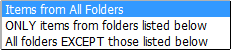
How to specify the list of folders to dredge/exclude:
-
Specify a System Folder (mandatory). Example: Calendar.
-
You specify a subfolder of that folder (optional).
Example: entering “old” would mean the folder “old” under “Calendar”.
-
You can have multiple hierarchies under that with the / delimiter.
Example: “old/mail” would mean the subfolder “mail” under “old” under “Calendar”.
-
You specify if the option includes subfolder.
Example: If you select “old” and “includes subfolder” is unchecked, “Calendar/mail” is selected. If “includes subfolder” is CHECKED, “Calendar/old/mail” would also be selected.
You may now configure Schedules, Workers and Jobs.