5.12 GBS Notes Module
The GBS Notes module allows Retain to archive Lotus Notes/Domino communications via GBS. This is different from most modules in that there are no Profiles or Jobs. A REST API collector is connected between the GBS Notes and Retain systems and the data flows into the Retain archive as it created in the GBS Notes system. Data is archived immediately as it enters or is created in the GBS Notes system.
5.12.1 Install Module License
You will receive an email with your license validation keys. Go to our license site, enter each key for the server and modules and download the PEM and ZIP files. Upload the PEM files to the Retain Server on the Licenses page. The REST API license ZIP file will be uploaded to a different location discussed below.
5.12.2 Configure Retain Server Connection
Under Server Configuration/Communications you must setup the Retain Server Connection. This is the hostname or the public IP Address of the Retain server the host will be entered into the GBS system to connect to Retain. The port will be 48080 for http or 443 for https protocols.
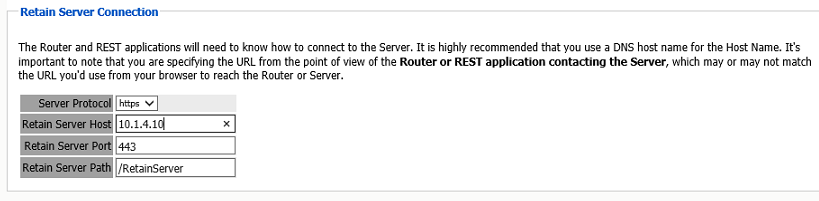
5.12.3 Install REST Licenses
Beyond Installing the module license .PEM file to the Retain Server under the License page, you must install the REST license files. These will be downloaded as a .ZIP file, there is no need to unzip this file.
Go to Server Configuration/REST API.
Scroll down to Submit License, Browse to the .ZIP file and press Submit License.
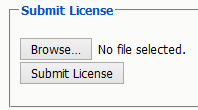
The license will be uploaded to the Retain server and appear in the list under Application Settings. The Application will reflect what system Retain will connect to via REST.
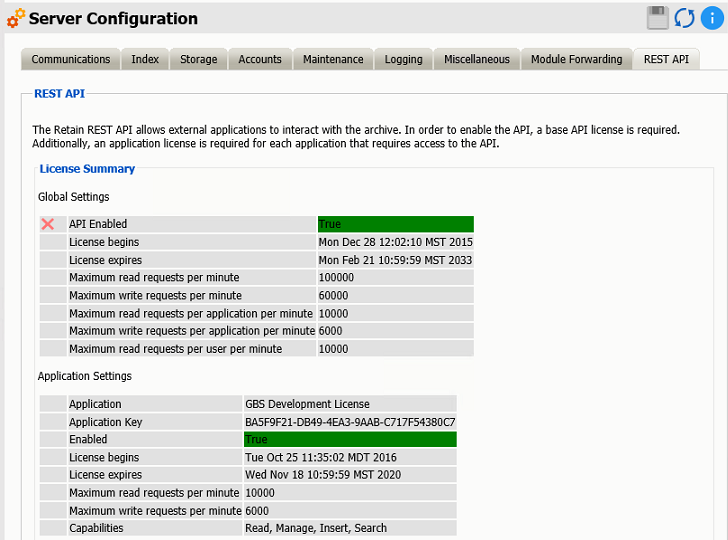
5.12.4 Create REST Collector
Create a REST collector under Server Configuration REST API
Some modules use the REST API for data collection. You need to create a collector to connect to the message system. You may have multiple REST collectors.

Create a REST Collector by providing:
-
The Collector Name can be anything you want, but we recommend something easy to identify with the system it connects with. A Key and Secret will be created for the collector. The Key and Secret will be used on the message system side of the system for authentication.
-
Then press "Add collector" to enable the collector.
-
Export the collector allows you to export the Key and Secret to disk for use with the message system.
Delete removes the collector.
5.12.5 Configure the Module
The module needs to be enabled on this page to make it active in the Retain system.
The module can be given a name.
The Send Method option enables either the SMTP Forwarding or FTP features. For either feature to appear and function, the Module Forwarding tab must be configured on the Server Configuration page. See that section for more information.
To configure the GBS Notes module, all that is required is to enable the Jobs in the module and Save Changes.
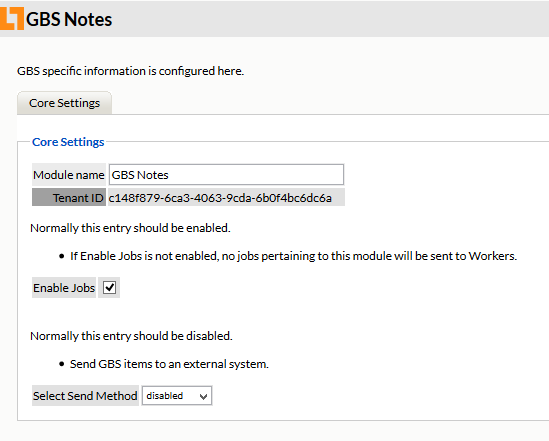
The “Enable Jobs” box must be checked to have data archiving functionality.
The Send Method option enables either the SMTP Forwarding or FTP features. For either feature to appear and function, the Module Forwarding tab must be configured on the Server Configuration page. See that section for more information.
Save changes and the module is configured. You may need to disable and re-enable "Enable Job" before it will allow you to Save Changes.
Configure GBS Notes
The REST connection to the collector needs to configured by the Admin on the GBS Notes system side.
Once the connection is made data will begin to flow into Retain from GBS Notes and will appear in the user's Retain mailbox.
There are no Profiles or Jobs associated with this Module.