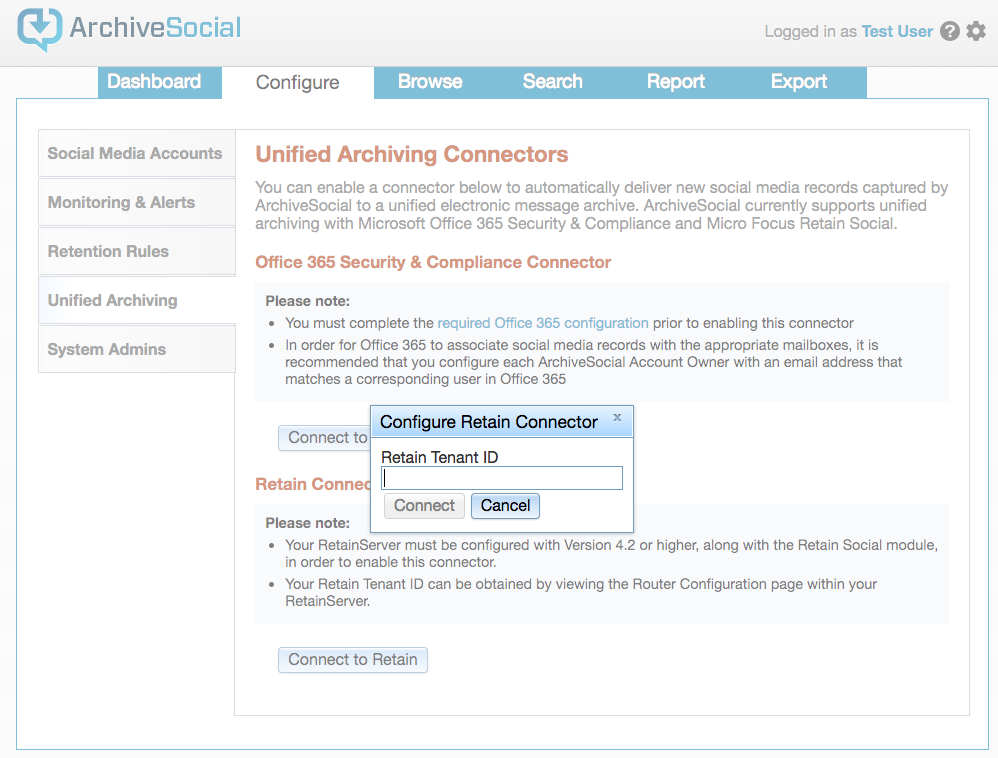5.13 Social Messaging Module
The Social Messaging module allows Retain to archive Social Messaging communications from Twitter, Facebook, Yammer, AOL chats, LinkedIn, Yahoo Messenger, Google Talk, Lync & Skype for Business, and Gmail. The Social Messaging module also archives searches performed on Google, YouTube, Yahoo, Bing, and Wikipedia.
5.13.1 Install Module License
You will receive an email with your license validation keys. Go to http://licenses.gwava.com, enter each key for the server and modules and download the PEM and ZIP files. Upload the PEM files to the Retain Server on the Licenses page. The REST API license ZIP file will be uploaded to a different location discussed below.
5.13.2 Configure Retain Server Connection
Under Server Configuration/Communications you must setup the Retain Server Connection. This is the hostname or the public IP Address of the Retain server the host will be entered into the Social system to connect to Retain. The port will be 48080 for HTTP or 443 for HTTPS protocols.
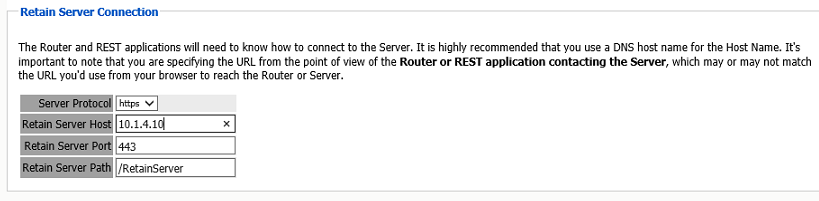
5.13.3 Install REST Licenses
Beyond Installing the module license PEM file to the Retain Server under the License page, you must install the REST license files. These will be downloaded as a ZIP file, there is no need to unzip this file. Go to Server Configuration/REST API. The Application will reflect what system Retain will connect to via REST.
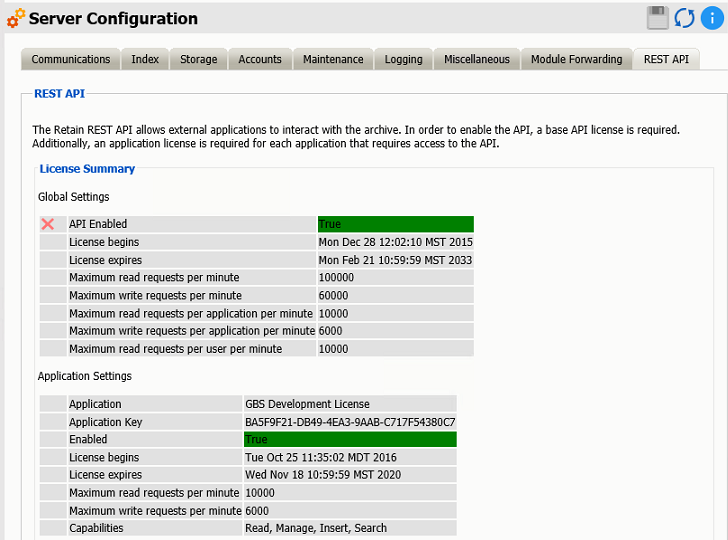
Scroll down to Submit License, Browse to the ZIP file and press Submit License.
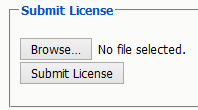
The license will be uploaded to the Retain server and appear in the list under Application Settings.
5.13.4 Create REST Collector
Create a REST Collector by providing:
-
Collector Name

The Key and Secret will be used on the Social side of the system for authentication.
Then press "Add collector" to enable the collector.
You may delete the collector.
Export the collector allows you to import the Key and Secret into the Social system.
5.13.5 Configure the Module
The module needs to be enabled on this page to make it active in the Retain system.
The module can be given a name.
The Send Method option enables either the SMTP Forwarding or FTP features. For either feature to appear and function, the Module Forwarding tab must be configured on the Server Configuration page. See that section for more information.
To configure the Social Messaging module, all that is required is to Enable Jobs in the module and Save Changes.
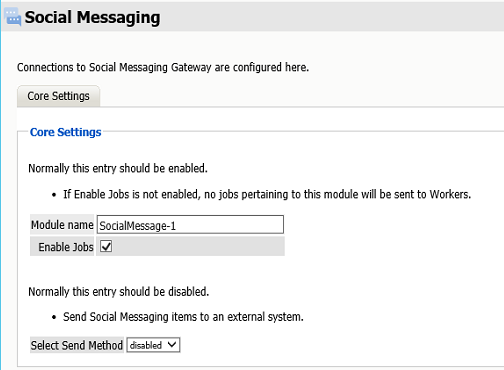
The “Enable Jobs” box must be checked to have data archiving functionality.
The Send Method option enables either the SMTP Forwarding or FTP features. For either feature to appear and function, the Module Forwarding tab must be configured on the Server Configuration page.
Save changes and the module is configured. You may need to disable and re-enable "Enable Job" before it will allow you to Save Changes.
Configure Social
The REST connection to the collector needs to configured by the Admin on the Social system side.
You will need the Tenant ID, Key, and Secret from the Router Configuration Page.
That information must be given to ArchiveSocial.
Once the connection is made data will begin to flow into Retain from Social and will appear in the user's Retain mailbox.
There are no Profiles or Jobs associated with this Module.
In ArchiveSocial
-
Login to your ArchiveSocial account. After logging in you should see the dashboard which looks similar to the screenshot below:
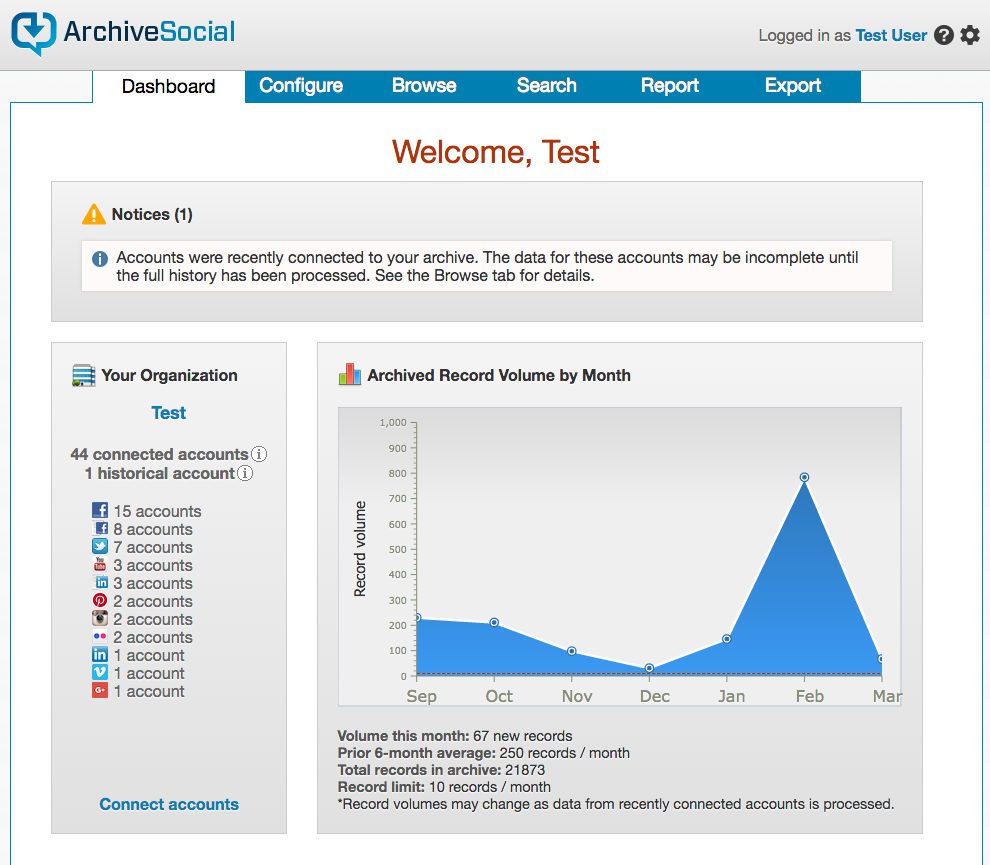
-
Click on the configure tab near the top of the page. This should take you to the configure screen:
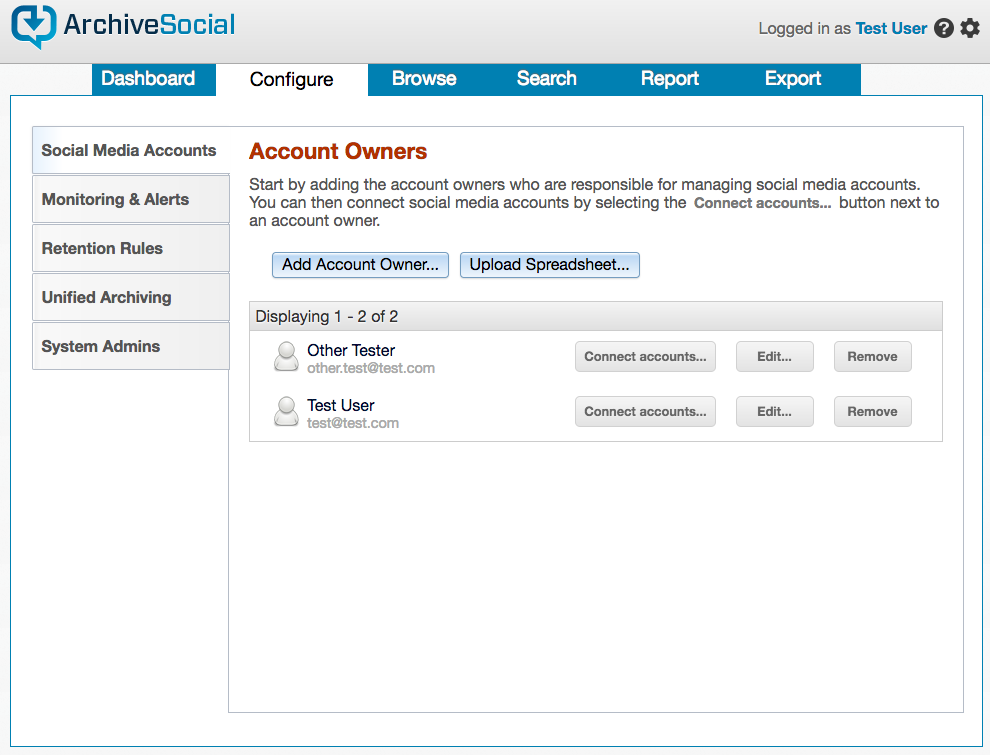
-
On the left sidebar there should be a Unified Archiving tab click there to open up page for connecting integrations:
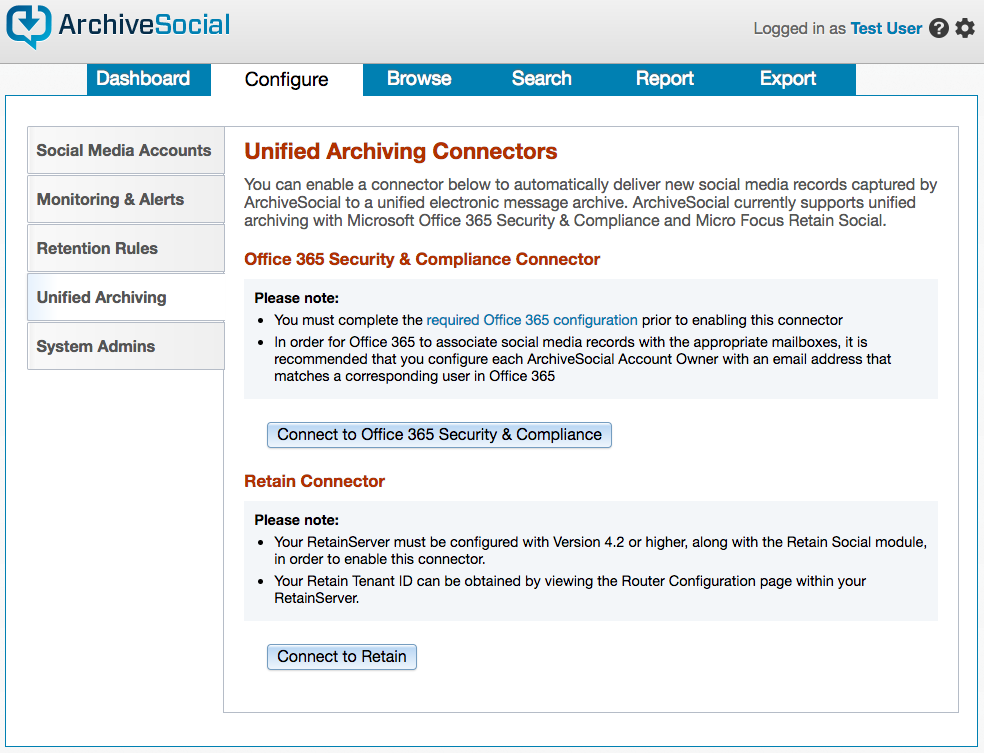
-
Click the Connect to Retain button and input whatever tenant id you want to send content to and hit connect and then you’re all set. At this point new content captured will be sent to the specified tenant.