5.19 Jobs
The Jobs section is where the Worker, Profile, and Schedule are all brought together and associated into a comprehensive configuration. This is the final piece that will allow messages to be archived from an email system.
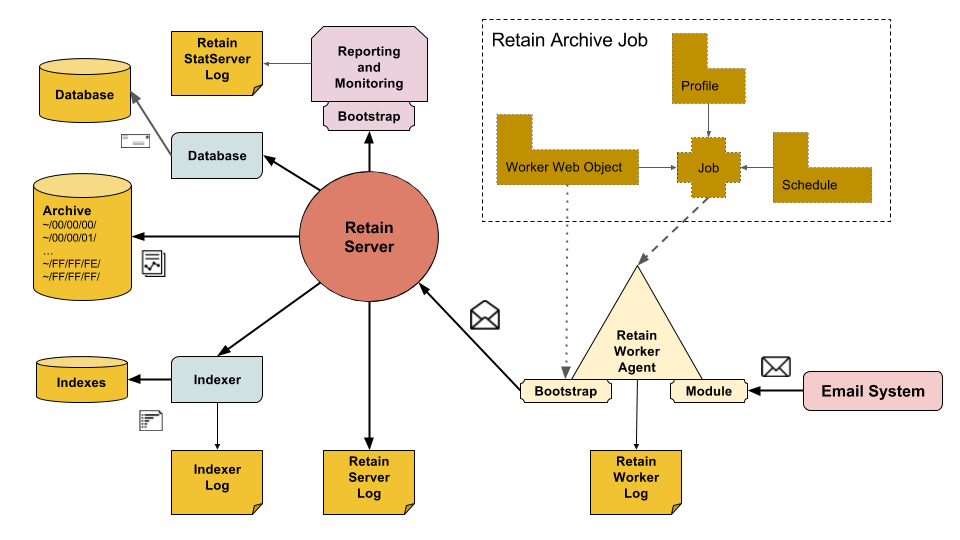
The Worker will not start archiving anything until a created job is bound to a Worker, Schedule, and Profile.
Jobs, like profiles, will not be displayed until the module has been configured. Jobs are module specific. While the majority of the job interface is general to all modules, there are some specific settings.
5.19.1 Core settings
The Core Settings of a job contains configuration which must be set for the job to be saved and become active. A job must be enabled before it will run. Jobs must also have a specified schedule, profile, and worker. These are all selected from drop-down menus, and will not be populated unless those items are already configured in the system.
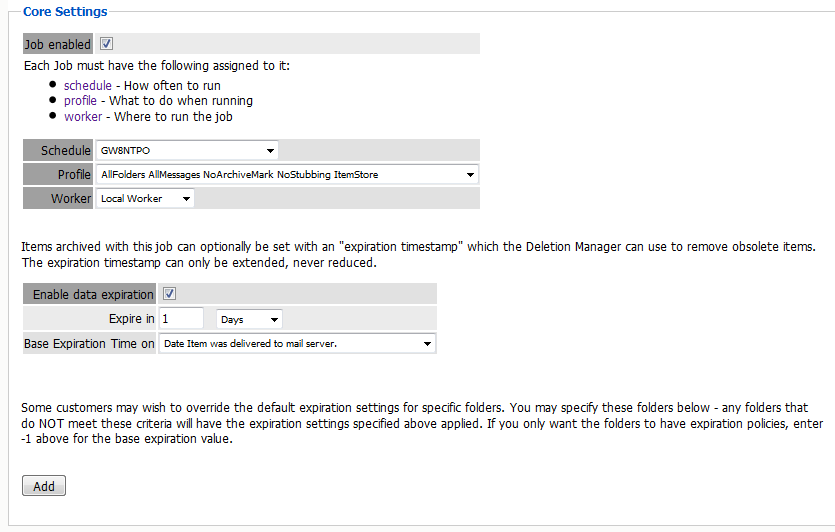
The Data Expiration setting is an option to place a time stamp on data in the Retain database, which allows for ease of automation for the deletion manager. In addition, devices such as NetApp, Centera, and Hitachi HCAP may use this number to enforce hardware level protection of the stored item so that no one (including Retain) may delete the item before its expiration date. Job Expiration is not retroactive for mail in the database, and only applies to mail archived by the job that it is active for. In order to have messages with custom job or folder expiration dates properly expire, the deletion management date scope must be set to delete messages with an Expiration Date older than 1 day.
5.19.2 Notification
When a job is run, the Notification option allows the administrator to be emailed a summary and report of any errors, for each running job.
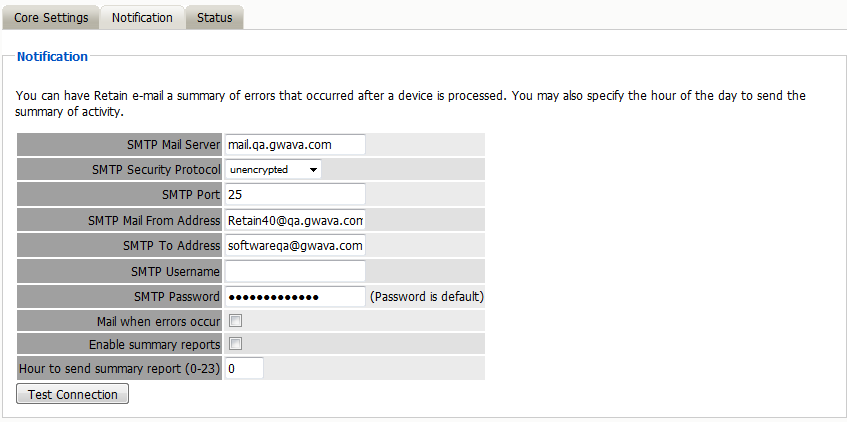
For notification to function correctly, the SMTP information for the desired SMTP server must be fully filled-out. How much information is required varies depending on the mail system used.
Status
The Status tab displays the status of any currently running jobs, as well as the stats of the last completed job.
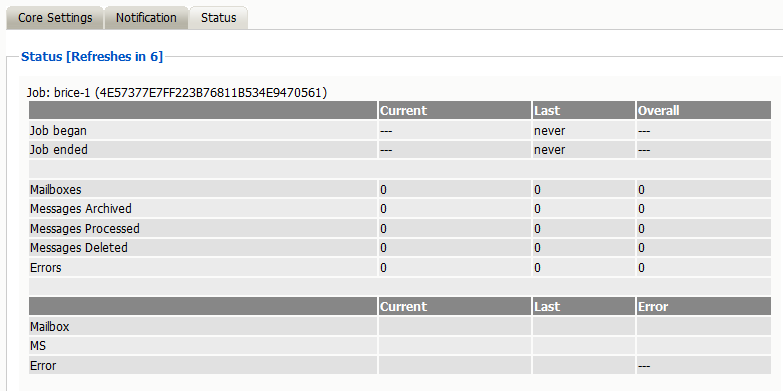
On some modules, currently running jobs may be terminated here. For the rest, this tab is informational only.
5.19.3 Mailboxes
The mailboxes tab is where the administrator specifies which entities (mail server(s) and/or Distribution List(s)) are to be scanned. This tab is not displayed for the mobile module.
Expand the Post Office and/or Distribution List trees, and check off the items you want to be dredged.
NOTE:If you desire to have a job backup a single user, or selected group of users, select the Users menu and assign the user(s) desired
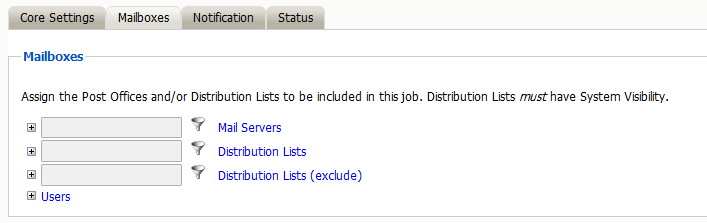
The Distribution List selection allows you to include or exclude a group of users from an archive job. If you want to use GroupWise Distribution Lists, the visibility needs to be set to “system wide”.
The users section allows you to select individual users to include, or exclude them from an archive job. For example: you can select an entire Mail Server to be archived, and then expand the users section to include or exclude users to the job.
This can also be used to select only certain users in the system for an archive job.
To add a user to the Include or Exclude list, select the respective ‘Add user’ button and search for the user. It can be helpful to unselect the ‘only show recently cached items’ option. Add the selected users to the list in the search window, then select ‘Ok’ to add them to the include or exclude list.
5.19.4 GroupWise Job option - Reload
Selecting this option tells the job to use the Reload integration for systems utilizing Reload. See the Reload Integration section for instructions on configuration. The Server URL must be edited with the correct contact info for the reload server. The default Reload port is 5555.
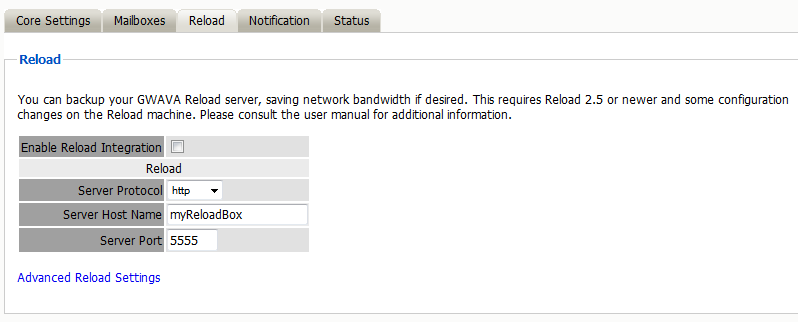
Retain instructs Reload to load the corresponding backup set for each date range in the profile. If a different set needs to be specified, the override setting specifies a date range specifically for Reload, which then will ignore the date range in the profile. Retain will still archive according to the profile date range or settings.
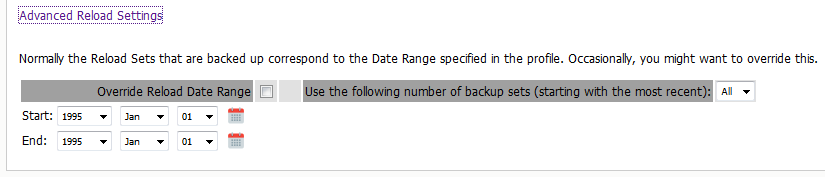
5.19.5 Exchange Job Option - Journaling
In order to achieve compliance, Exchange utilizes a Journaling mailbox. This mailbox can be set to be archived by retain to collect all messages on the system. The Journaling mailbox can rapidly grow in size if it is not cleaned out after messages have been archived. The Journaling option for Exchange jobs allows Administrators to set whether Retain will automatically clean out messages from the Journaling mailbox which have been archived.
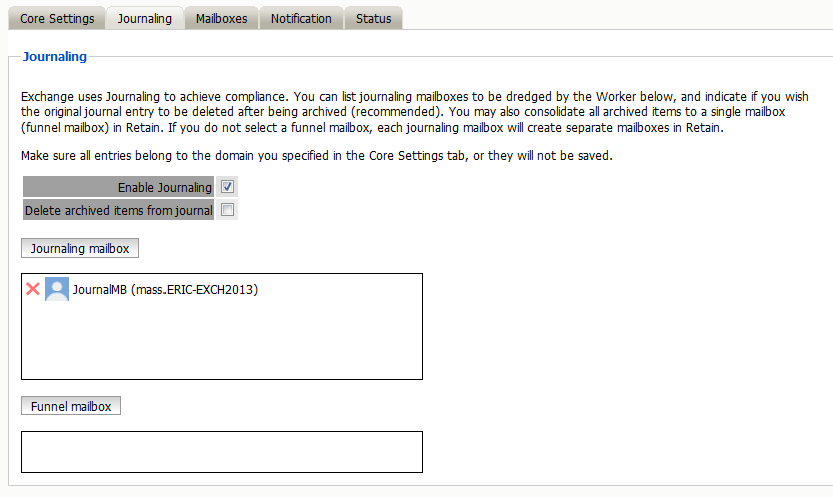
On larger systems where there are multiple journaling mailboxes, Retain will automatically create a mailbox for each of them in the archive. However, if desired, the journaling mailboxes may be all archived to the same specified mailbox in the archive. This is the funnel mailbox. If desired, specify the mailbox by selecting the ‘funnel mailbox’ button, search for and select the desired mailbox. Only existing mailboxes in the Retain system may be specified as a funnel mailbox.
Once a job begins the job may be monitored in Reporting and Monitoring or on the Worker Console.
5.19.6 Starting a Job Manually
To start an archive job manually you need to:
-
Select a Single Frequency Schedule for the job. Save Changes
-
Go the selected single frequency schedule and set the time at least 1 minute into the past.
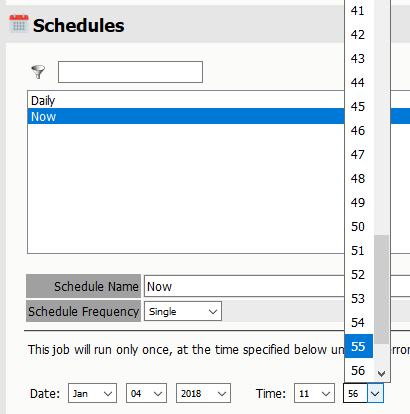
-
Browse to the Worker Console <http://<Retain_Worker_Host>/RetainWorker
-
Click the “Refresh job cache now” button.
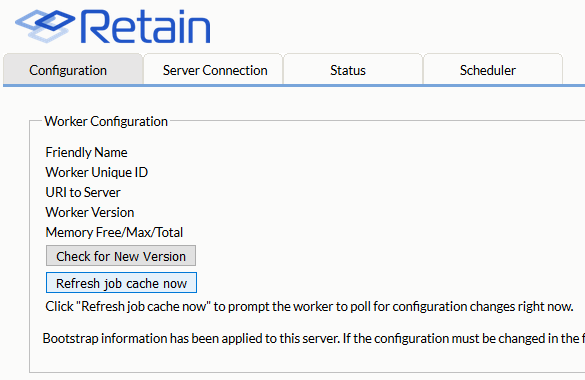
-
The job will begin momentarily.
5.19.7 Aborting a Job
A running job can be aborted.
Go to Jobs | Status tab. There will be an abort button visible. Press it and in a few moments the job should abort.
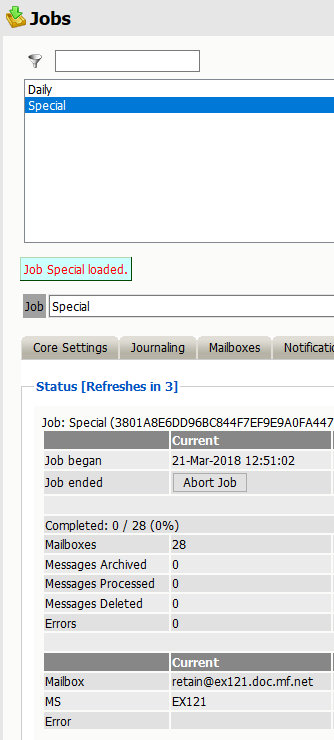
If after at least five minutes the job does not abort, you may want to consider killing the job.
Killing a Job
To kill a job, go to the Retain Worker Console and under the Status tab attempt to kill the job with the “Kill Job” button.
WARNING: Do NOT use this button if you have not already attempted to use the Abort Job button in Retain Server | Job | Status.
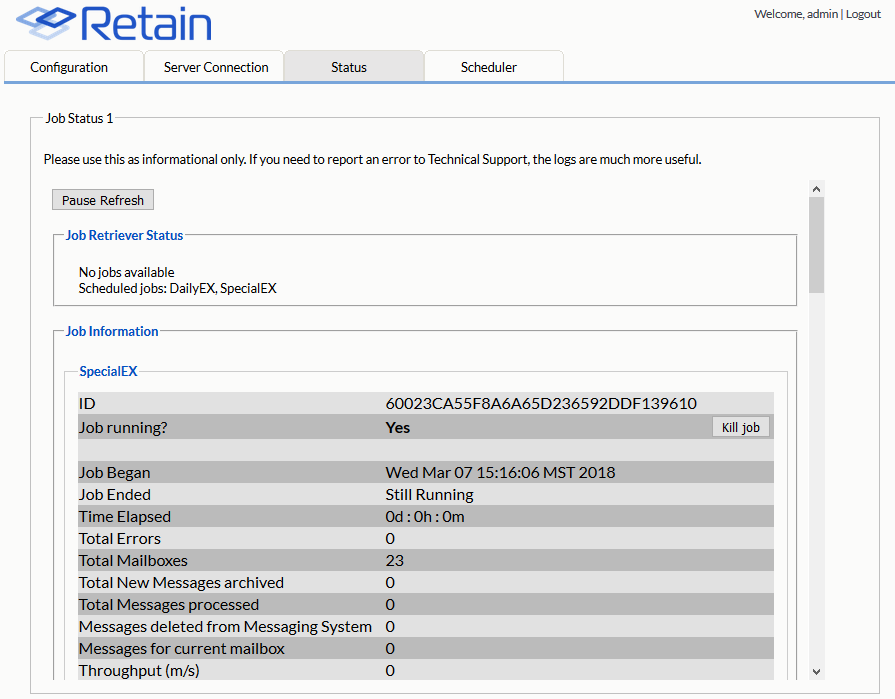
Alternatively, you can restart tomcat to stop a job.