7.6 Audit and System Logs
7.6.1 Audit Log
All pertinent actions performed by users in Retain are logged and can be discovered and printed. If Reporting and Monitoring is installed, four buttons are added to the following page, as shown below.
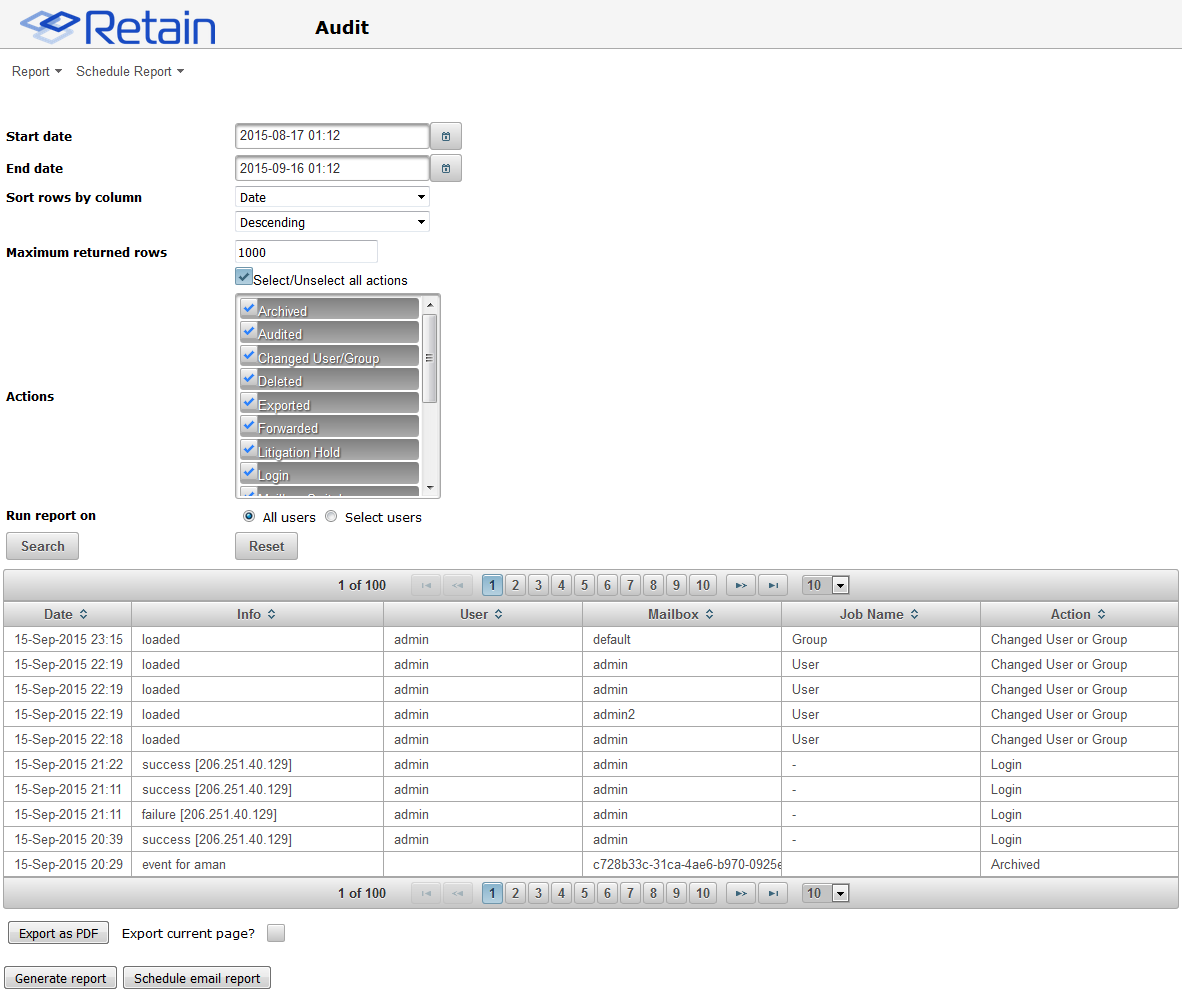
-
Accessing the audit log requires the “Access all audit logs” administrative right.
-
Ordinary users cannot access their audit logs unless you grant the “View Personal Audit Log” right, in which case they can find the audit log on a per-message basis under the Properties tab.
To view actions, select the desired actions, one or all, a date range, and a user, one or all, and then select ‘Search’. The results will be displayed in a table below. All columns in this table are sortable.
The results appear below. This may be printed by selecting the ‘Export as PDF’ button at the bottom, and printing the resulting PDF. The PDF export button will only display what is shown in the action table, not the criteria or the interface.
If you have rights, you may click on the Action link to open the message. An auditor does not automatically gain the rights to READ messages in mailboxes that are not assigned to them.
If the Reporting and Monitoring module is installed, the ‘Report’ and ‘Schedule Report’ menu options on the top bar, and the ‘Generate Report’ and ‘Schedule email report’ buttons along the bottom will appear. These buttons link to the R&M interface to extend R&M ability to generate and schedule reports based on the selected criteria. If the Generate report or Schedule email report buttons are pressed, the criteria used in the Audit window will be automatically propagated to the Reporting interface.
7.6.2 System Log
This option lets you read and parse through the latest system log file. The level of detail is controlled in system configuration.
The actual filename and path on the server is also listed. You may clear the view buffer at any time in case you want to monitor a particular operation for troubleshooting purposes.
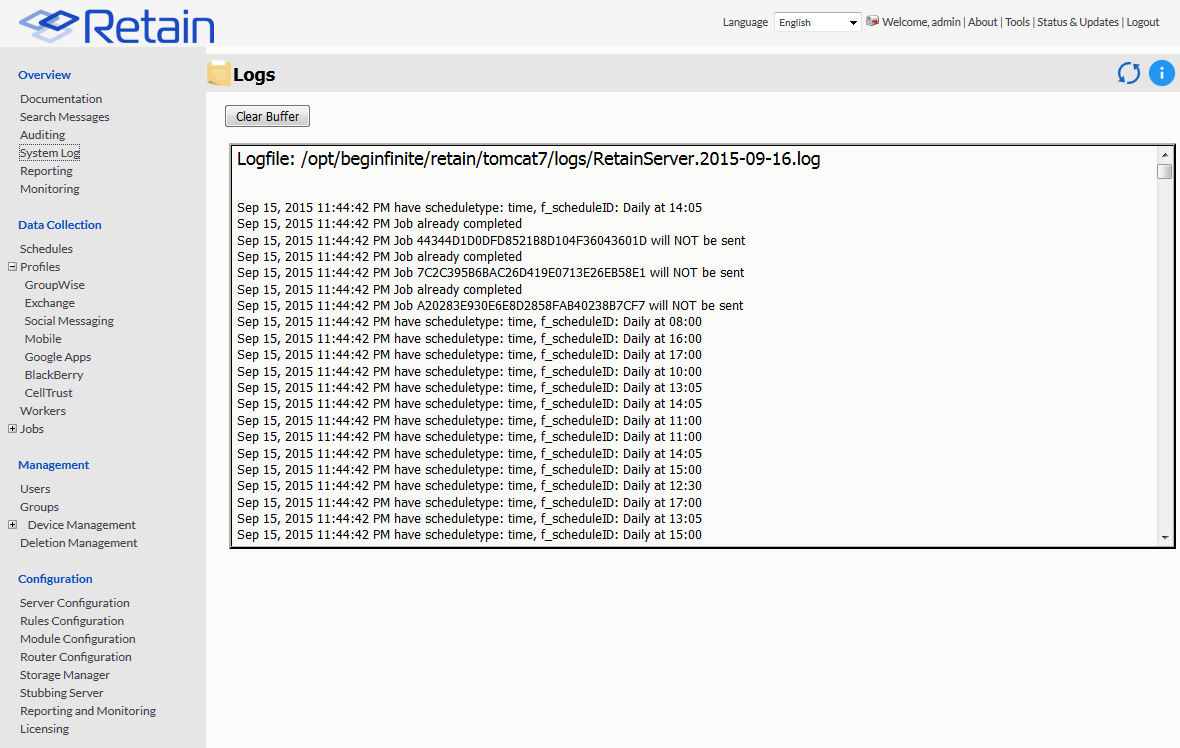
7.6.3 Location of log files
At the end of each day the logs are closed and compressed to save space. After 10 days, by default, the logs are removed from the system.
The full length logs can be found in, be default:
Linux: /opt/beginfinite/retain/tomcat8/logs
Windows: C:\Program Files\Beginfinite\Retain\Tomcat 8.0\logs
There are several log files that are stored here, the ones of primary interest are:
RetainServer.<date>.log: Contains server transactions.
RetainWorkerN.<date>.log: Contains worker transactions. N being the worker number.
Indexer.<date>.log: Contains indexer transactions.