7.7 Data Removal
Formerly known as deletion management. At some point the data in Retain will reach the end of its lifespan or otherwise need to be removed from the system.
Mailbox Deletion: Users leave the company and eventually their mailboxes may be removed. Retain's Data Removal section is able to accomplish these tasks.
Item Deletion: The data retention period has been met and you are free to dispose of the excess data en masse, which will free up considerable disk space.
Delete Messages: Individual emails may also be removed from Retain.
Litigation Hold: If items or mailboxes should NOT be removed.
Deletion Report and Logging: The report of what was removed.
7.7.1 Mailbox Deletion
Mailbox Deletion will delete one or more entire mailboxes from Retain.
If you are trying to clean up mailboxes for your license report, use Item Deletion to remove all items from mailboxes first. Then run mailbox deletion on users without any messages.
Add User
The primary action is to press the Add User button to select users to be deleted from Retain.
Core Settings
Core Settings allows you to choose between Generate a report but don't delete message and Delete messages as they are processed when processing the job.
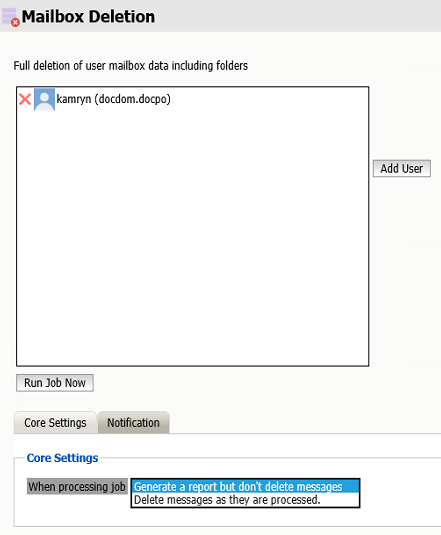
Notifications
To be notify about errors and/or when the job is complete, fill out this tab. By default it is filled in with the notification data from Server configuration.
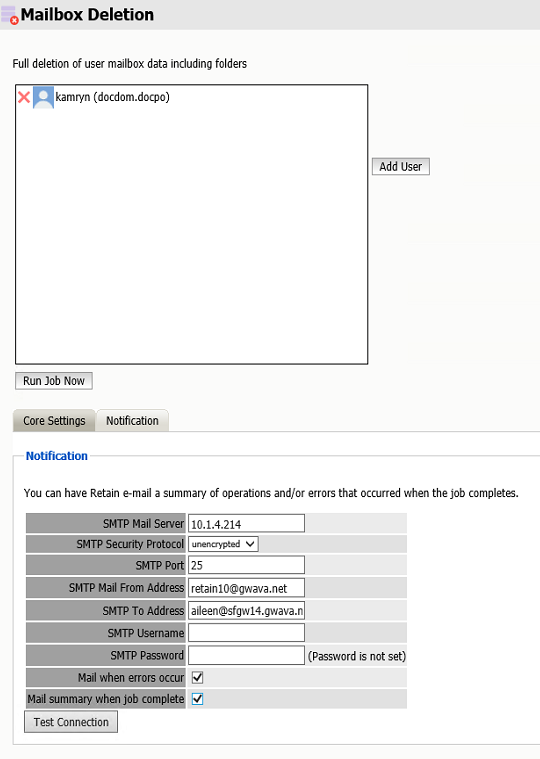
Press the Run Job Now button to begin the process.
7.7.2 Item Deletion
When items pass out of their retention period it is time to remove them from the system.
An item deletion job is set up much like an archive job with a schedule, profile and job, but there is no need for a worker because Retain can connect to itself just fine.
Schedule
There are three types of schedules:
-
Single, the job will run only once at the assigned date and time
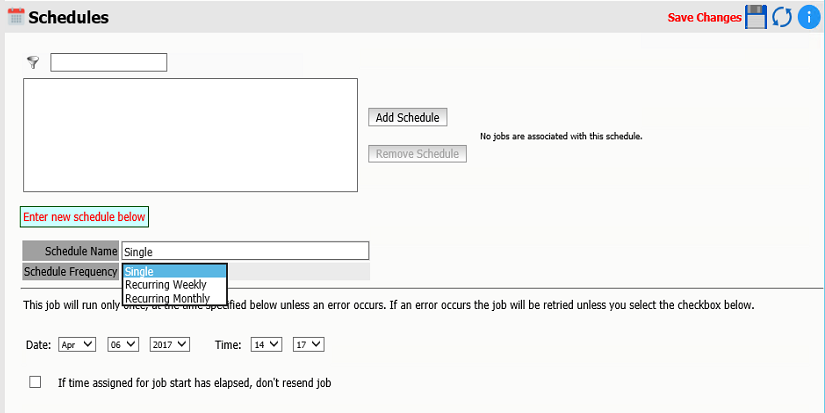
-
Recurring Weekly, the job will run each week on the assigned day and time
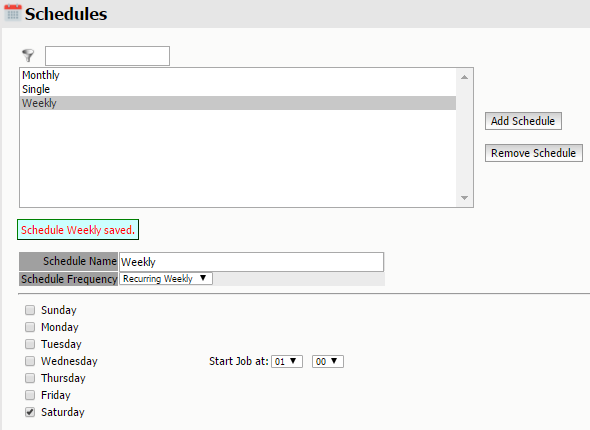
-
Recurring Monthly, the job will run each month on the assigned day and time
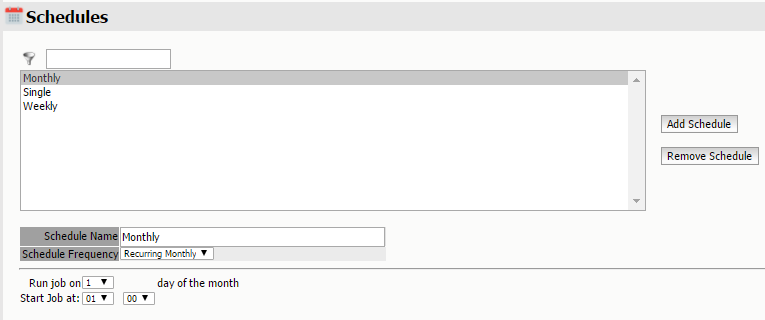
7.7.3 Profiles
The profile sets the type and age of the items to be deleted.
Basic Options
Sets the limits on the Type, Source and Status of the items to be deleted
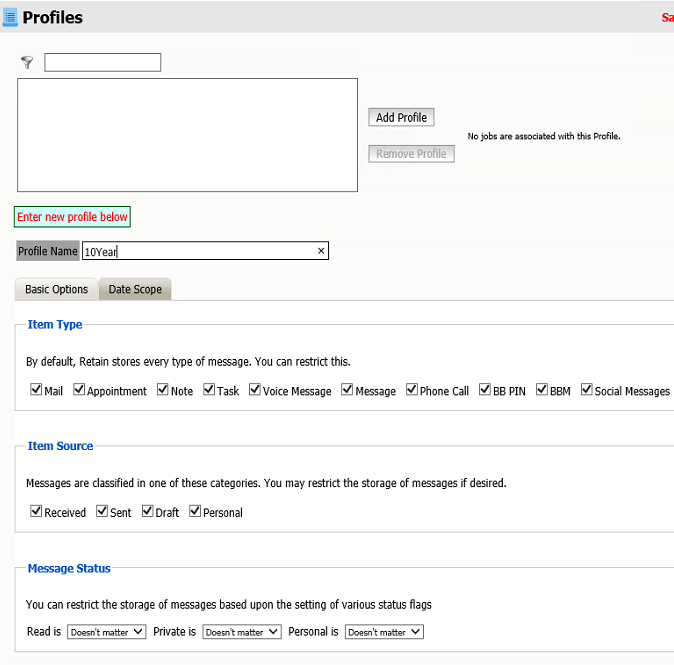
Item Types include: Mail, Appointment, Note, Task, Voice Message, Message, Phone call, BB PIN, BBM, and Social Messages. Social messages include wall posts, chats, likes, comment, group posts, media, ratings, requests, events, status update, search, forward, and webmail.
Item Sources include: Received, sent, draft and personal.
Message Status can include Read, private or personal, depending on Doesn't matter, True or False.
Date Scope
Items can be deleted by the
-
Date Stored in Retain: This date is set by Retain. This is when your Retain server copied the message to the Retain archive. This is a good time to use if Retain has archiving for at least as long as your organization’s retention period and is a trusted source.
-
Delivered Date: This date is set by the recipient mail server. This is when your organization’s mail server received the message. This is considered the most accurate date as your email server sets this time and is a trusted source.
-
Expiration Date:This date is set by your Retain server and is based on when the message is stored in Retain. Configure this in the Job | Core Settings tab. This date will be set in the future.
-
Created Date:This date is set by the sending mail client. This date is set by an untrusted source. This is considered the least desirable date to use as spammers often set the date to the far future to keep their messages at the top of the list of the recipient’s mail client.
And if the items are older than a specified number of Days, Months or Years or between two specific dates.
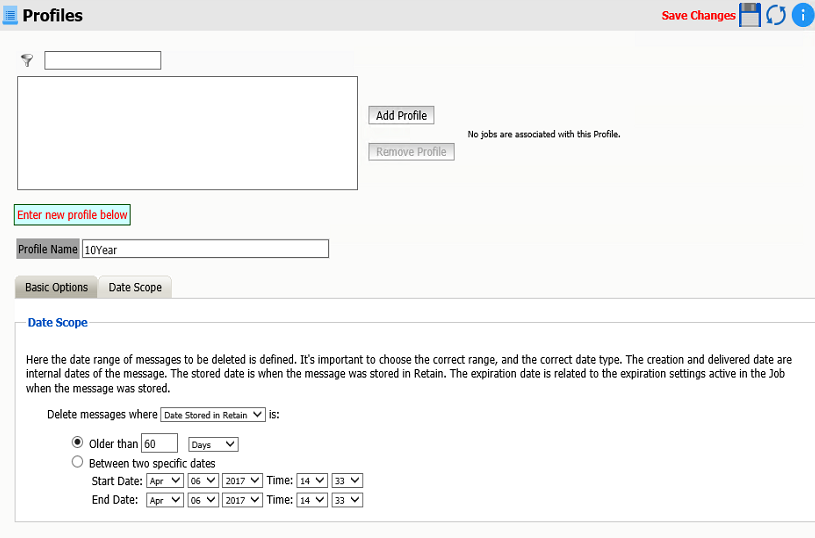
7.7.4 Job
Creating a deletion job is just like creating an archive job select a schedule and profile to prepare the job.
Core Settings
A job can be enabled or disabled.
Core Settings allows you to choose between Generate a report but don't delete message or Delete messages as they are processed when processing the job.
A Schedule and a Profile must be chosen.
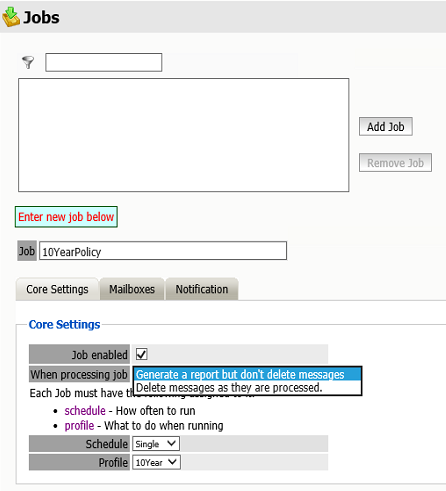
Mailboxes
Select the objects to be included for the deletion job.
-
Journaling Mailboxes may be excluded.
-
An entire mail server or post office can be included.
-
Individual users may be included or excluded.
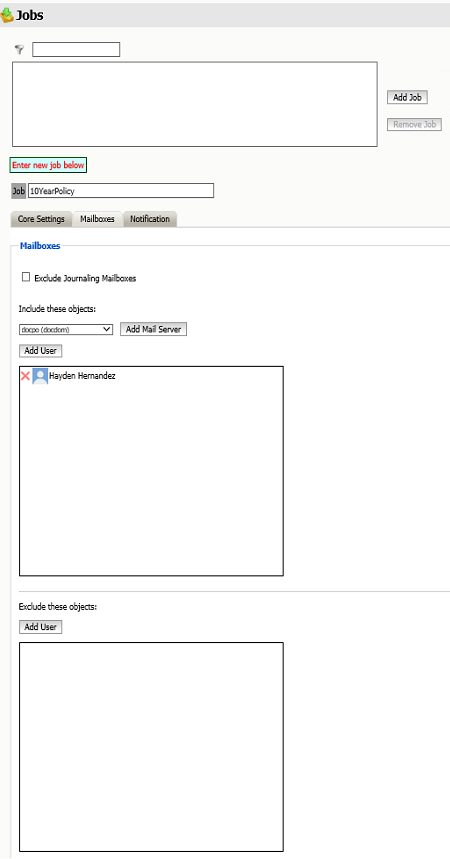
Notification
To be notify about errors and/or when the job is complete, fill out this tab. By default it is filled in with the notification data from Server configuration.
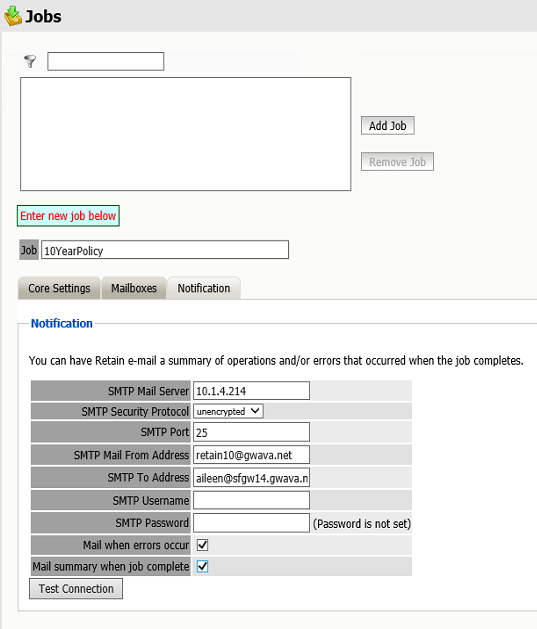
If tomcat crashes during a deletion job, then the job will continue when the tomcat is restarted.
If there is an issue and the server goes down during a job, then the job will need to be rerun.
7.7.5 Delete Messages
Individual Messages can be deleted by the admin or a user given sufficient rights. Deletion actions will be logged in the RetainServer log.
Within the users mailbox one or more messages can be deleted by selecting with the checkbox and pressing the Delete button.
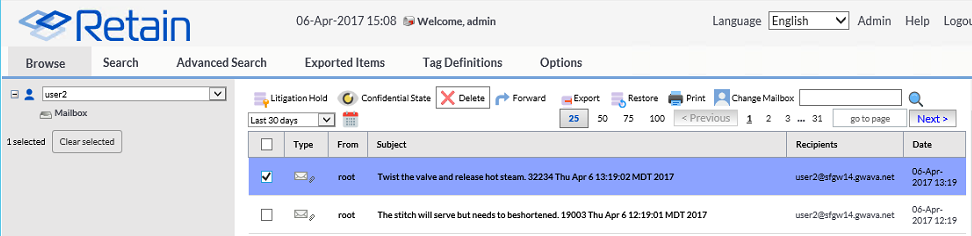
7.7.6 Deletion Report and Logging
The resulting report CSV file will be placed in the archive directory. For large deletion jobs, the report file will be split into CSV files of up to 500,000 line each. The mailbox will be labeled by the user's first, last and display names with a list of items removed.
The job will be logged in the RetainServer log.