3.8 Retain Worker Windows Installation
Typically, one Worker Agent is installed on the Retain Server, but it may make sense for your system to use multiple workers.
One design option is to place a Worker Agent on each post office server, that would save network bandwidth as only new messages would be transmitted. Another option is to place multiple worker agents on a dedicated worker server.
Installing a worker agent is much simpler than installing the entire Retain server system. It only requires installing the webserver and the worker agent software. It uses the same installer as above.
3.8.1 Prerequisite
Install the web server (IIS with ISAPI filter, as above). Install Web Server
3.8.2 Pre-install tasks
-
Download the latest version of Retain.
-
Extract the archive. This will extract into a new folder.
In the GUI right-click and select "Extract All..."
-
Run the installer, RetainInstall.exe, as above.
-
Select only "Worker" as the component to install.
-
Finish the install as normal.
-
Workers are accessed by browsing to http://[IPAddress or HostName]/RetainWorker
3.8.3 Installing Additional Workers on Windows
Overview
In larger email systems, it can take a long time to dredge all the users especially if the users are on multiple mail servers. You can install multiple workers that can run in parallel to speed up the archiving process. We generally recommend one worker per mail server. The Retain installer can install up to 10 workers on a single server. We recommend an additional 1GB for RAM per worker. Workers are accessed by browsing to http://[IPAddress or HostName]/RetainWorkerN
The Retain installer allows you to install up to nine workers at once.
Procedure
-
Run the RetainInstall.exe and install at least one Worker or upgrade the existing installation, if you haven't already done so.
-
From the command line (run as Administrator), type RetainInstall.exe /AddWorker to start the installer in Add Worker Mode.
-
Acknowledge requirements.
-
Accept the license agreement.
-
Confirm the install location of Retain.
-
Enter the number (1-9) of Worker agents to install. They will be installed in numerical order (e.g. RetainWorker, RetainWorker1, RetainWorker2..., RetainWorker9).
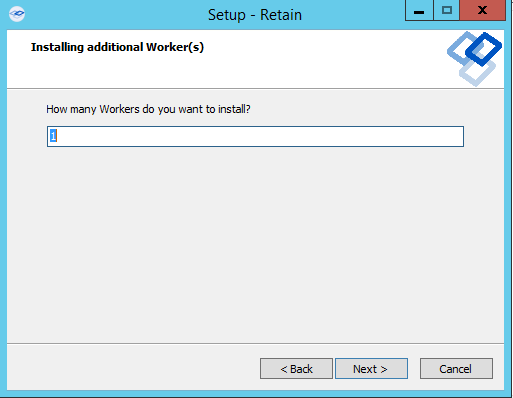
-
Confirm which webserver is installed.
-
Install the Worker agent software. After installing and acknowledging the location of the documentation the installer will show you how to access the Workers that were just installed.
-
Log into the Retain web console as admin
-
Create a new Worker and download the Bootstrap for each new Worker you installed. You may save it with a different name to organize it.
-
Browse to the new Worker at http://[ServerAddress]/RetainWorkerN where N is the number of the worker you just installed.
-
Upload the bootstrap.
-
Click Continue and login to the worker.
-
Check the friendly name that it is the one you expect.
There is a separate log file for each worker, found in C:\Program Files\Beginfinite\Retain\Tomcat 8.0\logs\RetainWorkerN.yyyy-mm-dd.log unless otherwise specified in Configure Tomcat.