3.8 Licensing
The Licensing page displays, manages, and reports on the licenses active in the Retain System. The status displays active users, inactive users, merged mailboxes, and individual counts for active and inactive users on each licensed module.
Retain comes with a 30-day trial license. This is a fully operational trial to see if Retain works with your system.
When the licenses expire, you are brought to only the license page to upload a valid license.
There are two kinds of licenses: PEM and REST. PEM licenses are used for most functions. Some functions require using the REST API, which requires a REST license as well.
3.8.1 Download Your License
You should receive an email with your validation keys, including one for base server access and another for the module used for archiving from your email system. You can also find the keys in the Micro Focus Customer Center.
-
Log in to the Micro Focus Customer Center https://licenses.gwava.com/
-
Select the proper Product from the drop down menu.
-
Enter the Validation Key and click Next.
-
Fill out the contact information and click Next.
-
Download the PEM file.
General Summary
-
Date contains today's date.
-
Product is what version of Retain is currently installed.
-
License Count is the number of users archived by Retain. Only mailboxes that have been archived are counted as active or inactive, not every entry in the mail system's address book. Mailboxes are marked as inactive if no new data from that mailbox had been archived in the last 90 days.
-
Merged Mailboxes is the number of mailboxes merged with Mailbox Mapping Options and/or the Mailbox Merger/Splitter.
Generate Licensing Report creates a PDF file which displays the same information as seen in the ‘License Summary’ section and lists the licenses.
Licenses
Individual licenses which have been already added to the system are displayed under the individual license breakdown.
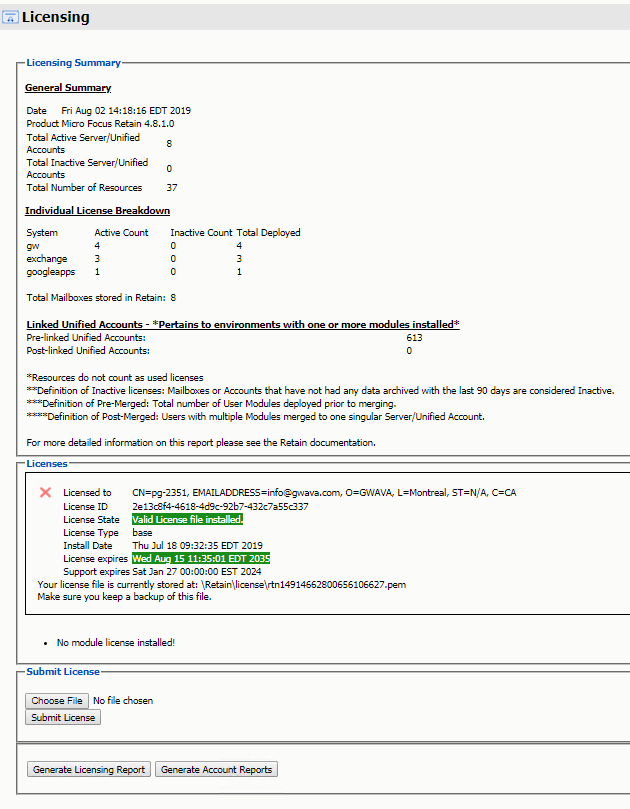
After the initial installation, Retain functions for 30 days for evaluation purposes.
When this period elapses, the following occurs:
-
Users without the "Manage Servers" right are not allowed to log in at all.
-
Users with the "Manage Servers" right are allowed access, but only to the Licensing Page.
-
All jobs continue to be processed normally
Submitting a PEM License
To upload a new PEM license:
-
Browse to the RetainServer console.
-
Select Licensing from the left navbar.
-
Scroll to the bottom of the page.
-
Click the Choose File button from the Submit License section.
-
Browse to and select the desired license file.
-
Click the Submit License button.
-
The new license is added to the system.
-
Log out and in again to the server to see the license in effect.
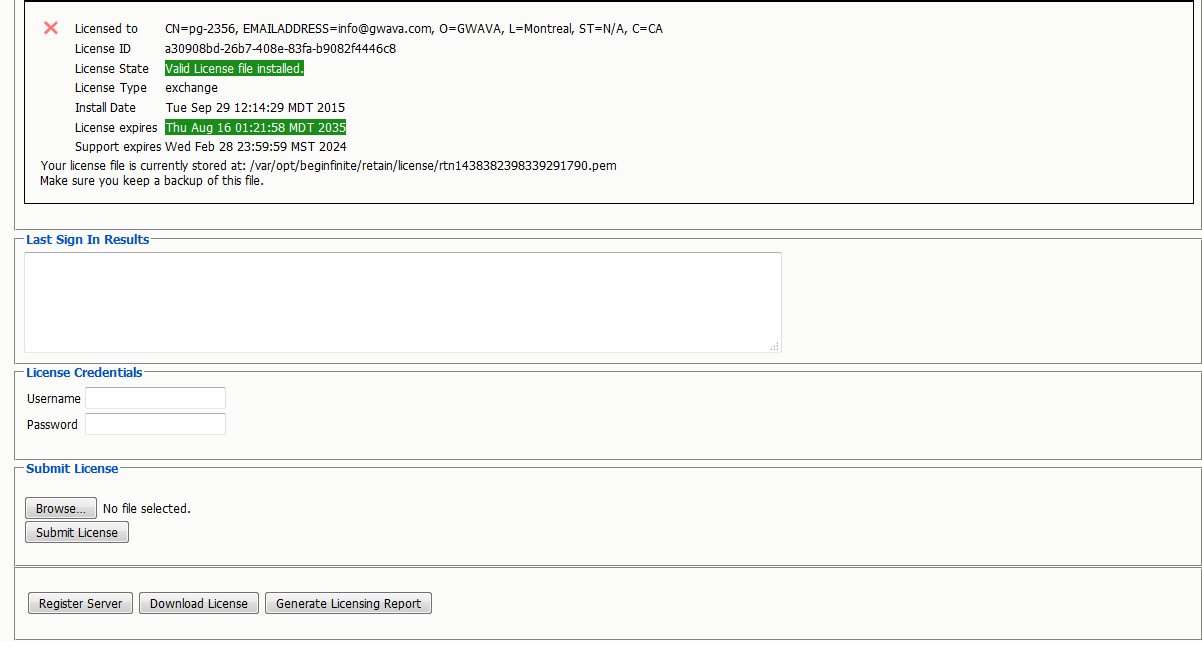
Install a REST License
For some functions, beyond installing the module license PEM file to the Retain Server under the License page, you must install the REST license files. These are downloaded as a ZIP file, there is no need to unzip this file.
-
Go to Server Configuration/REST API.
-
Scroll down to Submit License, Browse to the ZIP file and press Submit License.
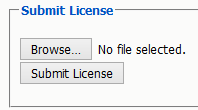
-
The license is uploaded to the Retain server and appears in the list under Application Settings. The Application reflects what system Retain can connect to via REST.
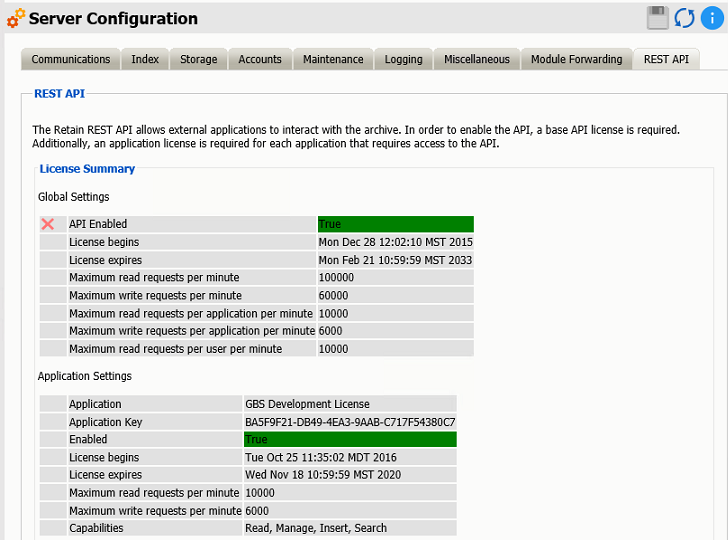
Finding Your Tenant ID
Your Tenant ID is found under Router Configuration | Communications tab.
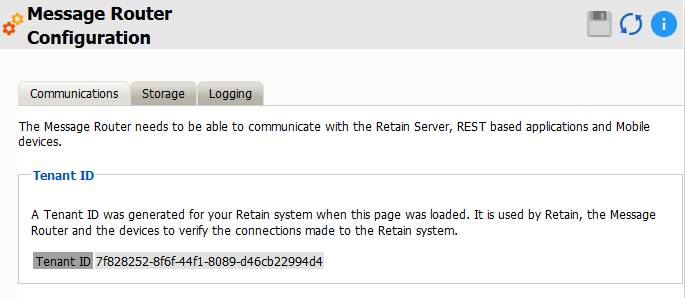
Active vs Inactive Users
An active user is a user that has had new data stored in Retain in the last 90 days.
An inactive user is a user that has had no new data archived in the last 90 days.