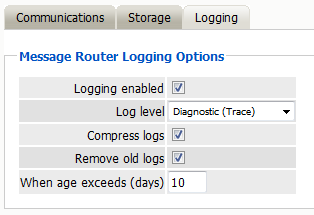8.2 Retain Message Router Configuration
If you don’t want to expose your Retain server to the Internet yet still need to allow devices to be archived that are not inside your network you may use the Message Router to provide secure access.
Configuration for the Retain Message Router may be changed or checked on this page. The Router is used in conjunction with the mobile module, the Blackberry module, and any other REST API integrations. In contrast with the Retain Server, the Router is best placed in a network’s DMZ, enabling it to be fully accessible to communication from the Internet as well as the network.
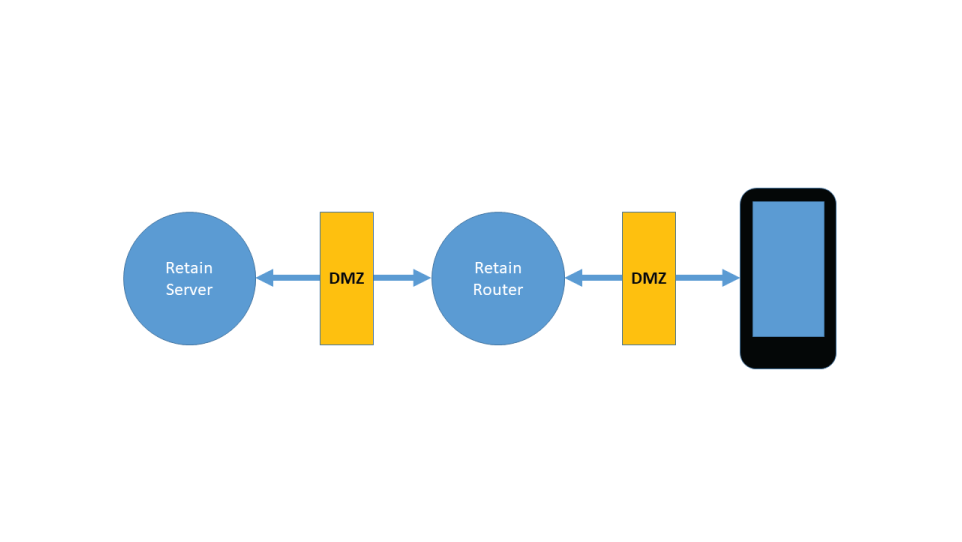
8.2.1 Router Overview
Prerequisites
Make sure that the connection information under Server Configuration | Communications | Retain Server Connection are filled in. Make note of these settings as you will need to refer to them later.
On-Premise Router
If you have set up an On-Premise Router in your DMZ:
-
Under the Communications tab and Message Router Connections enter the hostname or IP address of the server the Router agent software resides on. Make sure that the Port and Security match that from the Retain Server Connection set in the prerequisite.
-
Under the Storage tab, enter the storage path you created on the Router Server after installing the Router agent.
-
Under the Logging tab confirm that the log level is Diagnostic (Trace) and old logs are removed after a few days.
-
Press “Save Changes”.
-
Press “Test Connection” to connect to the router and send the configuration information.
Retain Cloud Router
If you have bought the Cloud Router:
-
Under the Communications tab and Cloud Router Configuration, enable Connected to Cloud Router.
-
Then press “Generate Credentials”
-
A Key and Secret will be generated. Those will have to be given to the Micro Focus Cloud team, through your Sales Engineer.
-
Press “Save Changes”.
8.2.2 Communications tab
The Router’s communication settings and port for both the Retain Server and the Internet is kept here. This is the address that the mobile devices use to talk to the router and should be accessible to the outside world.
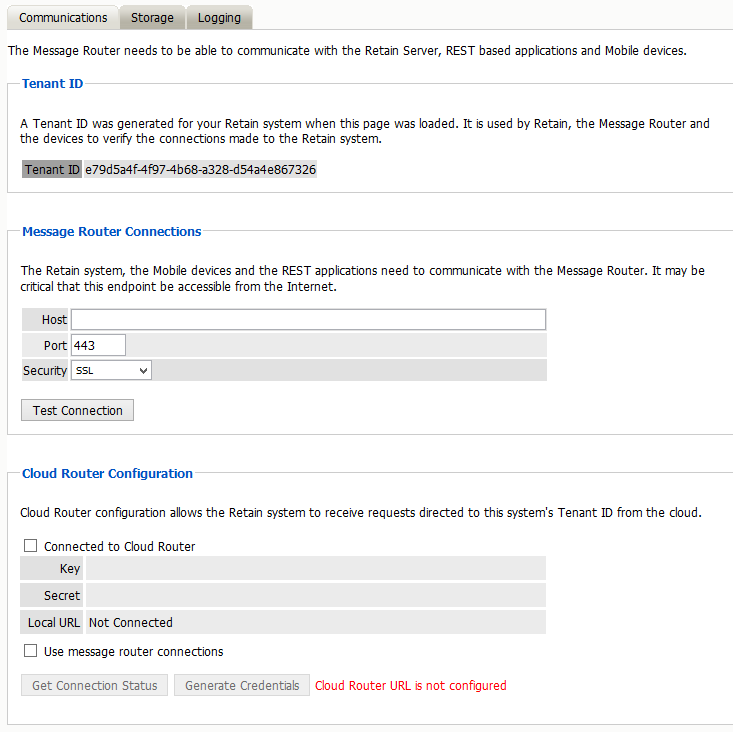
Tenant ID Panel
Retain automatically creates a Tenant ID for the system when this page is first loaded. This is user to identify the Retain server in various contexts for allowing connections.
This is important for connecting the Retain Router to the Retain server.
This is also used for connecting REST applications and modules to the Retain server.
NOTE:The Router software agent does not need to be installed to generate this Tenant ID.
Message Router Connections Panel
The Retain server needs to know where the Message Router is on the network.
The Router software must be installed on a server, generally placed in your network’s DMZ so Retain will be safe behind the firewall and not exposed to the Internet directly.
Provide the following data:
-
Host name or IP address of the server where the Router software is installed.
-
Port. Default 443 for SSL, 48080 for Plain Text.
-
Security used between the Retain server and router. Default is SSL.
Press the “Test Connection” button to send the connect data to the router.
Cloud Router Configuration Panel
If using the Micro Focus Retain Cloud Router, enable “Connected to Cloud Router” and then the “Generate Credentials” button. These credentials will have to be given to your Micro Focus Salesperson to connect your system to the cloud router system.
Once enabled and setup, the “Get Connection Status” button will provide data about the connection status to the cloud router.
8.2.3 Storage tab
The storage tab contains the path to the temporary storage location local to the REST Router.

The storage is used by the REST Router to store data for a few seconds before it is sent on to the Retain Server. In the event of a failure to access the Retain Server, the REST Router will house the data until the Server is accessed. This storage area is not required to be large, and a few gigabytes is more than sufficient. When specifying the Storage path, note that the Retain System automatically appends the storage directory. So specifying a path of "/Retain/storage" will result in an actual path of "/Retain/storage/storage".
NOTE:The Storage Path must not be the same as the Mobile Module Data path.
8.2.4 Logging tab
The logging tab contains settings to enable logging, dictate the logging level of the Router, and settings to purge old logs from the system after a specified age.