13.1 About and Diagnostics Page
To get this page from anywhere in the administrative console of Retain, click on the Retain logo in the top left corner, or the ‘about’ link in the top right.
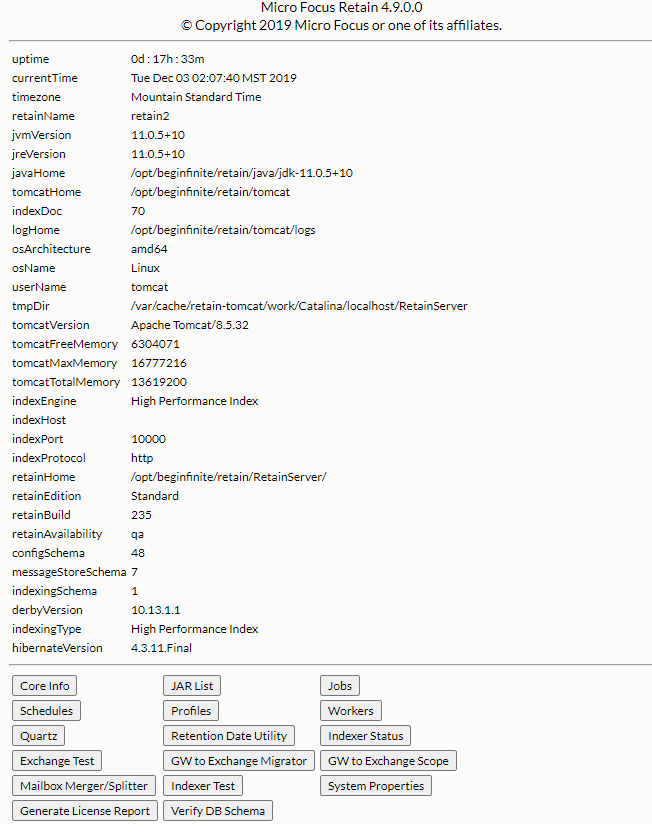
This page displays statistics and general program information as well as linking to valuable diagnostics. When tuning the memory usage of the Retain components, it is useful to refer to these diagnostics and statistics.
Operational statistics are listed such as uptime, component version numbers, directory paths and memory statistics.
Below that, the buttons will give you more detailed diagnostic information. Generally, you will only use these at the request of technical support.
Please pay particular attention to the Tomcat memory statistics. This information is needed to fine tune Tomcat.
13.1.1 Diagnostic Buttons
In usual operation, none of these buttons will be used without instruction of support. The diagnostic buttons found on the diagnostics page are used in conjunction with support and can be dangerous for the system if used without understanding or instruction. The utilities contained here display or modify core settings and functions of the Retain Server. Mismanagement of these functions may render the Retain Server unmanageable and in a non-functioning state.
Core info, JAR List, Jobs, Schedules, Profiles, Workers
The Core info, JAR List, Jobs, Schedules, Profiles, and Workers buttons initiate a download of the configuration .xml for each of those categories. All configuration tied to those items which have been configured in the Retain Server will be contained in the downloaded .xml and can be used to examine recorded configuration.
Quartz
The Quartz button displays a page containing all information and configuration for the Quartz scheduler. These settings determine when jobs start, when maintenance is, and time in the system.
Retention Date Utility
The Retention Date Utility tests the retention and purge flags in the mail systems. It is set in UNIX time stamp format, and should not be used without express guidance from Support.
Indexer Status
The Indexer Status displays the current health of the indexer engine along with the total un-indexed items and associated memory load. There is also an option to shut off or to turn on the indexer. As the indexer should be alive at ‘on’ at all times during normal operation, only use this utility under instruction from Support.
Exchange Test
The Exchange Test utility attempts to connect to and login to the specified mailbox in the Exchange mail system, utilizing current configuration from the Exchange module, if configured. This is used to ensure that sufficient rights and access is open to Retain in the Exchange system. A target mailbox different from the Retain ‘service’ account must be specified.
Mailbox Merger / Splitter
Mailboxes may be automatically merged by the Retain system if configured correctly under the Module Configuration |Mailbox Mapping options screen, but it must be done in correct order or the system will not recognize that a change has occurred and the merge will fail. Automatic merge can only be performed once.
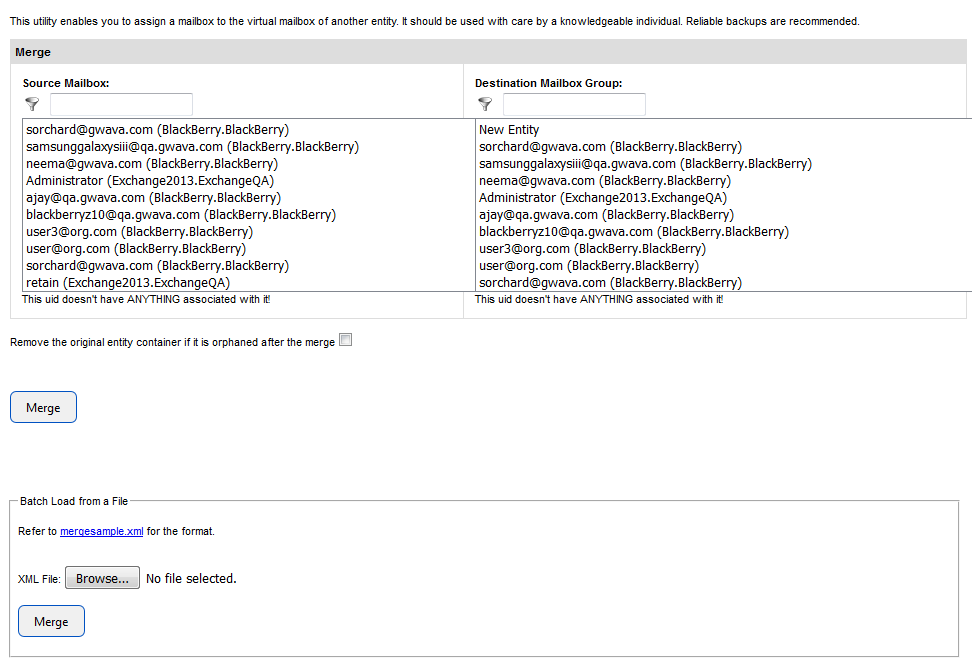
Manually merging and splitting mailboxes is repeatable and is also the only way to undo a merge, automatic or otherwise. A batch load may be created and processed, but requires specific formatting, see the ‘mergesample.xml’ for format information.
Merging accounts creates a connection between two existing entities in the Retain database by merging their UID’s in Retain, and allows a user with two differing email accounts, or one account repeated on two different systems, to manage their mail from within the same interface without having to search for and select a different account, or separately logging-in to two different systems.
Merge
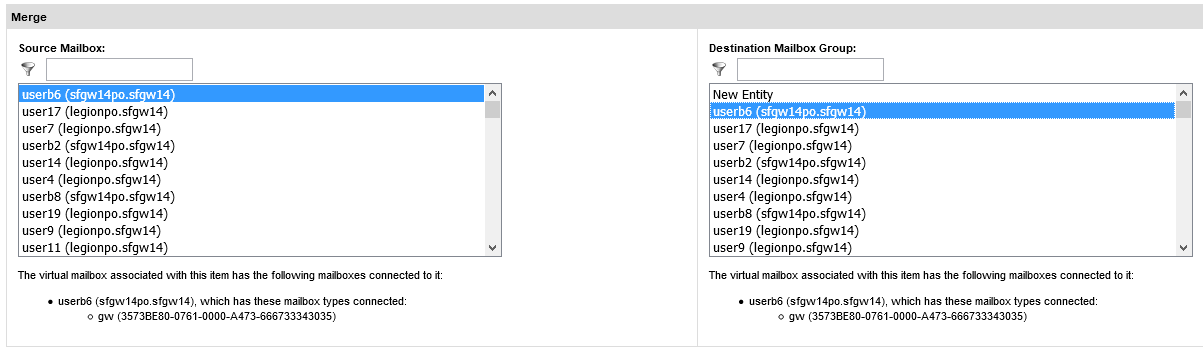
To merge two addresses, first select the source mailbox and then select the destination mailbox. After the desired mailboxes have been selected, click the ‘Merge’ button. A successful merge will show two entries under the source mailbox.
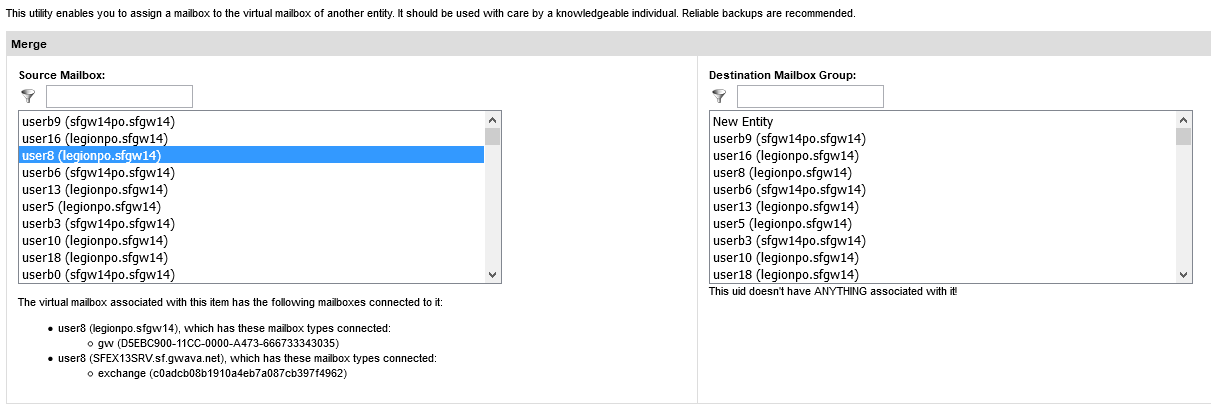
Split
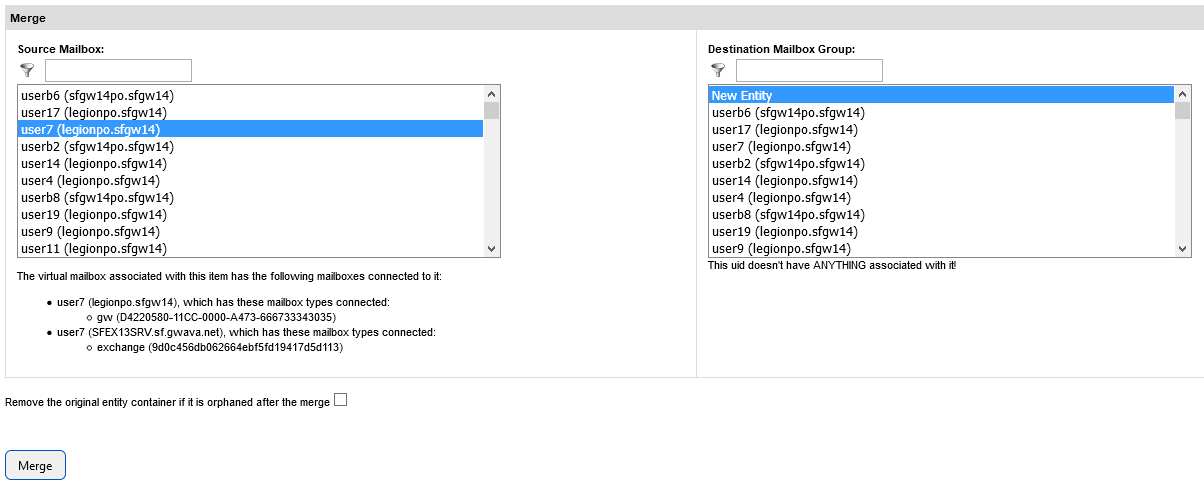
To remove currently merged accounts, select the account you wish to sever as the source mailbox and merge it to a ‘new entity’. Because the merge utility relies on tying entities to accounts in the database, the ‘new entity’ simply unties the account from any other connections. Tying a user to a new entity does not create any new, floating entities or make any changes in the mail systems; it only severs the selected account from previously merged accounts.
Indexer Test
The indexer test utility provides a simply and quick query to the index engine and database. This is used as a low-level diagnostic tool for Support and is best used in conjunction with Support. Normal operation does not require any use of this tool.
System Properties
The System Properties utility displays basic system information and settings about the Retain Server, host environment, and functioning parts.
Verify DB Schema
This button lets Retain administrators verify database schema integrity manually.
When a Retain database is created or updated, Retain automatically runs a schema check to verify integrity.
If errors are found, they are logged, an email is sent to the system admin, Retain is switched to maintenance mode, and a schemaCheckFailed flag is set.
Restarting Retain at that point initiates a schema update process that should resolve the issue and allow normal operations to resume.