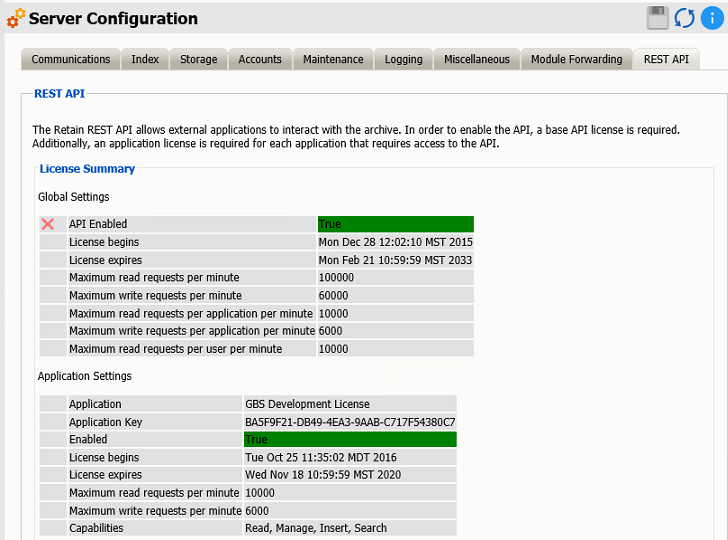1.8 Licensing
1.8.1 About Retain Licenses
Retain comes with a 30-day trial license. This is a fully operational trial to see if Retain works with your system.
When your licenses expire, Retain displays only the license page so that you can upload a valid license.
There are two kinds of licenses: PEM and REST. PEM licenses are used for most functions. Some functions require using the REST API, which requires a REST license as well.
1.8.2 The Licensing Page
The Licensing page lets you view and manage the licenses installed in the Retain System. The status displays active users, inactive users, merged mailboxes, and individual counts for active and inactive users on each licensed module.
Path: Retain Server Manager > Configuration > Licensing
General Summary Panel
-
Date contains today's date.
-
Product is what version of Retain is currently installed.
-
License Count is the number of mailboxes archived by Retain. Active mailboxes have had data archived in the last 90 days, Inactive mailboxes have had no new data archived in the last 90 days.
-
Merged Mailboxes is the number of mailboxes merged with Mailbox Mapping Options and/or the Mailbox Merger/Splitter.
Generate Licensing Report creates a PDF file which displays the same information as seen in the License Summary section and lists the licenses.
Licenses Panel
The Licenses panel displays the currently installed license.
After the initial installation, Retain functions for 30 days for evaluation purposes.
When this period elapses, the following occurs:
-
Users without the "Manage Servers" right are not allowed to log in at all.
-
Users with the "Manage Servers" right are allowed access, but only to the Licensing Page.
-
All jobs continue to be processed normally
1.8.3 Installing Your Retain Licenses
You should receive an email with your validation keys, including one for base server access and another for the module used for archiving from your email system. You can also find the keys in the Micro Focus Customer Center.
-
Log in to the Micro Focus Customer Center https://licenses.gwava.com/
-
Select the proper Product from the drop down menu.
-
Enter the Validation Key and click Next.
-
Fill out the contact information and click Next.
-
Download the PEM file.
Submitting a PEM License
To upload a new PEM license:
-
Browse to the RetainServer console.
-
Select Licensing from the left navbar.
-
Scroll to the bottom of the page.
-
Click the Choose File button from the Submit License section.
-
Browse to and select the desired license file.
-
Click the Submit License button.
-
The new license is added to the system.
-
Log out and in again to the server to see the license in effect.
Installing a REST License
Some components require that you install a REST license file.
-
Go to Server Configuration/REST API.
-
Scroll down to Submit License, Browse to the ZIP file and press Submit License.
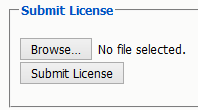
-
The license is uploaded to the Retain server and appears in the list under Application Settings. The Application reflects what system Retain can connect to via REST.