1.8 GroupWise Disaster Recovery Integration
Micro Focus GroupWise Disaster Recovery and Micro Focus Retain perform very different functions. Retain is an archiving product whose main feature is the storage of data in one place for later search and retrieval. GroupWise Disaster Recovery is a Hot Backup, Quick Restore and Push-Button Disaster Recovery product whose main feature is the storage of instances of GroupWise post offices for the purposes of restoring items to their original location in their original form or providing disaster recovery of domains or post offices.
So, why would you want to integrate GroupWise Disaster Recovery and Retain?
-
GroupWise Disaster Recovery is very good at moving data efficiently from point A to point B.
-
It copies your post office data in its original form.
-
It can make what is effectively a full backup by moving and storing as little as 12% of the total amount of data in the post office.
-
By having the backed up data available in its original form, it can serve as a data source for Retain.
-
GroupWise Disaster Recovery’s backups are available the moment the backup job is complete.
-
-
Retain moves a lot of data and needs strong network links to do so rapidly.
-
An archiving job moving “everything” will move all of the data. This may seem self evident but when you combine GroupWise Disaster Recovery with Retain, you can achieve the same thing by moving only 12% of the data.
-
If you don’t integrate them, you will pull data twice over the link – once for GroupWise Disaster Recovery, and once for Retain. On top of that, if you don’t have GroupWise Disaster Recovery and you only have Retain, you will definitely have to move your data twice.
-
By integrating GroupWise Disaster Recovery and Retain, you can centralize your archives and ensure good backups and achieve a single data pull.
-
1.8.1 A Brief Review on How GroupWise Disaster Recovery Works
No Helper Software Needed.
GroupWise Disaster Recovery runs on a Linux server. It does not use agents or helper software on the source post offices to work. In other words, no agents or TSA’s are required. GroupWise Disaster Recovery simply connects to the server where a post office or domain is stored and then copies the data to its backup storage location.
Backups are instantly available.
Because the data is copied in its original format, the data becomes available as soon as a backup job is complete by simply running a post office agent (POA) against it (for post office backups) or a message transfer agent (MTA) (for domain backups).
Backups Have Little or no Impact on Users.
Because GroupWise Disaster Recovery does not use the Post Office Agent to make backups, there is very little impact on users. The POA will continue to run and service users as normal. GroupWise Disaster Recovery also does not use TSA software or helper agents on the live post office server. Backups can be made while the users are logged in and working.
GroupWise Disaster Recovery Leverages GroupWise’s Architecture to Save Bandwidth.
A GroupWise post office is composed of databases and overflow files. Databases contain users’ mailbox layouts and indexes and other databases contain users’ authentication information. For any GroupWise item exceeding 2KB in size, such as e-mail with attachments, overflow files are stored, commonly called BLOBs (Binary Large Object).
While the contents of the databases changes almost constantly, the BLOBS are static. Therefore, in a Standard Backup, GroupWise Disaster Recovery grabs the databases in their entirety but only those BLOBS that have been newly created since the last backup.
Generally, the BLOBs take up almost 90% of the space occupied by the whole post office. Therefore, with a standard backup, GroupWise Disaster Recovery only need to copy the new data which is 12% of the data – the databases and only those BLOBs which have recently been added. For those BLOBs that have been backed up in prior backup instances, GroupWise Disaster Recovery links to a master backup directory, taken the first time a backup was run, using a Linux feature called symbolic links. A symbolic link is like a Windows shortcut except that it looks, feels, and acts like the real thing.
This is how GroupWise Disaster Recovery can achieve VERY fast backups. In addition, using GroupWise Disaster Recovery to move data will save tremendously on network bandwidth compared to traditional backup systems which grab all of the data.
Backups Can be Made of Backups Allowing Centralization and Redundancy
GroupWise Disaster Recovery was made to backup live post offices and domains and it can also make backups of other GroupWise Disaster Recovery backups. The following two cases can help illustrate how useful this can be:
-
Consider client “A” who has two physical locations, one post office in each. This client wants redundant backups – a primary backup plus a secondary in case the primary fails.
-
This client installed a GroupWise Disaster Recovery server in each location. The servers backed up the local post office in addition to making a backup of the GroupWise Disaster Recovery server in the other location. Thus, each GroupWise Disaster Recovery box effectively had backups of both servers.
-
Consider client “B” who has one central data center and four branch offices. This client wants the head office to have backups of all post offices in all locations.
-
Branch offices 1, 2, and 3 have fast WAN links to head office but branch office 4 has a very weak connection to head office. However, branch office 4 has a strong WAN link to branch office 2.
So the client installed a GroupWise Disaster Recovery server in each office and one in the head office. The GroupWise Disaster Recovery server in the head office was set to back up the GroupWise Disaster Recovery servers in branch offices 1, 2, and 3. For Branch office 4, the GroupWise Disaster Recovery server in Branch office 2 was set up to back up the data from the GroupWise Disaster Recovery server in branch office 4 and then the head office was set to back this data up from the GroupWise Disaster Recovery server in branch office 2.
Thus, backups can make as many hops and can be backed up in as many places as you need.
Using the ability to backup one GroupWise Disaster Recovery server with another, you can achieve data centralization and redundancy. The redundancy also gives you the ability to use GroupWise Disaster Recovery for off-site disaster recovery.
Additionally, for client “B”, their old backup system moved all of the data every day. Using GroupWise Disaster Recovery, they managed to cut their network traffic by 88%.
1.8.2 How Retain Takes Advantage of the Features of GroupWise Disaster Recovery
Consider client “B” from the earlier example who has four branch offices and a head office. They want their Retain Server to be located at head office. So they need to centralize their data.
Without GroupWise Disaster Recovery, they would have Retain Workers on the branch office POA servers and the data would be sent over the WAN links. For a data collection involving “everything”, all data would surely saturate the WAN links.
Plus, their backup/restore software would use the WAN links too, if they were centralizing their backups.
Adding GroupWise Disaster Recovery to the mix, they are able to achieve huge bandwidth savings and performance gains.
GroupWise Disaster Recovery would be set up to centralize the data to one GroupWise Disaster Recovery server in head office, saving immediately 88% of their bandwidth compared to their existing backup/restore system.
Next, A Retain Worker would be set up on the central GroupWise Disaster Recovery box to draw data from all backed up post offices.
One Retain Worker can only run one job at a time, so the post offices would be archived one at a time.
1.8.3 Multiple Workers on One Server
It is possible to install more than one Retain Worker on one server but this would double the hardware requirements, Tomcat memory tuning, and is limited to Linux as the platform OS. This option is built into the Linux installer and is activated by using the ‘addworker’ switch to the install command. (For example: ./RetainInstall.sh addworker)
You would normally only add additional workers if you wanted to dredge more than one post office at a time.
On a GroupWise Disaster Recovery server, it might not be so time critical to dredge the post offices on it since there is no impact on the end users. On top of that, GroupWise Disaster Recovery has a special feature made especially for Retain, a special post office agent that stays up all the time, except to move to the latest backup. This way, it is always available to Retain.
So you will have to decide if it is acceptable to have the post offices dredged one at a time or if you would prefer to dredge many at a time. To do many at a time requires multiple workers.
1.8.4 Timing
It’s important to time the data collection on Retain so that the GroupWise Disaster Recovery backup will be complete long before the Retain job is scheduled to start. This is set in the schedule section under the Data Collection menu in Retain.
1.8.5 Retain Settings
The three tasks to configure Retain to work with GroupWise Disaster Recovery are to assign the GroupWise Disaster Recovery password for the worker, assign the running jobs to use the GroupWise Disaster Recovery integration, (this setting is found in the Jobs configuration page in the Retain management console), and configure the Profile to use the Item store flag for duplicate checking.
Enter the management console, and select Jobs from the Data Collection menu.
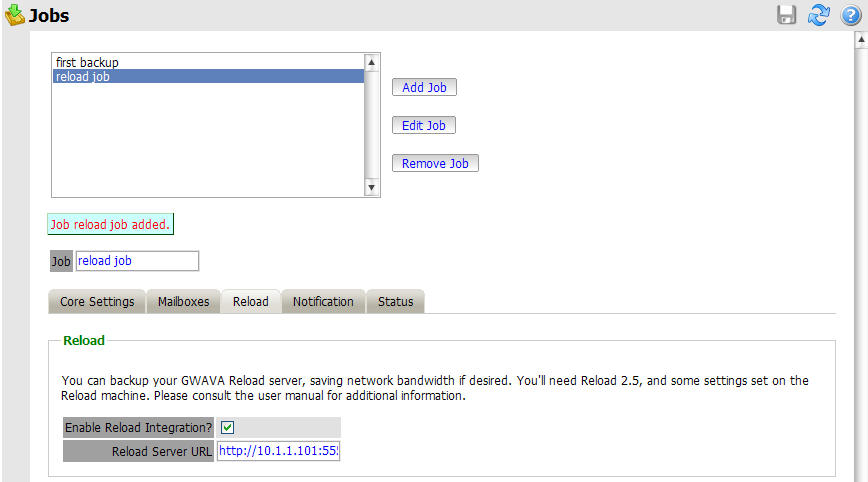
Create or select a job which you desire to use against the GroupWise Disaster Recovery system, and select the GroupWise Disaster Recovery Tab. You must select the Enable GroupWise Disaster Recovery Integration option, as well as supply the correct connection address for the GroupWise Disaster Recovery Server URL. (Both IP address and DNS name will work, but DNS is recommended wherever possible.)
Set the rest of the Core Settings, Notification, and Status as you would normally for your Retain system, but note that in the Mailboxes section you MUST assign the mailbox that GroupWise Disaster Recovery is backing-up.
Save the changes.
To specify the GroupWise Disaster Recovery –Retain password to the worker, open the specified worker in the worker settings page, and click on the Connection tab. Specify the new Worker Password by entering it into the provided field and then click ‘Save changes’ in the top corner of the page. You must re-upload the bootstrap file to the worker after creating a new password. (See the worker section to get instructions on correcting the bootstrap file.)
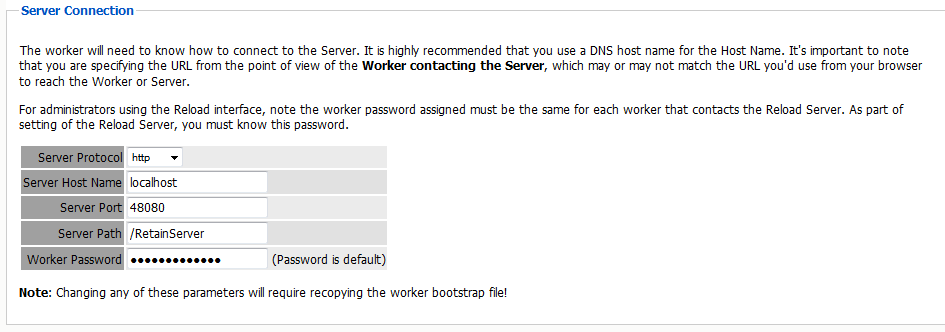
1.8.6 How to Setup GroupWise Disaster Recovery to work with Retain
This part assumes that you have already set up and configured one or more Retain workers to collect data from your GroupWise Disaster Recovery box.
First, GroupWise Disaster Recovery must be set up so that the backups are available. There is a special feature in GroupWise Disaster Recovery for this. It calls up a post office agent that stays up all the time and it only goes down long enough to change to the most recent backup. So it will always be there with very small interruptions as the POA is brought down then up.
Setting up GroupWise Disaster Recovery is done on a Profile-by-profile basis. Each post office that you set up for Retain to dredge from must be configured within the profile configuration menu.
-
Start up GroupWise Disaster Recovery’s Administration menu.

-
From the main menu, choose Profiles – Administer Profiles.
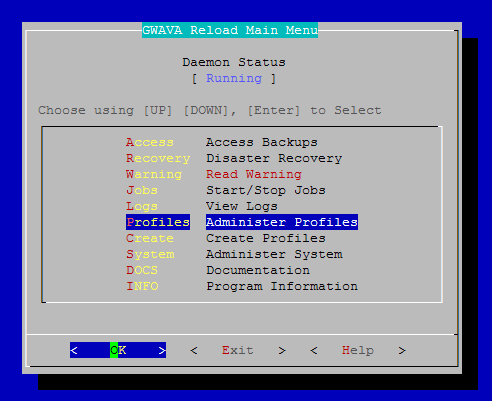
-
Choose Advanced Profile Configuration Menu
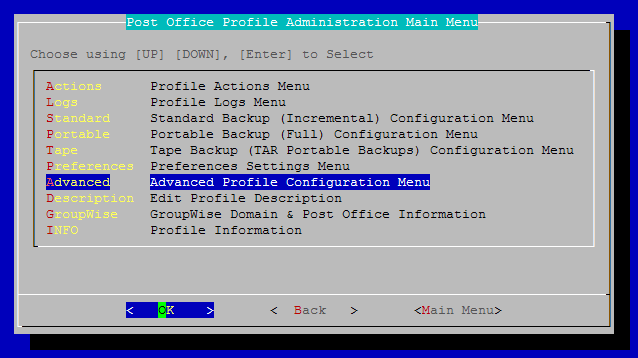
-
Choose Retain POA Menu & Settings
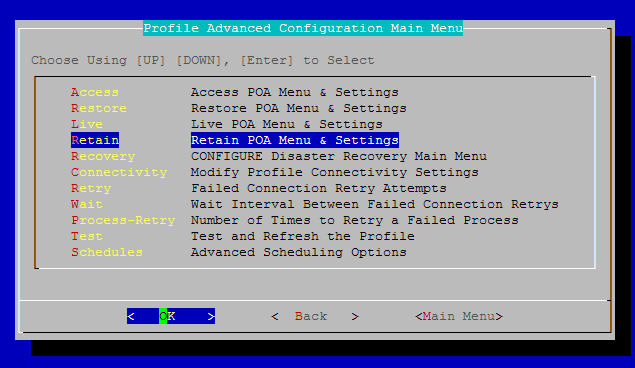
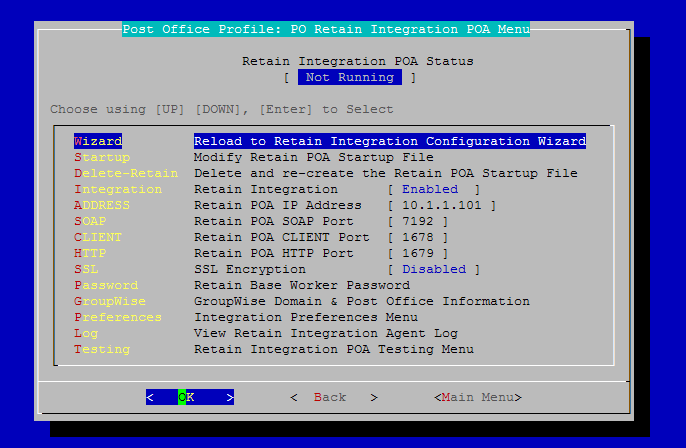
Now it’s worthwhile examining this menu. It contains all the settings you will need to make the Retain integration work. This will be a new post office agent running and it will not interfere with the POA being used to access, backup or disaster recovery. Thus, the settings NEED to be different. The easiest way to start is to run the wizard.
Here is another shot of the configuration screen after running the wizard. You will see sample settings and the menu options will be described below.
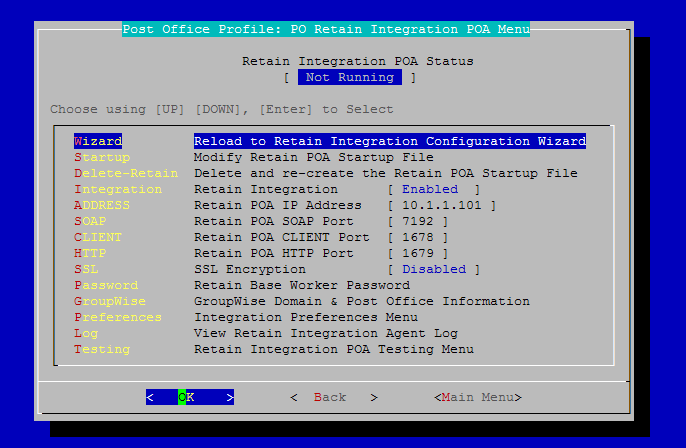
At the top, the status of the Retain Integration POA is displayed.
-
Wizard: Run the configuration wizard.
-
Startup: modify the startup file for the POA if you want to make specific changes to it.
-
Delete-Retain: delete the startup file if you want to start fresh and configure from default.
-
Integration: Enable or disable the Retain Integration
-
Address: The IP address this POA will listen on.
-
SOAP: The SOAP port this POA uses.
-
CLIENT: The port that a GroupWise client may use to access this POA.
-
HTTP: The HTTP port for this POA.
-
SSL: Enable or disable SSL (Generally keep SSL Disabled)
-
Key: A password Retain uses to access this POA.
-
GroupWise: Specify the domain name and post office name for this POA.
-
Log: View the Integration Agent Log.
The wizard will be shown below.
-
Run the Wizard
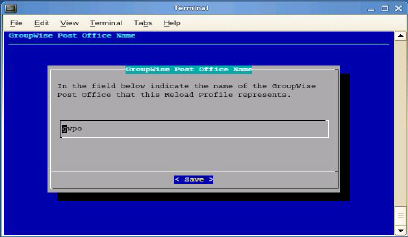
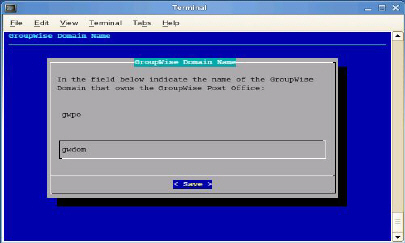
-
Enter the name of the post office and domain.
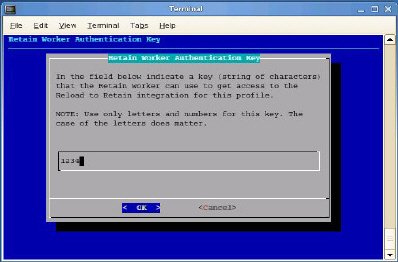
-
Choose an authentication key that Retain uses to access this POA. This must match the password you assigned to the Retain Worker.
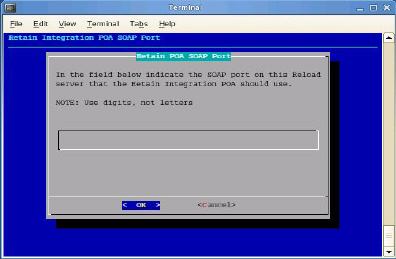
-
Specify the IP address and SOAP port for this POA. Be sure it is unique. Some will choose one IP for the whole box with different client ports and SOAP ports for each POA. Others use the same ports but the IP addresses are different.
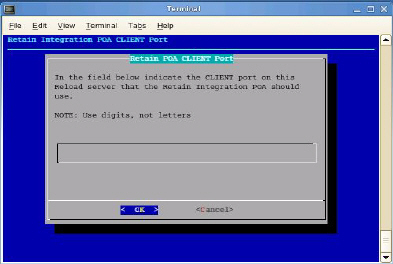
-
Choose the HTTP port for this POA.
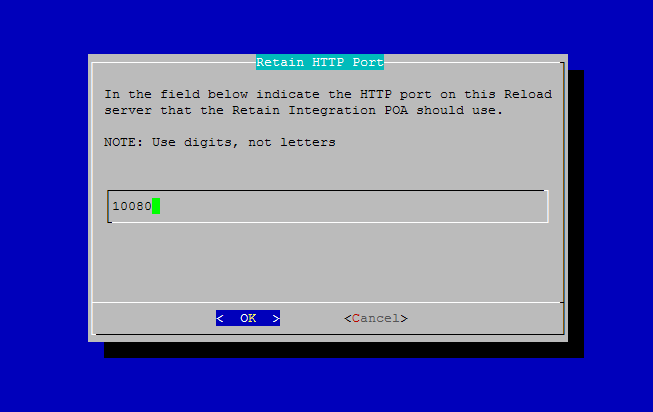
Because GroupWise Disaster Recovery is creating a faux POA for Retain to archive mail from, the GroupWise Disaster Recovery POA must be on a different or unique port, so there is no conflict with your original POA. If your GroupWise Disaster Recovery installation is on a separate machine from your POA, any port will do, but if it is the same, pick a port that you know is open, different from the live system.
Retain will pull all necessary connection information from the GroupWise Disaster Recovery server. There is no need to enter these settings into the Retain Server.
Now that you have set up the basics, you may edit the POA startup file in case you wish you change any other settings, (Retain.poa), or you can re-run the wizard from step 1.
1.8.7 IMPORTANT Notes for the Integration
Retain
Because GroupWise Disaster Recovery essentially creates a snapshot of the Post Office, the duplicate checks that Retain can use are very limited. The retention flag and purge flag will not function as they are kept within GroupWise and would be changed back as soon as GroupWise Disaster Recovery creates a new backup. The Item Store Flag is the only duplicate check that is internal to Retain, and is the ONLY duplicate check ability that will work when Retain archives against a GroupWise Disaster Recovery system. Again, the retention and purge flags will not work but the item store flag will. Be sure your Retain Profile matches this setting.
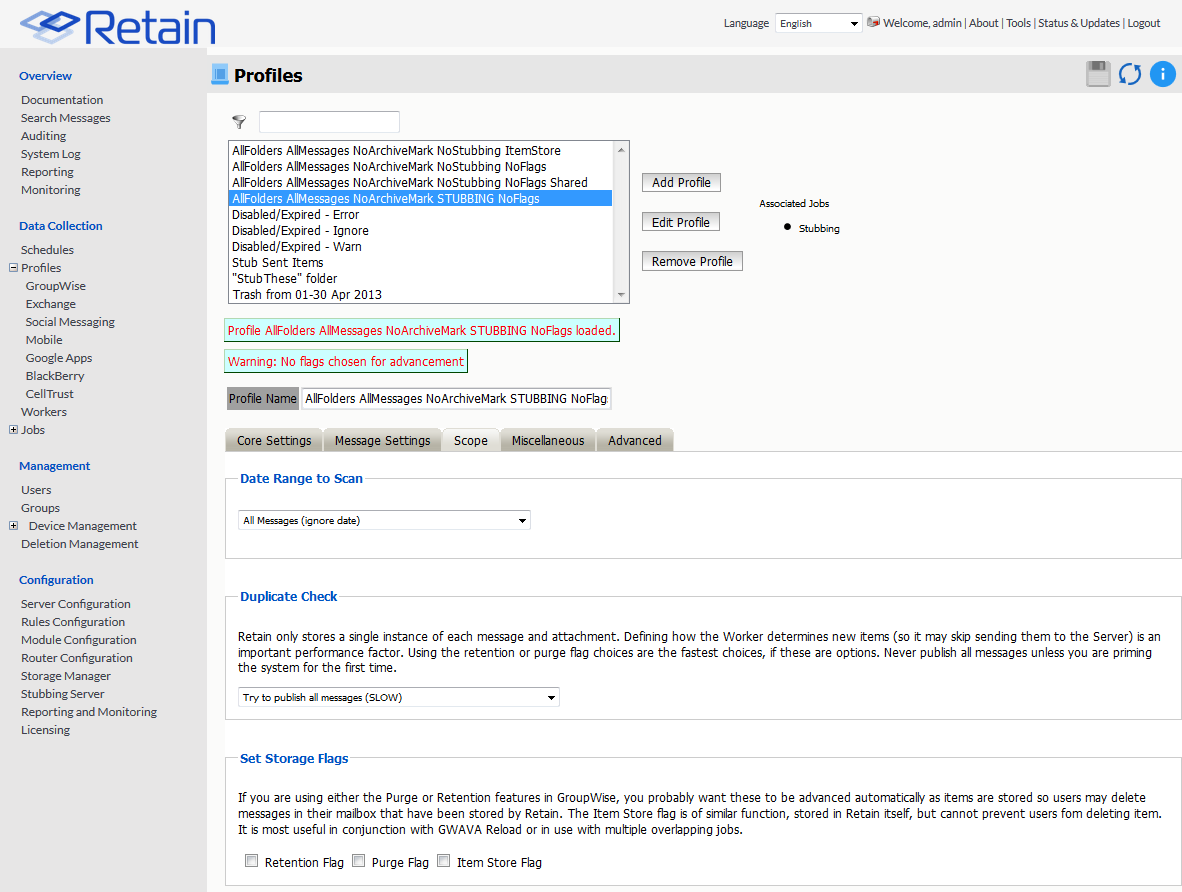
The item store flag is set in two places: Duplicate Check under the Scope tab and under Set Storage Flags under the Miscellaneous tab. The correct settings are shown.

GroupWise Disaster Recovery
To mitigate the chances of getting Retain Worker archive errors while working against a GroupWise Disaster Recovery POA, it is STRONGLY recommended that GroupWise Disaster Recovery is set to create highly consistent backups.
This setting is located at:
Main menu > Profiles (Administer Profiles) >Standard (Standard backup (incremental) Configuration Profile) > Consistency (Backup Consistency level): Set to highest.
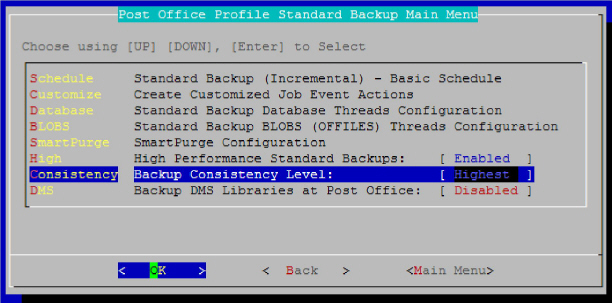
This is enabled by default for new installs of GroupWise Disaster Recovery, but will have to be manually enabled on systems that are upgraded to GroupWise Disaster Recovery 2.5 You want a highly consistent backup, to make sure that you have all the blobs associated with the database. Database is picked-up first, so the blobs that are referenced in the database will be consistent with the current backup.