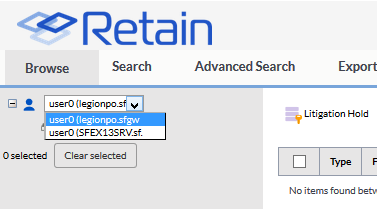1.7 Mailbox Mapping Options
Mailbox mapping automates the merging of users’ login names that have both GroupWise and Exchange accounts, combining the GroupWise and Exchange archives under the same user in Retain. Retain connects the internal GUID’s of accounts to reflect the same user.
To map one mail system to another, both message systems, Exchange and GroupWise, must be functioning and have the desired accounts created on the system which allows for identification of the different users. How Retain should map the users must be added to Active Mappings, and the options must be saved. Only then an Address Book refresh can be triggered. This needs to happen before the next server maintenance cycle, or the mapping may fail.
After mailbox mapping has been activated, an immediate caching of the address books of both systems is required.
Mailbox mapping is not necessarily permanent; however, splitting must be performed manually via the Mailbox Merger / Splitter tool found on the ‘About’ screen.
If a refresh of the mailboxes is not performed before users attempt to login or other activity is present on the server, the merge may fail, leaving extra entities created in the Retain archive which must be removed manually. Furthermore, the merge option is a once-off option. Please contact support for further options.
Go to Module Configuration and click the Mailbox Mapping Options button to reveal the tool.
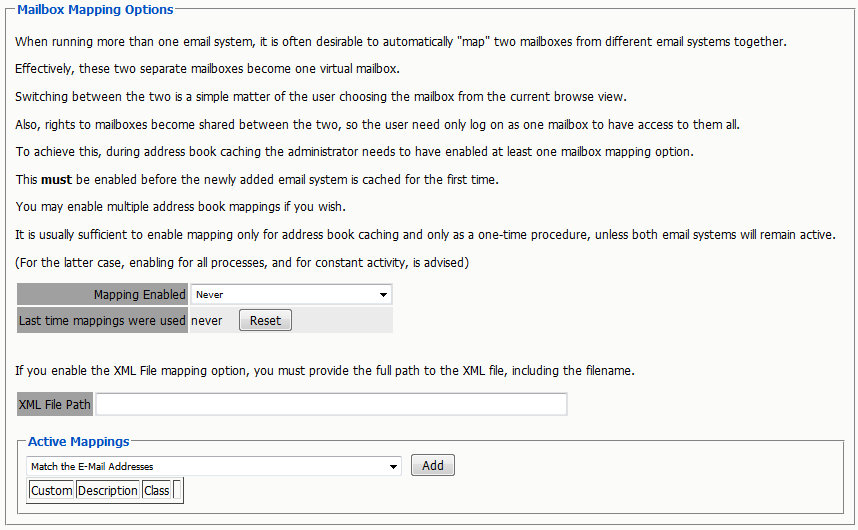
Accounts may be matched via email address, display names, and/or specified by an administrator supplied XML file. We generally recommend a combination of Email Addresses, Display Names and First and Last Names. The mapping will attempt to map by the first criteria and then continue down the list until it finds a match or not.
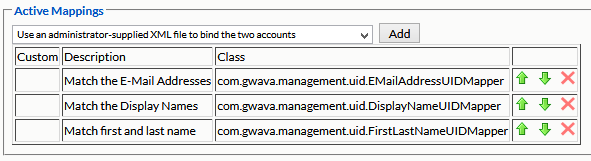
Most organizations maintain a naming scheme from one system to the next which results in the email address being the same in both systems. For this situation, the email address match is the easiest and quickest way to map the users. For systems, which have listed the first and last name of each user, but have different email addresses, the name matching is the best option. The final option is for an administrator provided xml file to bind the accounts together is time consuming and requires the administrator to build a list of matching addresses with UUID’s in both systems.
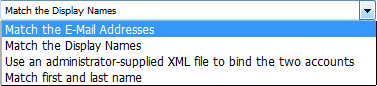
Any mis-mapped addresses may be corrected by using the Mailbox Merger/splitter utility found on the ‘About’ page. see the ‘About and Diagnostics Page’ section for more information.
The Address book MUST be refreshed immediately in order to merge the users. The merge will not complete unless the Address Book is cached afterwards, and the merge cannot be re-run.
How the merge runs depends on the different users in the local system. If both message systems are to remain active, with users being added and removed from the system, it will be necessary to have mailbox mapping on all the time. Merged addresses are also required for the GroupWise to Exchange migration to function.
1.7.1 Mailbox Mapping Enabled
The settings here are designated for the different situations which a system migration may be in.
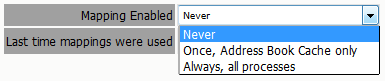
1.7.2 Never
This setting disables mailbox mapping, and is to be used in most cases.
1.7.3 Once, Address Book Cache only
To migrate a system, or for systems which have already been switched over, where the old system is no longer being used, but is still running.
1.7.4 Always, all processes
For situations where both mail systems continue to have incoming, new mail, the mapping needs to be completed repeatedly, to keep the message data mapping to be accurate for newly archived mail. The Address Book is refreshed whenever the button is pressed, during the nightly maintenance cycle, and before each job.
1.7.5 XML File
The supplied XML file is the way for an administrator to manually dictate which addresses are to be mapped or tied together in the Retain system. This process is not recommended as it is time consuming and somewhat complicated. In general, it is likely quicker to use the Mailbox Merger/Splitter tool from the ‘About’ page instead. Both situations require the administrator to know which email addresses are to be tied together before beginning.
The XML file requires the administrator to specify, in pairs, which addresses are to be tied.
The source address is the address from which the system is being migrated.
The destination address is the address which the user is the new system, or where the data is being migrated to.
The ‘removeOrphanedEntity’ option tells Retain to remove any unconnected entities left over. Default for the XML file is ‘true’, while the default in the Mailbox Merger/Splitter tool is ‘false’. By rule of thumb, if you are uncertain, don’t remove it.
A sample XML file is provided and can be download from the ‘Mailbox Merger/Splitter’ utility page, it is also shown below.
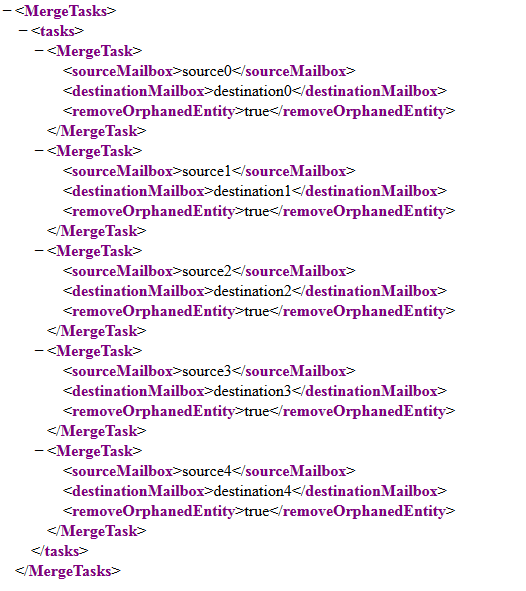
1.7.6 Mailbox Mapping View From The User Mailbox
Once mailbox mapping is enabled the user will see a dropdown menu that will allow them to switch easily between their mailboxes.