1.4 Retain Message Router Console
After installing the Retain Message Router and connecting to it from the Retain Server, you can access its console.
Using an administrative browser, enter the following URL and sign in as the Retain administrative user on the Retain server connected with the router.
Path: http://routing-server-IP-or-DNS/RetainRouter
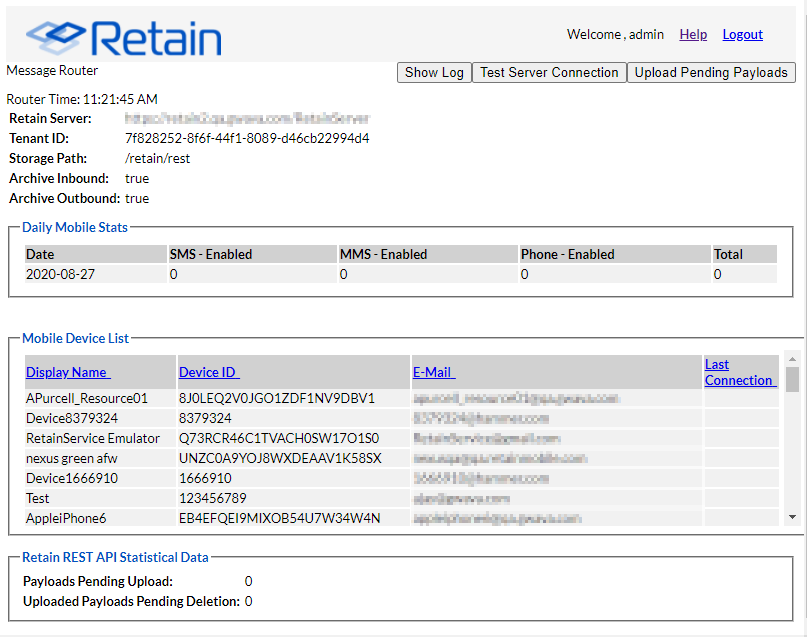
The Message Router console lets you view the devices that connect to Retain through the router and the state of temporarily stored communications (payloads) waiting to be transferred to Retain.
Table 1-5 Using the Message Router Console
|
Field, Option, or Button |
Information and/or Action |
|
|---|---|---|
|
Information block |
The upper-left section shows the following configuration settings:
|
|
|
Show Log button |
|
|
|
Test Server Connection button |
|
|
|
Upload Pending Payloads button |
|
|
|
Daily Mobile Stats |
A daily count of devices with each of the supported message types. |
|
|
Mobile Device List |
Information about each device that has had messages routed through the Message Router. Sort any column by clicking its header. |
|
|
Retain REST API Statistical Data |
Information about the current state of message data payloads. |
|