1.5 Storage Manager
Retain Supports the ability to change the location or engine used to store the archived mail.
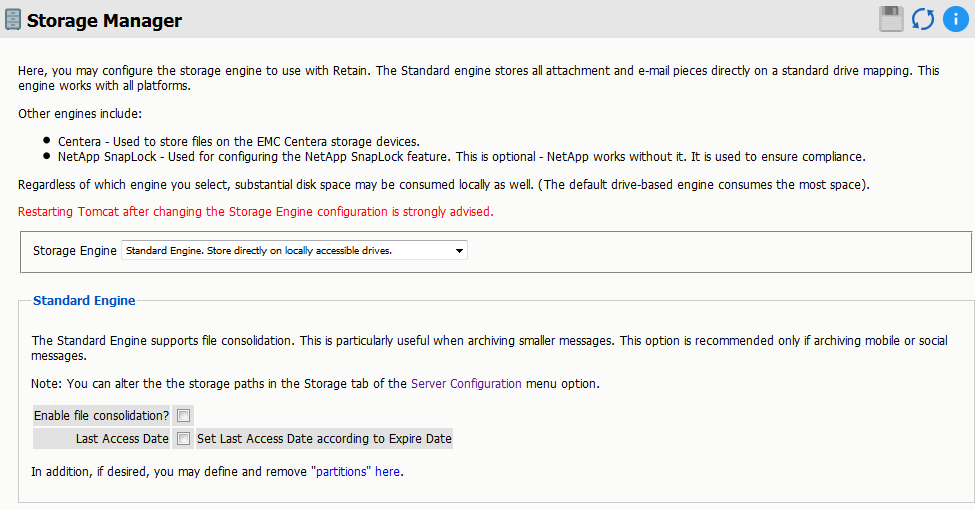
To change the storage option settings which were created during the initial setup of Retain, simply select the different storage engine of your choice.
If the Standard Engine is selected, then the Standard Engine window is displayed. This details the setting location for the default storage location, under Server Configuration |Storage Tab.
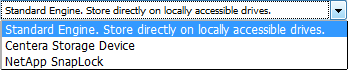
The other two options are:
-
Centera Storage Device
-
NetApp SnapLock
1.5.1 Standard Engine Panel
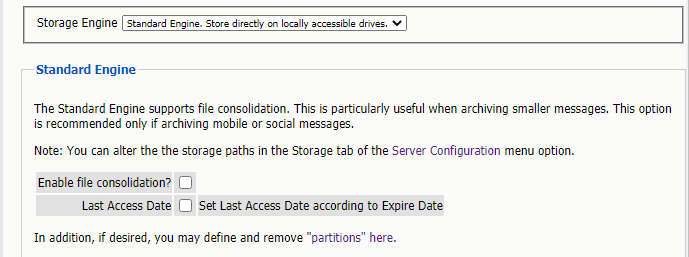
The standard storage engine is the standard storage option which should be selected for all new installations of Retain. The storage engine utilizes locally accessible drives and media. When selecting this option, make sure that storage requirements will be easily met, size or capacity increased, and managed.
The engine also allows for background compression to be used. Background compression is recommended for mobile modules, to help keep the size of the data store down.
Partitions Sub-panel
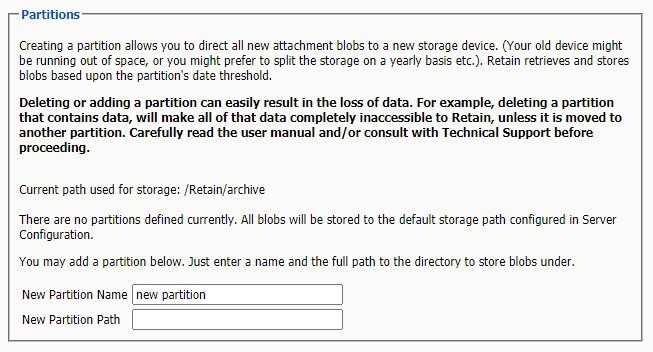
1.5.2 Legacy Engine
The legacy engine works as a seamless connection to the 2.x line of Retain, and is available as a bridge for upgraded devices and legacy support systems.
1.5.3 Centera Storage Device
The Centera Storage option simply requires you to put the storage server IP address or DNS name, and the authentication method.
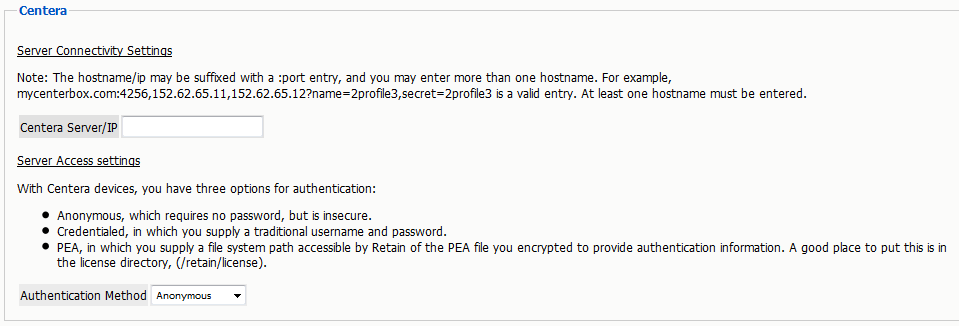
The different Authentication options are PEA and Credentialed.
The PEA requires the full path to the PEA file.
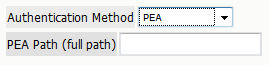
For a credentialed authentication, simply input the username and the password for the Centera server.
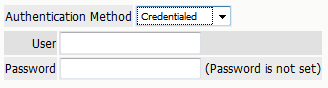
1.5.4 NetApp SnapLock
NetApp is fully supported with SnapLock for storage. Note the information in the option. To enforce WORM rules you MUST set the Job Expiration feature. Also set the IP address, user name, password, and the correct path to the server. The path must be set in netapp format.
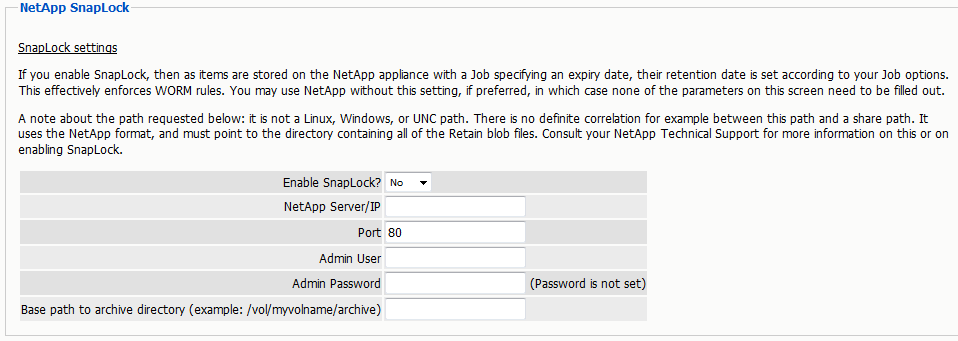
1.5.5 Partitions
Retain also supports the ability to define a different storage location, through the partitioning option. Partitioning is only available when Storage is set to the ‘local’ drive. To access the partitions option click on “partitions” in the Enhanced or Standard Engine window. Ideally, this option would only be used to archive to a new, larger, location when the current storage path has been filled, or to separate mail storage between years. (I.e. /archive/2008; /archive/2009)
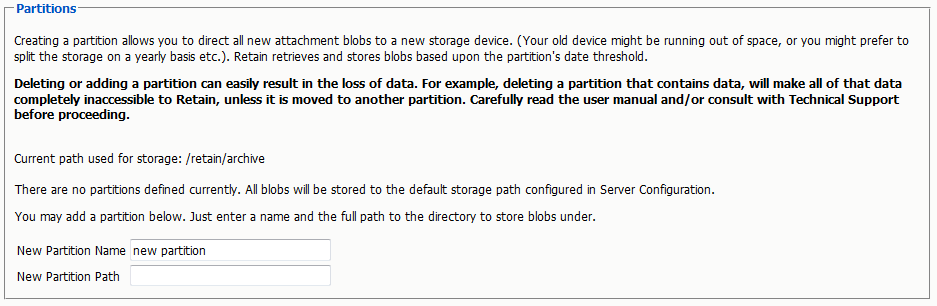
A Retain system without a specified partition location will store all mail in the default storage location. This is defined in the Server Configuration menu, under the Storage tab mentioned previously. The default location is set during the initial install.
NOTE:Read the bold warning on changing partitions!
You may only specify one new partition at a time. After you have entered the new partition information, click ‘save changes’. Creation or changes to a partition requires Tomcat to be restarted. When adding a Partition on Linux, the path needs to be created manually on the Linux Server before specifying the path within Retain. Ensure that the permissions for the new path are given to Tomcat.
Once Tomcat has been restarted, the new partition can be viewed, edited, or deleted from this window.
Partitions are listed with their Begin Date, Name, and Path. The Begin Date is the creation date. A partition is used to store all archived mail from the moment it is created
Because of how Retain indexes and tracks messages that are archived, deleting a partition can lead to catastrophic data loss. Do not delete an active storage partition or location without first consulting support.
If a partition is deleted Retain will look for the archived mail that was stored in the deleted partition to be stored in the default storage location. (This is defined in Server Configuration, under the Storage Tab.) Removing a designated partition in the management console does not delete the storage directories or data on the hard drive or SAN, but it does disconnect Retain from the storage location.
All partition changes are logged in the partition.log file, located in the backup directory specified in Server Configuration. (By default this is located in <your storage location>/backup)