5.8 Retain 1.x to 2.6.2 Upgrade
Please contact Support for a copy of Retain 2.6.2.
When Upgrading Retain from Retain 1 to 2.6.2, there are several objects to be aware of and update or migrate before the system will work.
All the steps include:
-
Backup your Retain System
-
Upgrade Retain Server to 2.6.2
-
Check for successful installation
-
Run the migration wizard
-
Upgrade all Retain Workers
-
Upgrade all Migration tools
-
Install Retain 2 license (If upgrading directly to version 3, this step may be skipped)
The steps are covered in detail below:
-
Backup your Retain System. Should the wrong option be selected during the Retain Server installation, the Retain Server configuration can be overwritten. Connection and access to Retain data requires identification keys stored in the configuration. The Retain Server settings and configuration cannot be lost.
-
Install Retain Server 2.x. When Retain is installed, it will detect that a previous version of Retain is installed and prompts whether to upgrade or overwrite the installation. Select the option to Upgrade, preserving configuration. If overwritten, Retain Server must be restored from backup and the install upgrade must be restarted.
-
Check for successful installation. If the installation upgrade has been successful, the Retain Server home page, (http://<RetainServer_IP_or_Hostname>/RetainServer), should display the following notice:
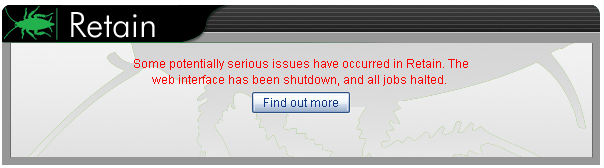
Some potentially serious issues have occurred in Retain. The web interface has been shutdown, and all jobs halted.
Selecting the ‘Find out more’ button will display the next notice:
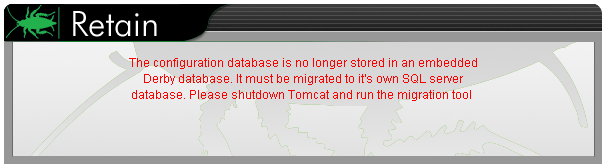
The configuration database is no longer stored in an embedded Derby database. It must be migrated to it's own SQL server database. Please shutdown Tomcat and run the migration tool.
-
Run the migration tool. The migration tool is located in the ‘migration’ directory in the Retain download. Browse to that directory and run the migrator on the Retain Server.
Windows
Locate and run the migrate.bat file. The migration utility assumes the default path to the Retain Server installation. By default, the components are located at: C:\Program Files\Beginfinite\Retain\RetainServer
Linux
If under linux, you may need to add permissions the migrator by typing: chmod +x migrate.sh
The migration utility needs to know where the current Retain Server resides in the file system. Run the migration utility and place the working directory of the Retain Server as an argument. Use absolute pathing.
./migrate.sh <path to Retain Server>
On either Linux and Windows systems, the migration utility places the default locations between brackets before the prompt. To accept the system defaults simply press <Enter>. In most cases, the defaults will be correct and can simply be accepted. The below example assumes Linux default file paths for the Retain Server components.
Read the notice, and hit enter to continue.
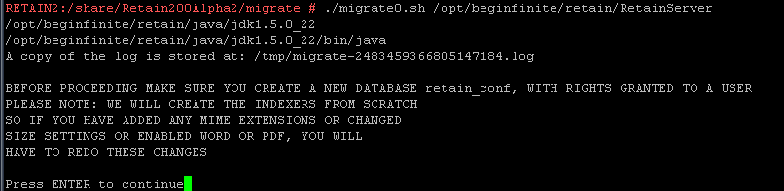
The migration program will inform you of what it will do and what information is required. The ASConfig.cfg file is located in the …/retain/RetainServer/WEB-INF/cfg directory.
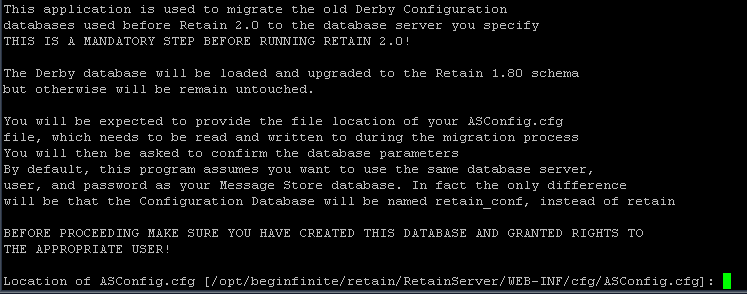
The JDBC class location must also be provided. Default is shown.

Authentication to the database server hosting the retain database is required. The defaults are listed in the current Retain Server configuration.
First provide or confirm the user name.
Next confirm or provide the password to the database.

The ebdb database location is required. Unless changed during initial Retain 1.x install, this can remain as default.
DO NOT CHANGE the Server ID unless specifically instructed to by Support. Accept default by pressing <enter>.

Confirm your settings.

Look over the above information and confirm the correct information. Type ‘no’ to correct any information.
After selecting ‘yes’, the migration utility will setup the retain database with the information just provided along with the current configuration settings in the Retain 1.x configuration database.
This will migrate all jobs, schedules, profiles, and worker information from the 1.x server to the new Retain server. After the migration utility has completed, if tomcat has not been started, it should be.
The Retain Server should be fully accessible as usual with the same username and password.
-
Upgrade all workers and re-upload the bootstrap files for all Retain Workers. All Retain Workers must be updated or scheduled jobs assigned to an un-updated worker will not run. Retain 1.x workers cannot communicate with higher version Servers. The new bootstrap will be named RetainWorker2.cfg. Run the Retain installer on each Retain Worker box and update each Retain Worker.
-
Upgrade all migration tools. If there are any GroupWise Archive Migration Tools or GWArchive M+ Archive Migration tools active in the system, they also must be replaced with new migration tools from the current Retain download. (..\Retain\tools\Migration Tools)
-
Update your license. New versions constitute new systems which require new licenses. There is a 30 day grace period to update the license; however, it is best to update the license while working on the server instead of waiting for the grace period to expire. Download or locate your Retain 2 license and upload it to the Retain Server. Log into the Retain Server as admin, select the Configuration | Licensing page and upload your new license.
The Retain system has now been updated to version 2.