4.6 IMAP Scanning
To configure IMAP scanning you will need to create and configure a Policy, then create and configure IMAP interfaces.
Create a Policy
Under Policy Management, add a new policy and give it a name, for example, "IMAP Policy".
Make sure that the policy is enabled.
To enable the policy you must enable either "Limit by interface type", or enter IMAP into "Matched interface type", or both.
Save the Policy.
Configure a Policy
Under Policy scan configuration add the desired filters, services and exceptions.
A recommended configuration is a Statistics Recorder and Message Tracker for all messages, and an Anti-Virus blocker.
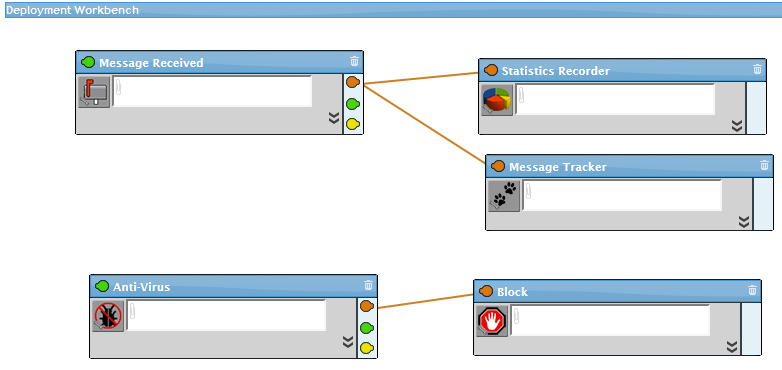
Create IMAP interface
Under IMAP Interface Manager it is recommended to create two IMAP scanners one for the initial scan of the post office and another for regular scanning.
Initial scan interface: With an existing post office it will need to be scanned and that may take considerable time depending on the size of the post office.
Regular scan interface: Once the post office has been scanned it should be scanned regularly, either on a weekly or monthly schedule. A monthly scan will generally take longer than a more frequent scan.
Configure IMAP Interface
Host server: The server to host the interface.
Stats module: The Statistics engine to save the data.
Scan policy: Which scan policy to use.
Enabled: Make sure it is turned on.
IMAP server address: The address of the IMAP server. The default port is 143 or specify the port the IMAP server is using.
Use SSL: Enable if desired.
IMAP service type: This may be Generic IMAP user which requires a mailbox name and password, or GroupWise post office which requires the Trusted Application Key and Trusted Application Name.
Scan frequency: Sets how often the scanner runs.
On demand: Press Run Now button to start (best for initial scan).
Run Once: Set the date for the scanning to begin, for example over the weekend.
Week Days: Set the days of the week and start scan time (good for recurring scans).
Monthly: Set the day of the month and start scan time (good for recurring scans).
Minimum message size: Sets the smallest sized message to scan, and ignore smaller.
Maximum message size: Sets the largest sized message to scan, and ignore larger.
Scan date range:
Scan all messages: best for the initial scan.
Number of days prior to scan start.
Customer date range.
Messages since previous scan: best for regular scans.
Scan users (GW only)
Scan resources (GW only)
Scan trash (GW only)
Expunge purged items: remove items that are purged.
User scope: (GW only)
Scan all users (recommended)
Limit to defined user list
Limit to all except defined user list
Folder scope:
Scan all folders (recommended)
Limit to defined folders list
Limit to all except defined folders list