5.5 Manage Custom Roles
Roles provide access to features of the Micro Focus Secure Messaging Gateway system to users, and controls the actions of role dependent features found throughout the system. Custom roles allow creation of customized roles at any level in the Micro Focus Secure Messaging Gateway OU system. Roles created at sub-levels of a multi-tenant system are limited in scope to that branch of the system, and can be selectively passed down to child OU's.
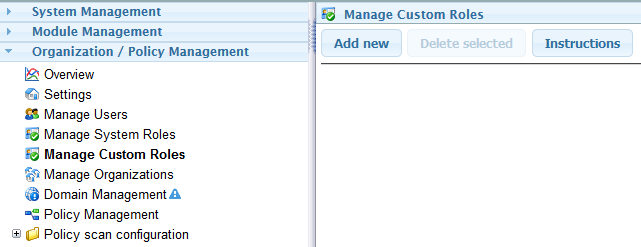
5.5.1 Create Custom Role
New Roles can be created by pressing Add new.
Roles can be renamed by clicking on the role name.
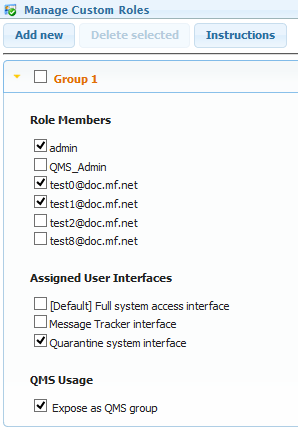
Role Members
All users within the OU will be listed here. Assign users to the role by selecting the checkbox. Additional users can be enabled after being added in Organization/Policy Management | Manage Users.
Assigned User Interfaces
The available user interfaces for the OU will be listed here. User interfaces are defined in System Management | User Interfaces. When users log in to the management console, the combined list of user interfaces that are associated by role membership are used to determine how a user will be logged in to the system. If a user is assigned a single user interface, they are automatically presented with that interface. When multiple user interfaces are discovered, the user is presented with an option to select the UI to use.
5.5.2 Creating a Group
A Group can be created by adding a new custom role, selecting users and enabling "Expose as QMS group"
-
Select Add New
-
Give the new role a name
-
Enable users to be part of the group
-
Enable Expose as QMS group
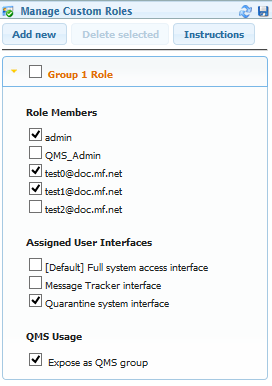
5.5.3 Group Management
The System Administrator can assign a QMS Administrator to manage users and their quarantines. The System Administrator will have to create the group, and enable Expose as QMS Group. Then provide the rights to the QMS Administrator which will allow the QMS Administrator to manage that group. To prevent the QMS Administrator from managing that group without removing the group, the System Administrator can disable Expose as QMS Group.
Make sure that new users are automatically added to the group by enabling Domain Management | <domain> | Auto-provision roles | QMS User.
If you want different groups of users with different rights, a new group would need to be created.