5.3 Manage Users
The Manage Users window allows administrators to manage users in the system. User creation, removal, roles, and moving between organizational units etc. is accomplished here.
The user list will populate with users that have logged into their quarantine. These users can also be granted additional rights called Roles.
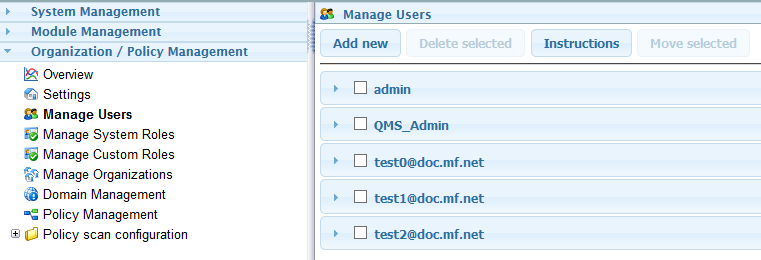
Role membership defines what a User is allowed to do. For example, a user can be granted the role QMS Administrator to manage the quarantine to help the system administrator.
The following image shows a user and the settings that are available for users:

Last login: Shows the last login with date stamp and IP address.
Enabled: Login for this user can be disabled. It is enabled by default.
Management: Set the level the user can manage: System or Domain Provisioning. System is the default.
Enable for SMTP AUTH: If SMTP authentication is enabled for an SMTP interface, you can enable this user to be used for SMTP authentication. Enabling a user for SMTP authentication means that user’s credentials can be used to lookup SMG accounts for authentication.
IMPORTANT:The user must have the Management option set to System for SMTP authentication. If it is set to Domain Provisioning, the user is authenticated against the email server that owns the email address instead of SMG.
Password: To change a password, specify the new password in the field provided and then save the changes.
Contact email: Enter the email address used for this user.
Role Membership: Select the role memberships the user will be able to access when the user logs in.
-
Message Tracker: Allows access to message tracker interface.
-
OU Supervisor: Allows management of organizational units..
-
Policy Administrator: Allows management of policies.
-
Policy User Allows use of policies.
-
QMS Administrator: Allows management of quarantine management system and access to others quarantines.
-
QMS User: Allows access to their own quarantine mailbox.
-
System Administrator: Allows full access.