5.9 Policy Scan Configuration
The Policy Scan Configuration folder provides access to the mail filter policies created in Policy Management.
From here each policy can be accessed and customized with filters, services and exceptions.
Filters scan messages passing through the system. Any message entering a policy will trigger all filters that are part of the policy.
Services are actions to be taken when a filter catches a message.
Exceptions provide a bypass to the service action taken.
For example. An Attachment Name filter can be set to trigger on attachments named "GreatDeal.zip" because it usually isn't but does not contain a virus and isn't spam, but it is part of marketing emails that the overly enthusiastic marketing company your company contracts with sends out all the time. The Block service can be used to keep message this from going to all the users, but an exception is made for the VP of Sales so they know what is happening.
Select a policy to view the configuration workbench. A wizard created policy will have Filters and Services in place by default. Manually created policies will need them added.
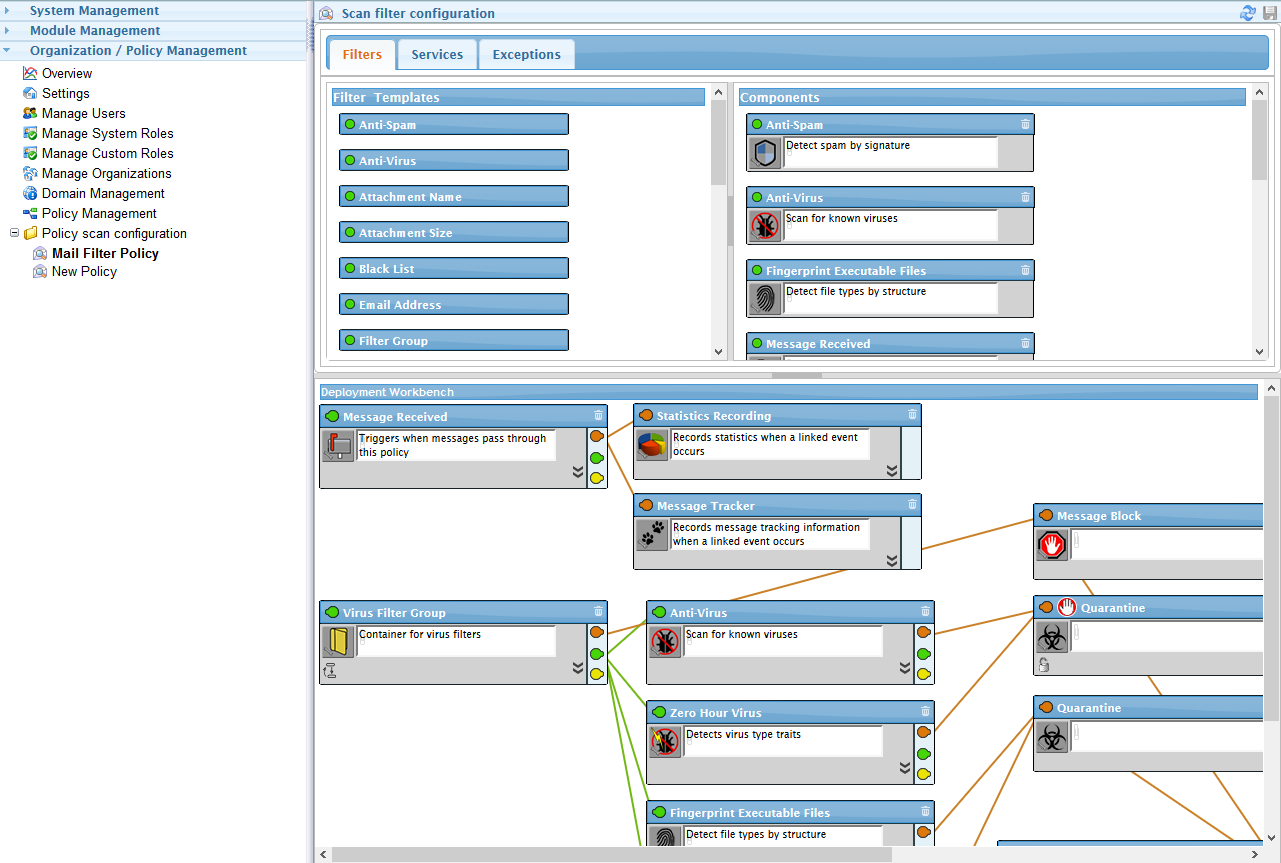
Drag items from the Template panel to the Workbench panel.
Connect items together by clicking and dragging the colored pin to the appropriate destination.
-
Red pins on Filters go to Red titles on Services.
-
Green pins on Filters go to Green titles on Filter Groups.
-
Yellow pins on Filters go to Yellow titles on Exceptions.
Alternatively, drag the pin and release over the white space to have a menu of allowed items appear.
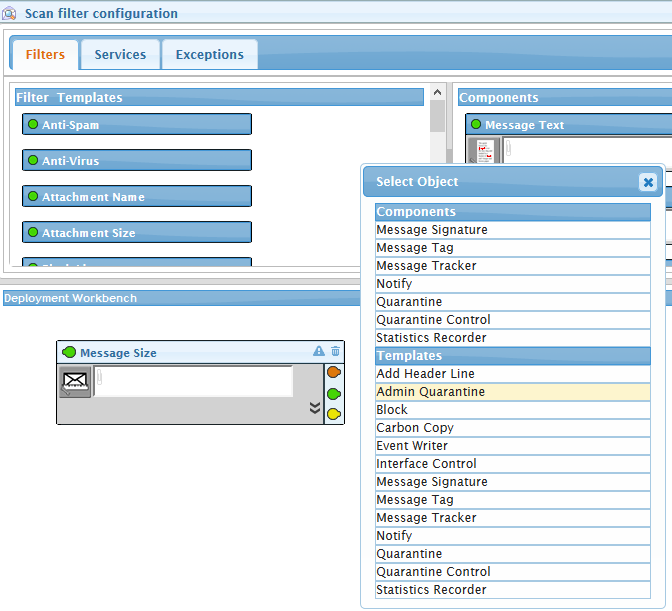
The workbench can be navigated with click and drag. Links between nodes will highlight as the mouse hovers over each node. Ctrl-click to select multiple nodes and highlight their links.
A snap-to-grid option can be toggled by clicking on the grid button at the bottom-right
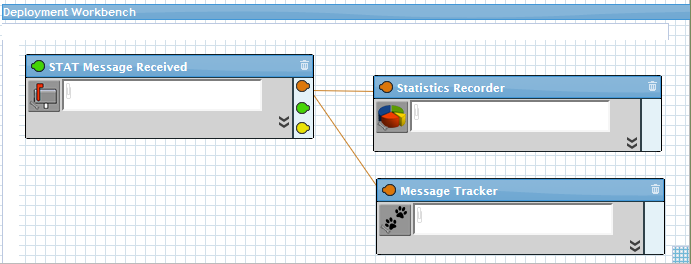
5.9.1 Component Settings
Components can be renamed by clicking on their name.
Individual component settings are accessed through the reveal chevron.
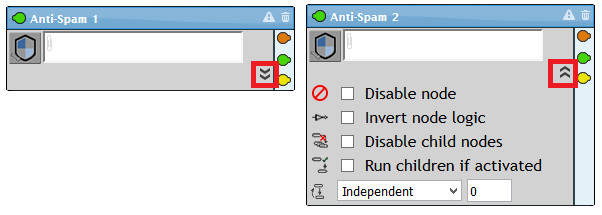
Component Configuration
Click on the component's icon to open the configuration dialog box.
For example, click on the Anti-Spam icon.
The Anti-Spam settings dialog box appears.

Select setting to trigger on.
Click on the "? Help" button for more information on the function.