3.5 Manage Servers
Each server in your Micro Focus Secure Messaging Gateway network requires some information specific to its instance. If, for some reason, a server fails and needs to be reconstructed, the necessary setup files can easily be regenerated from the information provided on this page.

-
To recover a server, install a new Micro Focus Secure Messaging Gateway server as a single standalone server. Once the installation is complete, edit the system.xml file which is located in the config folder of the installation directory. Replace the contents with the XML file displayed under the server information panel, adjusting the highlighted information for your system.
-
The database password entry in the file will be encrypted once gwavaman has run for the first time.
-
Once complete, restart the Micro Focus Secure Messaging Gateway programs.
You can rename the server by clicking on the name of the server.
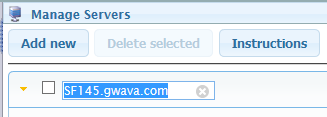
3.5.1 Enabling SSL on Secure Messaging Gateway
Each server in your Micro Focus Secure Messaging Gateway network requires some information specific to its instance.
The server SSL settings provide default values for modules running on the local server.These defaults can be overridden per-module, where SSL functionality is availablein the individual module setting pages.
Prerequisites
Obtain from your registrar
-
SSL certificate file
-
SSL certificate chain file
-
SSL key file
-
SSL pass phrase
Procedure
-
Log into the Secure Gateway server via TTY and upload the SSL files to the server.
-
Log into Secure Gateway web console as admin and go to System Administration.
-
Under System Management | Manage Servers open the server panel.
-
Enter the file locations for each file and the SSL pass phrase.
-
Save the configuration.
-
Logout.
-
Change the URL to begin with "https".
-
Log into the Secure Gateway web console.
-
If you want the web UI to redirect to SSL, under System Management | Manage Servers open the server panel and click on the lock for Web UI SSL redirect.
NOTE:Warning: You MUST be logged in with the https URL or you will no longer be able to connect to the Secure Gateway server.

3.5.2 Reference
Database schema version: The version of the schema the server database is using.
Application root path: The location of the application on disk.
AV engine version: The version of the anti-virus engine.
AV SDK version: The version of the anti-virus software development kit.
Description: You may enter a description of this server here.
Connection address: The IP address or hostname of the Micro Focus Secure Messaging Gateway server.
Module auto-recovery: With this option checked, the modules will attempt to recover themselves if they lose connection. Default checked.
Enable log file: With this option checked, a log file will be kept. Default checked.
Days to retain log files: How long to keep log files on the server. Default 7.
Maximum log file size (Mb): How large log files are allowed to become before being cycled. Default 10.
Enable SysLog logging: With this option checked, a SysLog is kept. Default unchecked.
SSL certificate file: Copy the file here.
SSL certificate chain file: Copy the file here.
SSL key file: Copy the file here.
SSL pass phrase: Enter the pass phrase here.
System logs: Click the button to download the logs. Download the logs individually. Also found on the server in /opt/gwava/services/logs/
Admin notify test: Click Test This Server or Test All Servers to test that administrator notification is functioning on this server (using Test This Server) or all servers (using Test All Servers).
Web UI SSL redirect: The web UI can be redirected to a secure address. This is configured in apache, see "Securing the SMG Web UI". WARNING: Access to the system administration console may be lost if this option is not configured correctly.
Web SSL UI exceptions: IP address or range exceptions to the SSL UI redirect.
system.xml: Server information for recovering a Secure Messaging Gateway server.

3.5.3 Recovering a Secure Messaging Gateway Server
If, for some reason, a server fails and needs to be reconstructed, the necessary setup files can easily be regenerated from the information provided on this page.
To recover a server, install a new Micro Focus Secure Messaging Gateway server as a single standalone server. Once the installation is complete, edit the system.xml file which is located in the config folder of the installation directory. Replace the contents with the XML file displayed under the server information panel, adjusting the highlighted information for your system.
The database password entry in the file will be encrypted once gwavaman has run for the first time.
Once complete, restart the Micro Focus Secure Messaging Gateway programs to complete the recover server process.
You can rename the server by clicking on the name of the server.