A control ID is a number that uniquely identifies a field, such as a button, within a window. Many script commands related to logging into Windows applications require a dialog control ID.
To help you determine these control IDs, SecureLogin includes a tool called the Window Finder.
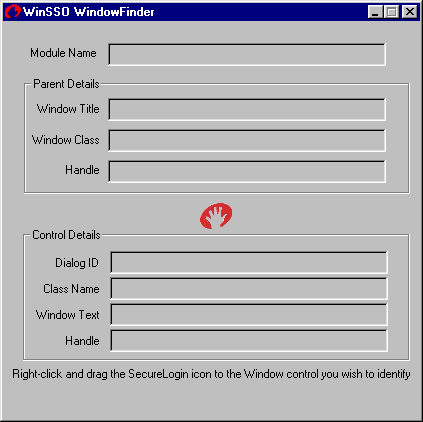
To inspect a control:
Click Start > Programs > Novell SecureLogin > Window Finder.
Right-click the SecureLogin icon and drag it over the control of interest.
The Window Finder tool displays the details of the control.
If an application page hides the Window Finder, click the WinSSO Window Finder icon on the system tray.
Module Name: The name of the executable that created the window.
Use this name for the application name of the Windows single sign-on script.
Window Title: The title of the window that contains the control.
You can use this title in a window or title statement.
Window Class: A field for information only.
Each window has a class associated with it.
Dialog ID: A unique identifier.
Each control has a unique identifier called the control ID. Use this number as the target for Type, Click, Ctrl, and SetPlat statements. For information on each of these commands, see SecureLogin Commands in the Script Commands guide.
Class Name: A name that determines the type of the control.
For single sign-on to work correctly, the SecureLogin Windows component must be able to read and write text to the specified control. The class name determines the type of the control and whether reading and writing is possible. Supported classes include edit, combobox, and static.
Window Text: A field that displays the text contained within the control.
This information can be useful in troubleshooting and for writing the regular expression required by the Setplat command.