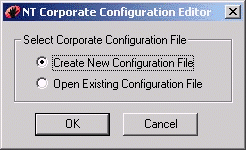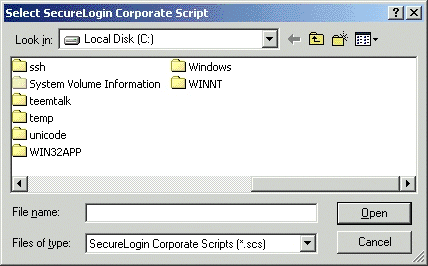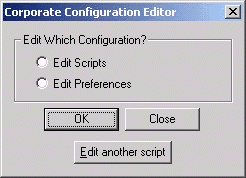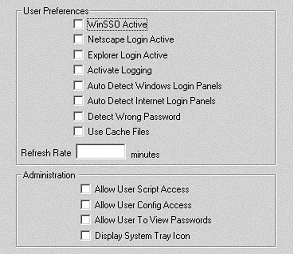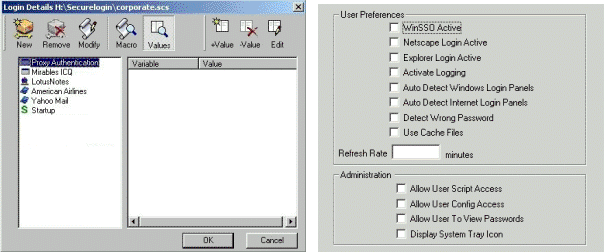On the NT 4 Domain server, create a shared folder on your shared drive.
Each user must have access to this shared folder. Users' workstations read the corporate script file in this shared folder.
You (the administrator) can assign this folder any name (for example, userdata). This folder handles all prebuilt scripts.
On the server, create a home directory for each user.
Every user who logs in to an NT 4 domain must access a home directory created on the server.
From the administrative server, click Start > Administrative Tools > User Manager for Domains, then click New User.
Type a name (for example, mkurz).
Assign a password.
Under Profile, map the home directory to a drive.
You must map a home directory to drive:\servername\sharename. In the Connect field, enter the drive letter. In the To field, enter a sharename, which is the IP address, NetBIOS name, or DNS name that distinguishes the server.
The following figure illustrates these fields.
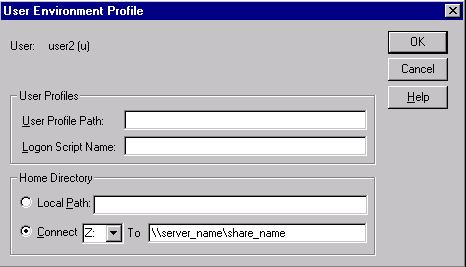
The client logs in to the domain and maps a drive (for example, Z) to the home directory (for example, mkurz). The domain automatically maps the users's home directory. The user's data goes into this directory.When the user logs in, the user has rights to the area.