Right-click the SecureLogin icon on the system tray, then click Manage Logins.
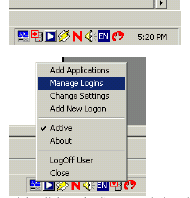
Click New.
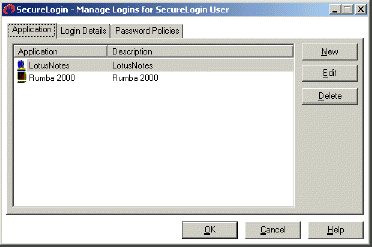
Select New Application, type a name in the Name box, select Terminal Launcher as the type, then click Create.
QWS3270 is the recommended name.

Click QWS3270 > Edit.

Click Script, then type the following script:

This script uses the Delay command, rather than the WaitForText command.
You might need to modify the Delay time to suit your network conditions.
The Type @E@E command is a variation of Type @E. It is used with this emulator to send the Enter keystroke to the emulator.
Click OK > OK, then close SecureLogin.