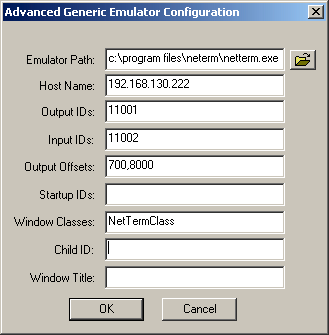Run Terminal Launcher, then click Edit Available Emulators.
![Terminal Launcher[apos ]s main screen](../graphics/nettermv4_008_a.gif)
Click New.
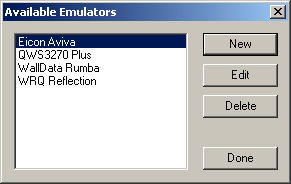
Type a name for the emulator, select Advanced Generic as the emulator type, then click OK.
NetTerm is the recommended name.
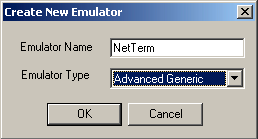
Configure the emulator:
- Emulator Path
This is the path to the netterm.exe file.
- Host Name
This is the name or IP address of the server that you want to connect to.
- Output IDs
Type 11001.
- Input IDs
Type 11002.
- Output Offsets
Type 700,8000.
- Window Classes
Type NetTermClass.
Click OK > Done.
Double-click NetTerm in the Available Applications list, select NetTerm from the Emulator drop-down list, then click OK.
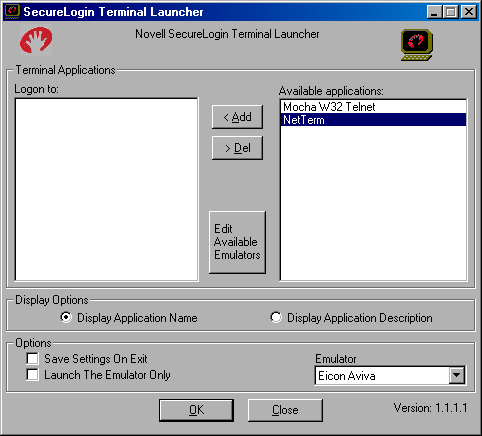
Enter login data.
The first time that the script is run, SecureLogin prompts the user to enter a username and password.
Enter the Username.
Enter the Password.
Click OK.
The emulator launches, the username and password are automatically entered, and the user is logged in to the session.