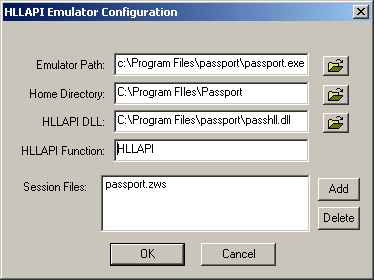Run Terminal Launcher, then click Edit Available Emulators.
![Terminal Launcher[apos ]s main screen](../graphics/passptn3270e_008_a.gif)
Click New.
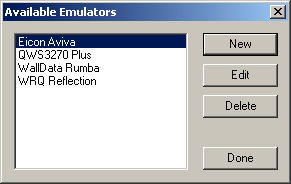
Enter a name for the emulator, select HLLAPI as the emulator type, then click OK.
Passport TN is the recommended name.
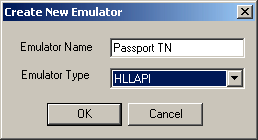
Configure the emulator:
- Emulator Path
This is the path to the passport.exe file.
- Home Directory
This is the home directory of the emulator.
- HLLAPI.DLL
This is the path to the passhll.dll file.
- HLLAPI Function
Type HLLAPI.
- Session Files
This is the path to the session file that you want to use.
Click OK > Done.
Double-click Passport TN in the Available Applications list, select Passport TN from the Emulator drop-down list, then click OK.
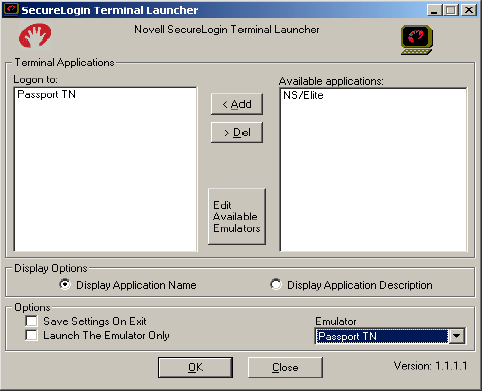
Enter login data.
The first time that the script is run, SecureLogin prompts the user to enter a username and password.
Enter the Username.
Enter the Password.
Click OK.
The emulator launches, the username and password are automatically entered, and the user is logged in to the session.