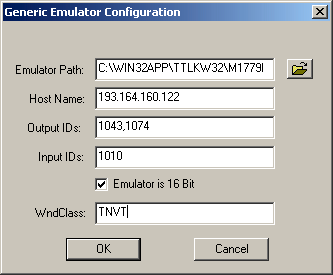Run Terminal Launcher, then click Edit Available Emulators.
![Terminal Launcher[apos ]s main screen](../graphics/win_vtte_008_a.gif)
Click New.
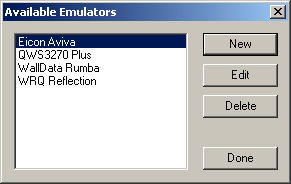
Enter a name for the emulator, select Generic as the emulator type, then click OK.
Window Telnet VT is the recommended name.

Configure the emulator:
- Emulator Path
This is the path to the emulator.exe file.
- Host Name
This is the name or IP address of the server that you want to connect to.
- Output IDs
Type 1043, 1074.
- Input IDs
Type 1010.
- Check the Emulator Is 16 Bit check box.
- WndClass
Type TNVT.
Click OK > Done.
Double-click Window Telnet VT in the Available Applications list, select Window Telnet VT from the Emulator dropdown list, then click OK.
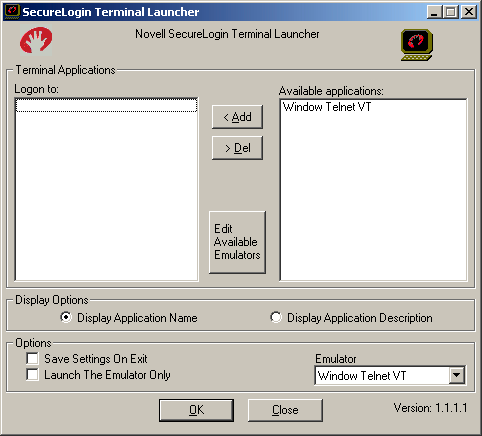
Enter login data.
The first time that the script is run, SecureLogin prompts the user to enter a username and password.
Enter the Username.
Enter the Password.
Click OK.
The emulator launches, the username and password are automatically entered, and the user is logged in to the session.