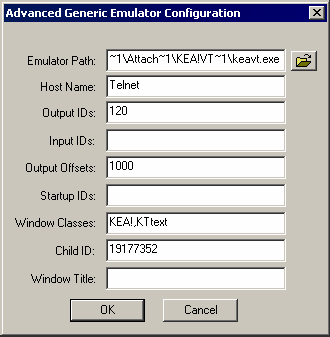Run Terminal Launcher and then click Edit Available Emulators.
![Terminal Launcher[apos ]s main screen](../graphics/nsl_attach_kea07_a.gif)
Click New.
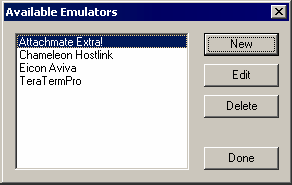
Type a name for the emulator, select Generic as the emulator type, and then click OK.
Attachmate KEA is the recommended name.
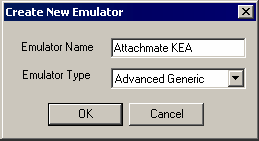
Configure the emulator:
- Emulator Path
This is the path to the keavt.exe file.
- Host Name
This is the name or IP address of the server that you want to connect to.
- Output IDs
120
- Output Offsets
1000
- Windows Classes
KEA!,KText
- Child ID
19177352
Click OK, then click Done.
Double-click Attachmate KEA in the Available Applications list, select Attachmate KEA from the Emulator drop-down list, then click OK.
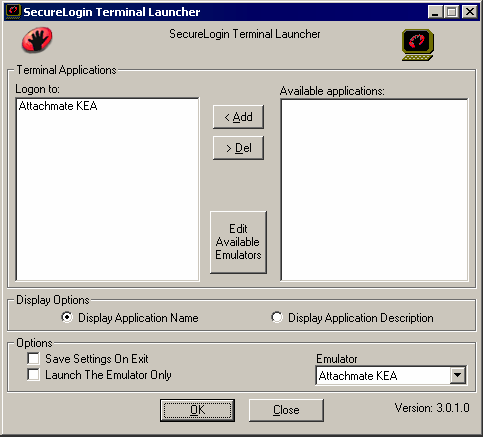
Enter login data.
The first time that the script is run, SecureLogin prompts the user to enter a username and password.
Enter the Username.
Enter the Password.
Click OK.
When the user clicks OK, the emulator launches and the user is logged in to the session.