Right-click the SecureLogin icon on the system tray, then click Manage Logins.
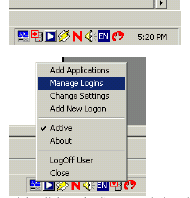
Click New.
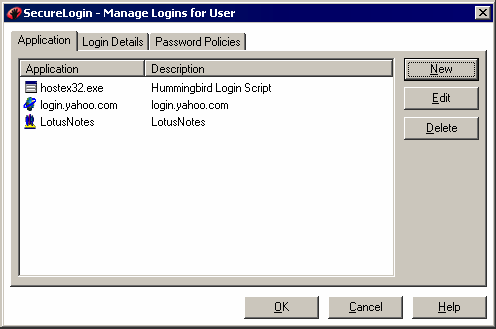
Select New Application, type a name in the Name box, select Terminal Launcher as the type, then click Create.
Lawsons is the recommended name.
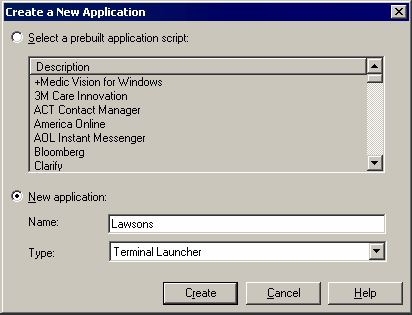
Select Lawsons, then click Edit.
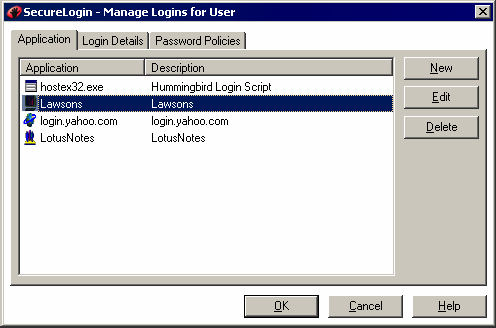
Click the Script tab, then type the following script:
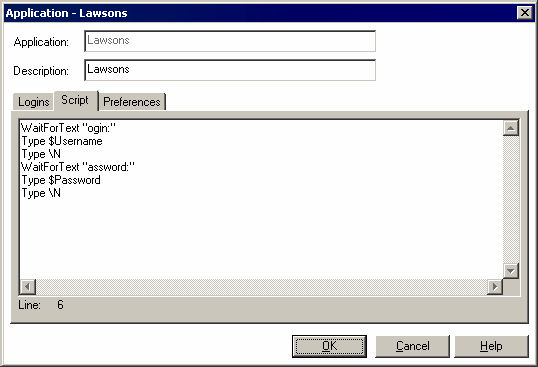
The script is case-sensitive. The omission of the "L" in Login and the "P" in password allows the script to work regardless of whether the "L" and the "P" are displayed in uppercase or lowercase type. The script waits for the text "ogin." After the script detects the text "ogin," the script enters the value of the variable $Username.
Click OK, click OK again, then close SecureLogin.