(Conditional) Create a user ID for an application.
If a user ID already exists for the application that you need multiple IDs for, skip this step.
The application can be a Windows, Web, or other application. The application has a username and password.
Click Applications, select the application that you want to create the multiple user ID for, then click Edit.
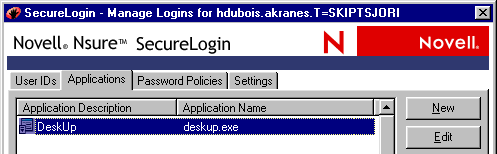
In the User IDs dialog box, click New.
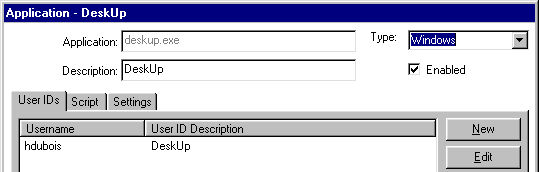
In the New User ID dialog box, click New User ID.
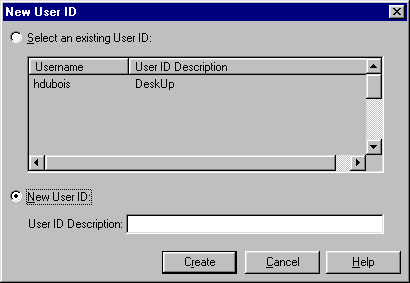
Type a description for the multiple-ID login that you are creating, then click Create.
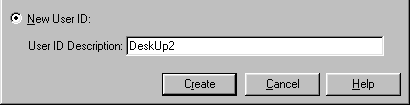
Enter variables and values for the new user ID, then save changes.
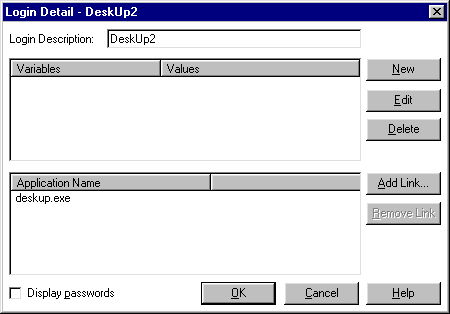
For subsequent logins to the application, select the user ID that you need.
As the following figure illustrates, a list displays each user ID that you have created. The Default option is for the first login that was created.
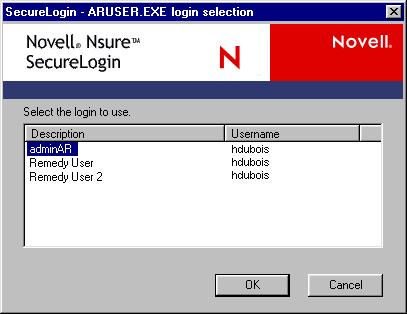
Each user ID has a separate set of variables. The script for the login could use two variables (for example, a username and password) or more than two. Also, the variables might be named something other than Username and Password.