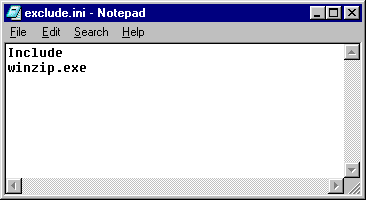Defining Applications That SecureLogin Detects
SecureLogin automatically detects applications that require users to log in. You or the user can set the preferences to have SecureLogin detect or ignore Windows Applications, Internet Explorer, or Netscape logins. However, you might want SecureLogin to detect or ignore a particular application without setting a preference that will be applied to all applications. You achieve this by creating an exclude.ini file on the workstation and defining the applications that you want SecureLogin to ignore or detect.
By default, SecureLogin doesn't provide or use an exclude.ini file. The applications that SecureLogin ignores are hard-coded into SecureLogin. The following table lists applications that SecureLogin ignores:
loginw32.exe |
nwadmn95.exe |
slmanager.exe |
loginw95.exe |
nwadmnnt.exe |
slproto.exe |
mmc.exe |
nwtray.exe |
slwinsso.exe |
msdev.exe |
scrnlock.scr |
tlaunch.exe |
notes.exe |
setup.exe |
wfica32.exe |
nswebsso.exe |
slbroker.exe |
|
nwadmn32.exe |
sllock.scr |
|
Ignoring Additional Applications
-
Create an exclude.ini file in the SecureLogin installation directory.
Typically, the directory is c:\program files\novell\securelogin.
You can use a standard text editor to create the file.
-
List the executable names for applications that you want SecureLogin to ignore.
Add one executable name per line. For example, to prevent SecureLogin from detecting weblog.exe, enter the following line in the exclude.ini file:
weblog.exe
-
Save the exclude.ini file.
Detecting Specific Applications
By using an exclude.ini file, you can specify and limit the programs that SecureLogin detects.
-
Create an exclude.ini file.
-
Place the Include command as the first entry in the file.
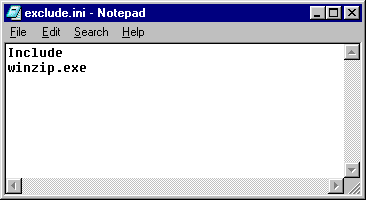
-
List the applications that you want SecureLogin to detect.
-
Save exclude.ini on the workstation in the SecureLogin installation directory.
Typically, the directory is c:\program files\novell\securelogin.
When using the Include command in the exclude.ini file, you must list every application you want SecureLogin to detect. Using the Include command in the exclude.ini file does the following:
- Increases performance
- Stops the auto detection of new applications
- Stops the auto detection of single sign-on to any applications not listed in the file
- Increases security
NOTE: You can't simultaneously use Exclude and Include modes.
If an application has been hard-coded to be ignored, you can have SecureLogin detect it.
-
Create an exclude.ini file.
-
Place the Nodefault command as the first entry in the file.
This command causes SecureLogin to ignore the hardcoded list.
-
Rebuild the hard-coded list in the exclude.ini file, including all the applications in the list except the application that you want SecureLogin to detect.
-
Save exclude.ini on the workstation in the SecureLogin installation directory.
Typically, the directory is c:\program files\novell\securelogin.