Accessing Management Tools
To manage SecureLogin, you can use the SecureLogin snap-in to ConsoleOne, MMC, or slmanager.exe. The same functionality exists in the three tools.
Accessing SecureLogin in ConsoleOne
Before you can access ConsoleOne, you must complete the following:
For information on these tasks see "SecureLogin on Novell eDirectory" in the Nsure SecureLogin 3.51 Installation Guide.
To access SecureLogin in ConsoleOne:
-
Run consoleone.exe.
Typically, this file is found in the \novell\consoleone\1.2\bin directory on a local drive. Place a shortcut on your desktop, then run ConsoleOne from there.
-
Select a Container or User object, then click Properties.
-
Click Novell SecureLogin.

The following figure illustrates management options that are available on SecureLogin's main page in ConsoleOne:
![SecureLogin[apos ]s main page in ConsoleOne](../graphics/main_pg_c1_a.gif)
Accessing SecureLogin from MMC
Before you can access MMC, you must complete the following tasks:
- Installed the Microsoft Windows 2000 or 2003 Server family operating systems (including Active Directory) on at least one domain controller in your network.
- Completed administrative tasks (including extending the Active Directory management schema).
- Installed SecureLogin for Active Directory.
- Have SecureLogin running on the workstation.
For information on these tasks, see "SecureLogin on Active Directory" in the Nsure SecureLogin 3.51 Installation Guide.
To access SecureLogin:
-
Click Start > Programs > Administrative Tools > Active Directory Users and Computers.
-
In the Active Directory Users and Computers pane, right-click an organizational unit (for example, Users).
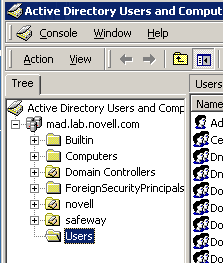
-
Click Properties, then click SecureLogin SSO.
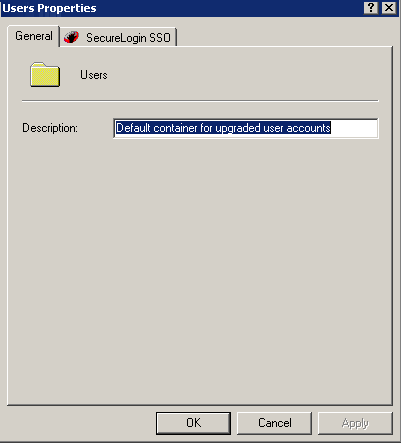
As the following figure illustrates, options on SecureLogin's main page in MMC enable you to add user IDs, enable applications for single sign-on, create password policies, and manage settings.
![SecureLogin[apos ]s main page in MMC](../graphics/mmc_sso_main_a.gif)
Accessing SecureLogin from SecureLogin Manager
SecureLogin Manager doesn't run on Windows 9.x workstations.
To access SecureLogin Manager:
-
Run slmanager.exe.
This file is in the \securelogin\tools directory.
![SecureLogin Manager[apos ]s login dialog box](../graphics/sl_cfg_ed_a.gif)
-
Log in as administrator.
In the Object Name text box, type a complete distinguished name. For LDAP and Active Directory, use LDAP conventions, as the figure in Step 1 illustrates.
For eDirectory, use eDirectory conventions. For example, type
cn=admin.o=akranes
The following figure illustrates SecureLogin Manager's main page:
![SecureLogin Manager[apos ]s main page](../graphics/sl_mgr_main_a.gif)

![SecureLogin[apos ]s main page in ConsoleOne](../graphics/main_pg_c1_a.gif)
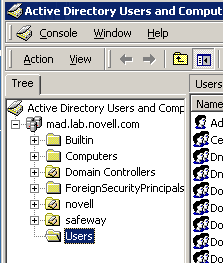
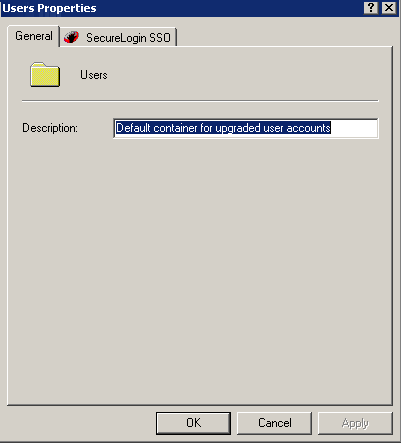
![SecureLogin[apos ]s main page in MMC](../graphics/mmc_sso_main_a.gif)
![SecureLogin Manager[apos ]s login dialog box](../graphics/sl_cfg_ed_a.gif)
![SecureLogin Manager[apos ]s main page](../graphics/sl_mgr_main_a.gif)