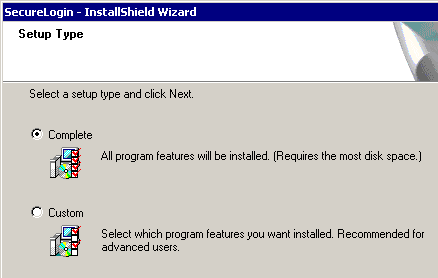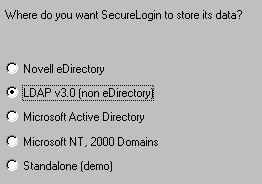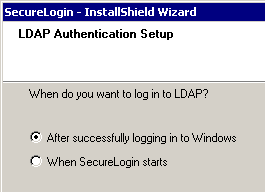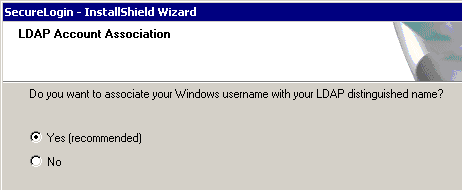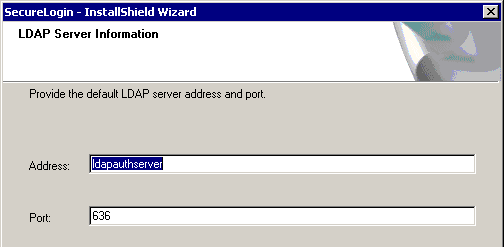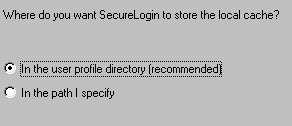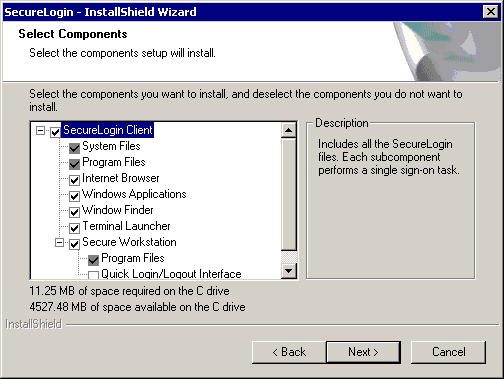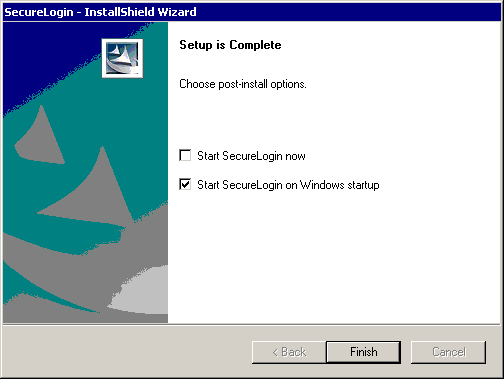The LDAP option installs SecureLogin into LDAP v3.0 directory environments.
You can specify more than one LDAP server for the SecureLogin installation. Although the dialog boxes in the installation program only allow you to specify one LDAP server, you can specify additional servers by modifying the automate.ini file.
-
Run setup.exe, found in the securelogin\client directory.
-
Select a language, click Next, and accept the license agreement.
-
Click Complete, then click Next.
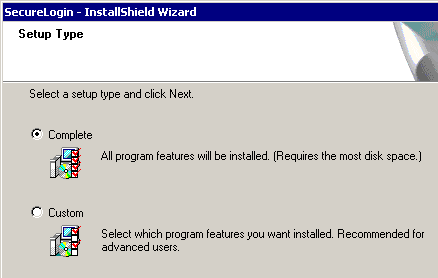
The Complete option uses default values and installs SecureLogin in c:\program files\novell\securelogin. For options available through the Custom option, see Using the Custom Option for LDAP on eDirectory.
-
Select LDAP v30 as the platform where SecureLogin stores its data, then click Next.
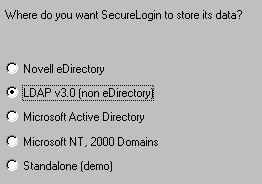
-
Select when to log in to LDAP, then click Next.
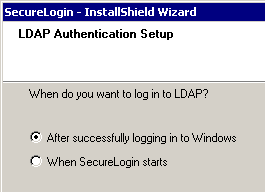
If the workstation isn't running Novell Client software, the Initial Login option is also provided. This option enables you to log in when GINA starts.
-
Click Finish, click Yes, then restart the computer by clicking OK.
The Custom option provides the same defaults as does the Complete option, but enables you to do the following:
- Specify a folder where SecureLogin will be installed.
The default is c:\Program Files\novell\securelogin.
- Specify whether to associate your Windows username with your LDAP distinguished name.
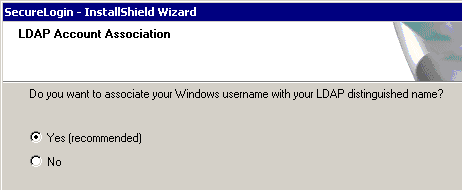
- Specify an LDAP server address and port.
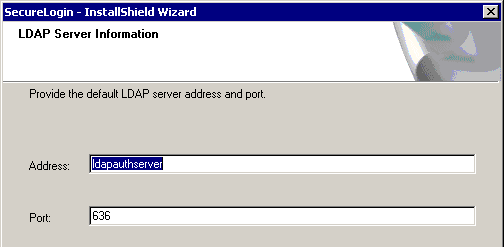
The name (ldapauthserver) that appears in the Address text box is a placeholder name. Type a server name or IP address. If you type a name that can't be found (for example, the name doesn't exist or the server is unavailable), the login will slow down significantly.
IMPORTANT: If you type a name that can't be found (for example, the named server doesn't exist or is unavailable), the login will slow down significantly as LDAP tries to locate the named server. If the server name is in the DNS, LDAP quickly locates the server.
- Specify a path for SecureLogin's local cache.
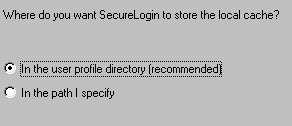
The user profile directory is the default path.
User profiles are in the following locations:
Windows 9x |
In c:\windows directory if profiles are disabled.
In c:\windows\profiles if profiles are enabled. |
Windows NT/2000 |
In Document and Settings\username |
- Select SecureLogin components.
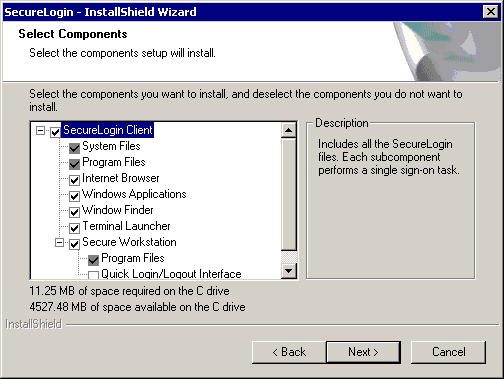
The Description panel provides information about a component that you select.
- Select options for starting SecureLogin.
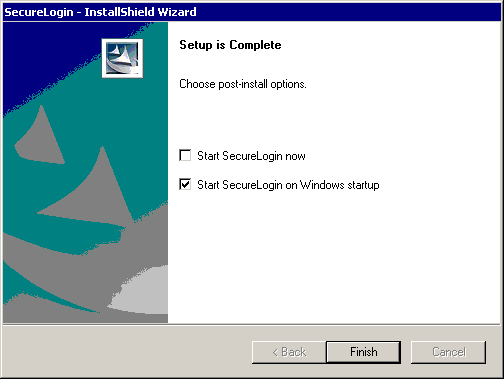
If the Start SecureLogin Now check box is checked, you don't need to restart your workstation. If the box isn't checked, you need to reboot.
If the Start SecureLogin Now check box isn't checked but you check it, you will be prompted to restart your workstation, even if you don't want to.
If you check the Start SecureLogin On Windows Startup check box, Windows places the SecureLogin icon on the system tray. You can then access SecureLogin from the system tray or from Start > Programs > Novell SecureLogin > Novell SecureLogin.