Changing Your Passphrase
If the network administrator allows you to and if the SecureLogin icon displays on your task bar, you can change a passphrase question and answer:
-
Right-click the SecureLogin icon on the task bar.

-
Click Advanced > Change Passphrase.
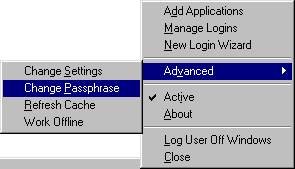
-
Type your existing passphrase answer.
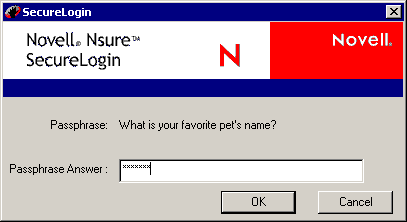
-
Type the passphrase question, passphrase answer, or both, then click OK.
The following figure illustrates the change-passphrase dialog box.
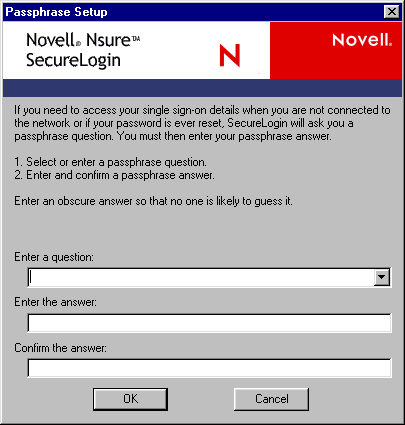
If the system administrator requires you to respond to a pre-set passphrase question, you can select a question from the drop-down list.
If the system administrator allows you to enter your own question, you can type a new one or re-use or edit the same one. Then provide and confirm a passphrase answer.