5.7 Setting Up Passphrase
A SecureLogin passphrase is a question and response combination used as an alternative form of identity verification. Passphrase functionality protects SecureLogin credentials from unauthorized access and enables users to access SecureLogin in offline mode. Passphrases can also be used as a substitute authentication mode if for example, a user forgets their password. Depending on the administrator’s preferences SecureLogin passphrase questions can be generated by the administrator and/or the user.
If a passphrase has previously been configured this dialog box will not display and the installation is complete.
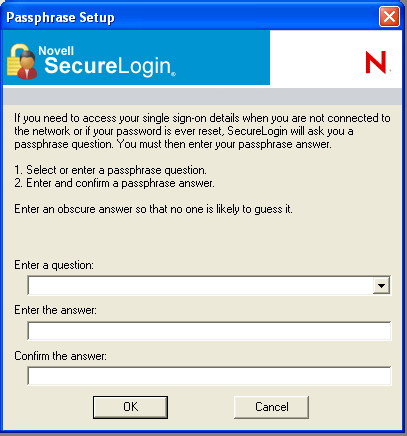
On initial login to SecureLogin all users are requested to save a passphrase response. It is important that this response is easy to recall as it cannot be viewed by anyone.
As administrator, and therefore first user of SecureLogin, you must create a passphrase question for yourself.
-
Specify a question in the field.
-
Specify an answer in the field.
-
Re-enter the answer in the field.
-
Click to save the passphrase.
NOTE:When you upgrade SecureLogin, all user data including the users’ passphrase question and response from the previous version are stored. Therefore, creation of new passphrase is not required after upgrading SecureLogin from a previous version.