2.0 Installing SecureLogin On Citrix Server
To install SecureLogin on the Citrix server:
-
Logon to the workstation as administrator.
-
Insert the SecureLogin Distribution CD. The SecureLogin main menu is displayed.
-
Select a language, then click .
-
Accept the license agreement, then click . The Setup Type dialog box is displayed.
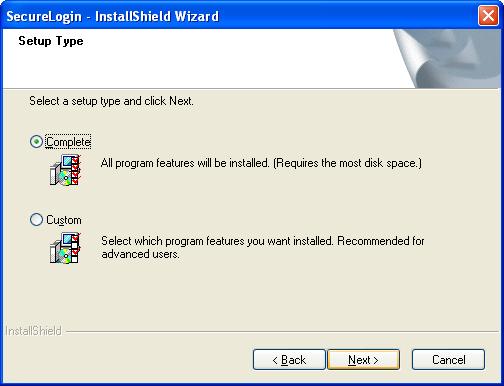
-
Select , then click . The Choose a Platform for SecureLogindialog box is displayed.
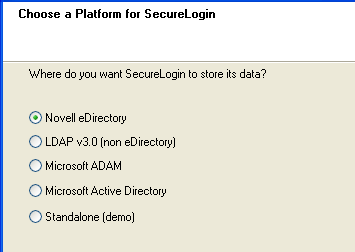
-
Select a platform, then click .
-
During the rest of the installation, select options according to the platform that you selected.
For information on installation options, see the relevant section in the Novell SecureLogin 6.0 SP1 Installation Guide.
-
In the Select Featuresdialog box, make sure that the check box is checked.
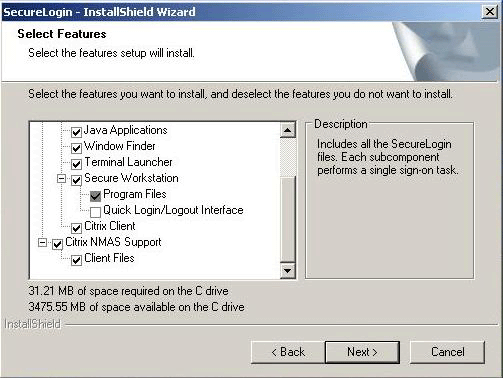
-
Click .
-
By default, the option is selected. Click .
-
Click .
-
Select when you want to restart your workstation, then click .