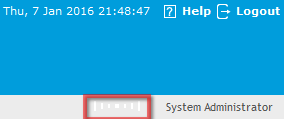
Alerts are an internal mechanism used by Administrators, Supervisors and Technicians to notify Users and Customers about important issues relevant to them or their environment.
It should be noted that Technicians can only create Alerts if enabled by the Administrator in Setup>Privileges>Users.
Alerts generated within the Home tab or within a request can act as reminders or notifications for personal use, for a specific User, or for Users of a particular Role. Alerts can be scheduled to be published and dismissed. Automatically generated Alerts result from SLA warnings and breaches.
System generated Alerts are created for Administrator Users when ADS/LDAP sync and AMIE Item import tasks are completed.
Viewing Alerts
When an Alert is received, the Alert icon flashes in the top right corner, next to the login name:
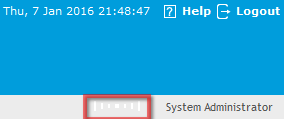
To view a received Alert:
Click on the icon
The Alert screen opens with all current Alerts. The icon in the first
column indicates whether the Alert is Information, a Warning or Urgent.
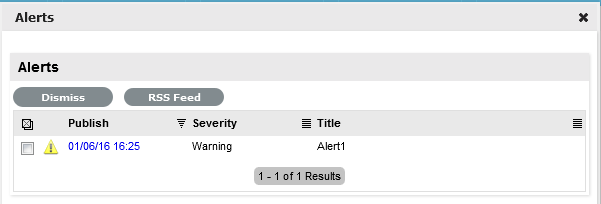
Click
on the date in the Publish column to view the details of the Alert
The default window displayed will include a Click Here link to access
related information such as Incident or Solution details.
Click Done to close and keep the Alert, or Dismiss to delete it from the pop-up window and disable the flashing icon
To dismiss one or multiple
Alerts within the Alerts list, check the boxes next to the relevant
Alerts and then select the Dismiss option
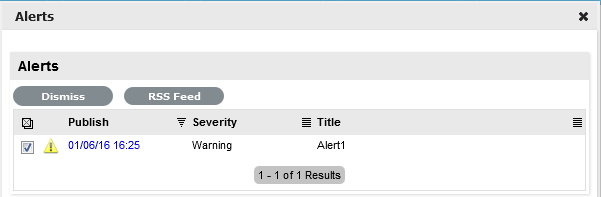
To subscribe to RSS feeds for Alert updates, select the RSS button.
To create an Alert:
Select Home>Alerts
Select
New
The Alerts editor appears.
Enter a Publish and Dismiss date
Alert Details |
Description |
Created |
The current date and time. |
Publish |
The date the Alert is published. Use the calendar icon to the right of the field, to select a Publish date. Set to a date in the future, or use the default to publish the Alert immediately. |
Dismiss |
The date the Alert ceases to be available. Use the calendar icon to the right of the field, to select a Publish date. On this date, the Alert will disappear from a User's Alert list. |
Severity
|
The type of Alert to be published. The choices are:
The icon appearing with the message will depend on the type of Alert. |
User |
The User type to receive the Alert, which include:
|
Title |
Enter the title of the Alert. |
Message |
Enter the main content of the Alert. |
Select the Severity for the Alert message
Select
the User
Options include selecting User Roles, a specific User or personal.
Enter a Title for the Alert
Enter the Message content for the Alert
Click
Save
Alerts with current Publish dates will be sent immediately.
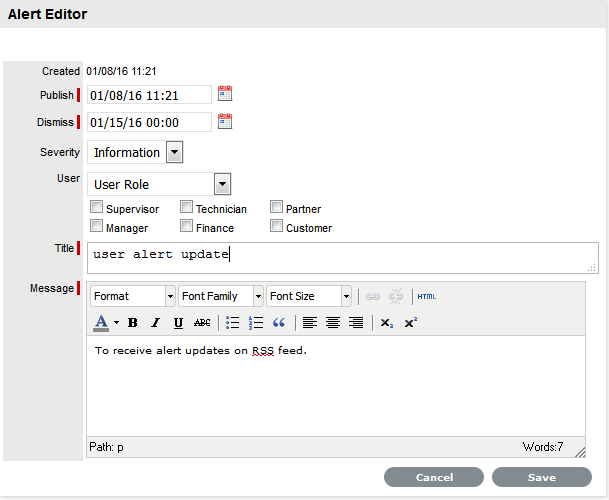
Click Done.
Alerts can be deleted within the List View by selecting one or more Alert checkboxes and clicking the Delete button. Alternatively, they can be deleted individually within the Alert Editor information screen by selecting the Delete button.
SLA Breach Alerts
Alerts are also used by the system to inform Users about SLA breaches. The Alert will be addressed to the User and assigned to the request that has failed to reach an SLA target. The breach will contain information such as the affected Request ID, and how the SLA has been breached.
Administrator Alerts
The system will generate an Alert for the system Administrator when the system has been synchronized with directory servers or an external asset management tool. Active system Alerts can be viewed by the Administrator in My Accounts>Alerts.