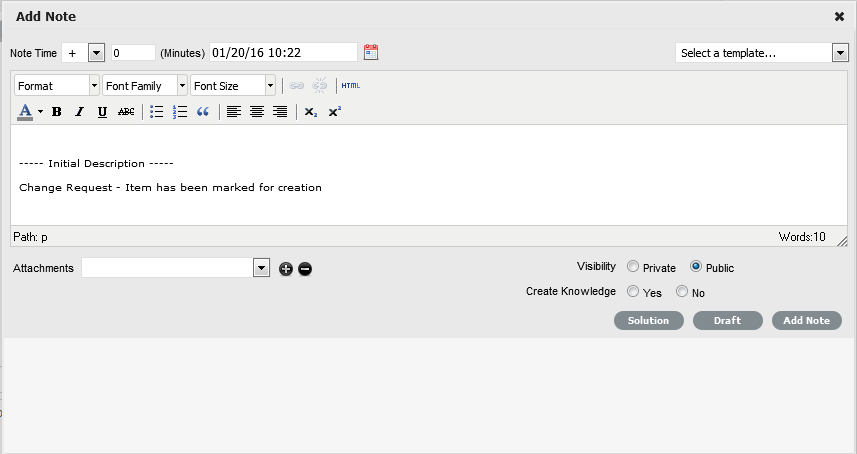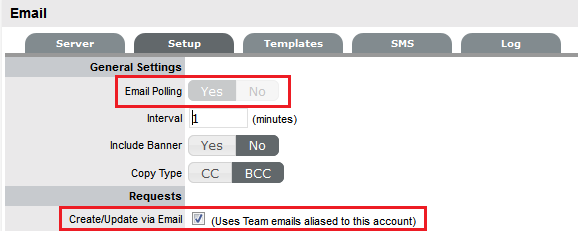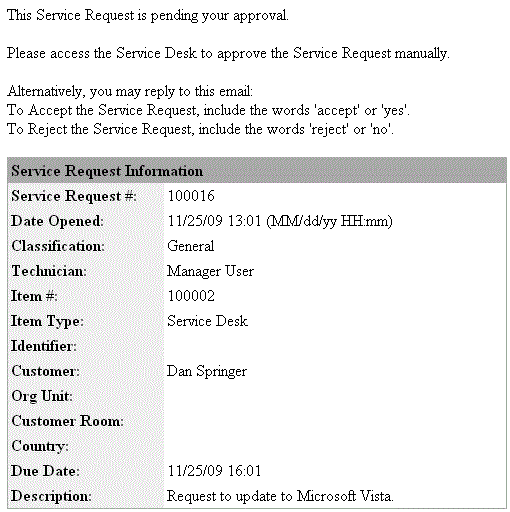Request Approval Process
As part of the Request Fulfillment approval
process, Users that have a Manager Role and are assigned to a Service
Request Team can approve or reject Service Requests. To allow a Manager
to approve a Request they must be assigned to the Service Request Workflow
Approval State. (See: Service
Request Teams.) Then, when a Request is moved into an Approval State,
the Manager is assigned the Request allowing them to view and reject or
accept the Request.
The security of the approval process can
be enhanced by forcing the assigned Manager to re-enter their User Name
and Password when processing a request. This is achieved by enabling the
Strong Authentication option for the Team. (See: Service
Request Teams.)
The service management system allows Managers
to approve a Request either via the application's interface or email.
Accept or Reject a Service Request via
the application
Select
the Request tab
Select
the filter option Pending Approvals
From the list provided select a Request ID hyperlink.
Click
Edit
The Accept and Reject will be available to process the Request.
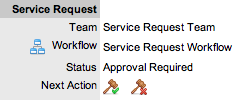
Select
the Next Action option
Click  (Accept) or
(Accept) or  (Reject) button to move the Service Request into the relevant pre-defined
state and re-assign the Request to a Technician allocated to the status.
(Reject) button to move the Service Request into the relevant pre-defined
state and re-assign the Request to a Technician allocated to the status.
Enter
Authentication details, if prompted
When the Strong Authentication option is enabled for the Change Team
associated with the request, an Approve Change Request window is displayed
prompting the User to enter their Password details. Enter your Password
and select the Authenticate button and click  to close the pop-up window.
to close the pop-up window.
Enter
additional details in the Notes Tab, if relevant
A Notes window is displayed to allow the Manager to add detailed information
regarding the approval option selected.
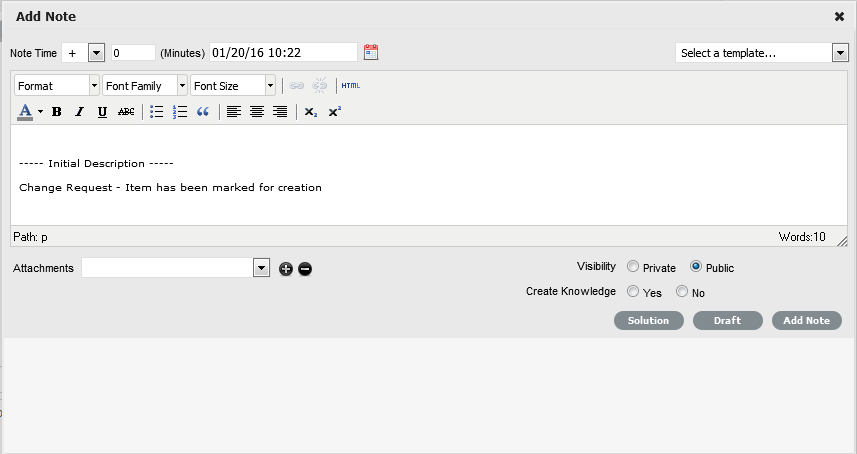
Click
Add Note.
Note that the Manager User will no longer be able to edit the Request
after the selection is made, and the Request will continue through
the Service Request Workflow Lifecycle.
If the
Approval State is configured to be an Item Details Editable state,
the Manager can amend the Item details when in this State.
Accept or Reject a Request via email
To use the Manager Request approval process
via email, the following configuration must be in place:
The Administrator must
configure the system Setup>Email screens to include:
The Supervisor must also include an incoming
email address for the Service Request Team.
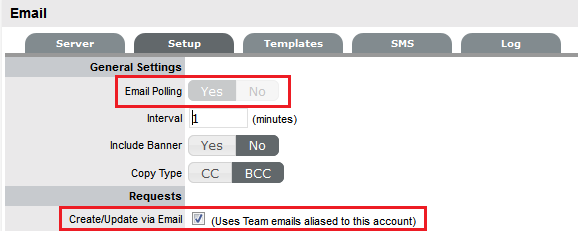
When a Service Request is escalated to an
Approval State, an email is sent to the assigned Manager User informing
them that a Request is pending approval. The Manager can approve or reject
the Service Request by simply replying to the escalation email using the
words Accept /Yes or Reject/No.
When the system polls for incoming email,
the Manager's response is automatically applied to the relevant Request
and based on the Manager's response, the Request is routed to a Technician
allocated to the next Workflow State. The Manager is also sent a confirmation
email informing them that their selected action has been applied to the
Request.
Example of email sent
to Manager:
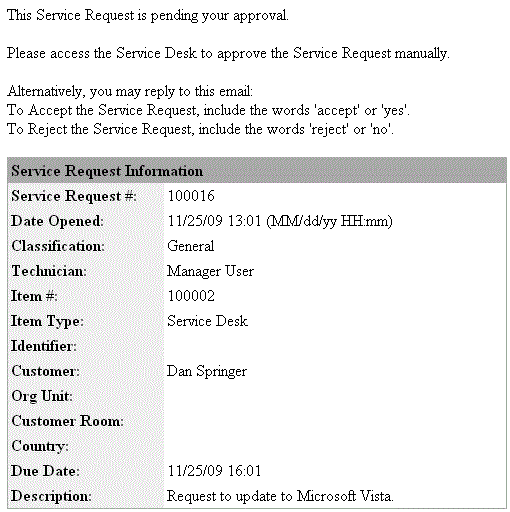
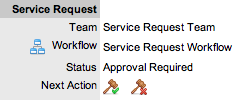
 (Accept) or
(Accept) or  (Reject) button to move the Service Request into the relevant pre-defined
state and re-assign the Request to a Technician allocated to the status.
(Reject) button to move the Service Request into the relevant pre-defined
state and re-assign the Request to a Technician allocated to the status.![]() to close the pop-up window.
to close the pop-up window.