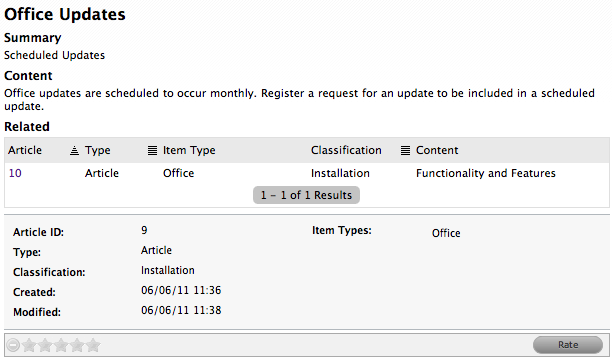
Related Articles that are linked and catalogued under one name are displayed within Article Groups. Article Groups are accessed in the Customer Portal when a Customer searches the Knowledge Base. These are presented as search results that contain a likely match to the search criteria, plus any related Articles.
Within the Portal, a list of Related Articles will appear when the Article is selected, if the Article is part of a Group. To view a related Article, the User needs to select the Article ID hyperlink.
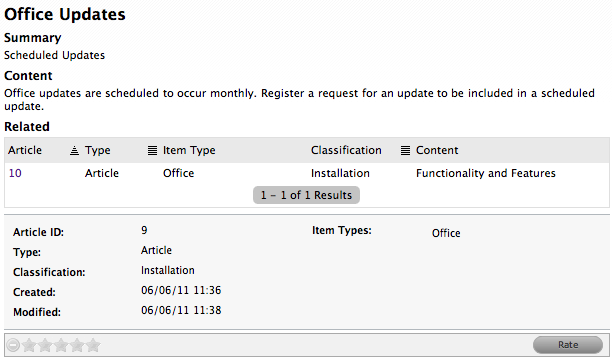
Technicians and Supervisors can also view related Articles if an Article Group exists. When an Article is selected, a Related tab is displayed. To move to a linked Article, select the ID number hyperlink.
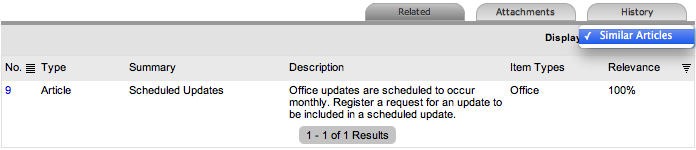
To create an Article Group:
Select Knowledge>Article Groups
Click New
Enter the Group Name
Enter
a Group Description
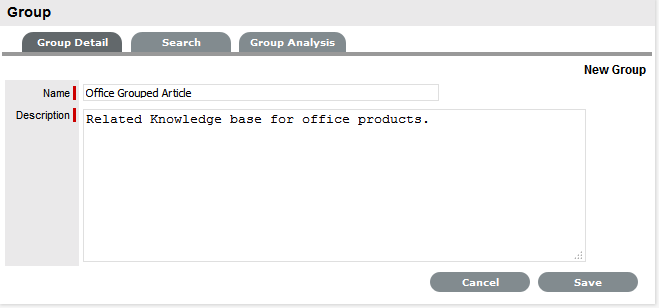
Click
Save
The Article search screen is displayed.
Use
the search screen to find Articles to add to the Article Group
For specific Articles use the search criteria, or leave blank for the
complete list of Articles to be displayed. See:
Knowledge Base Search.
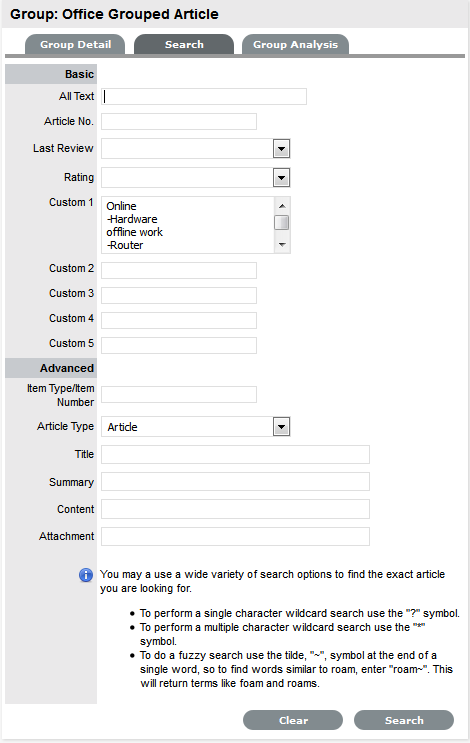
Click
Search
The search results list only includes Articles assigned the Published
state.
Check
the boxes of related Articles to be linked
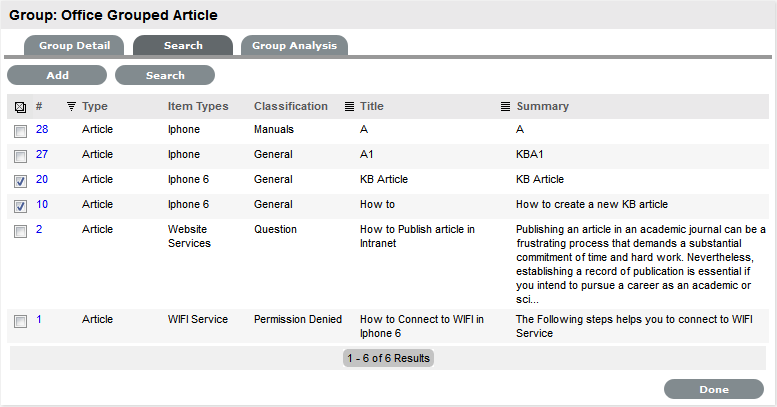
Click
Add
Continue to select and add Articles as required.
Move to the Group Analysis tab to view linked Articles
Click Done.
To remove an Article from a Group:
Select Knowledge > Article Groups
Select the Article Group name
Select
the Group Analysis tab
The Remove button is visible.
Check
the box next to the Article that is to be removed from the Group
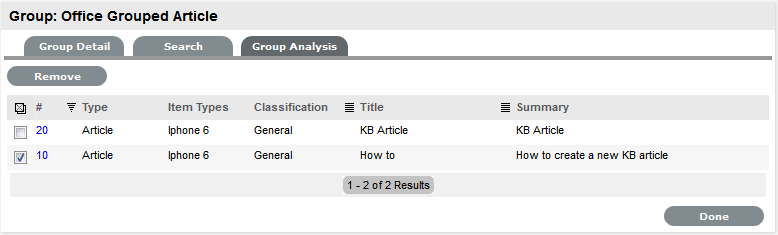
Click Remove
Click Done.