Common Buttons
![]()
Create a new request, Item, Customer, etc.
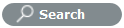
Search option provided in List Views across the system.

Search button within activities across the system.

Add button allows User to add Customers, etc
![]()
Print screen.
![]()
Closes the pop-up window.

Create a PDF document from screen information.

Create an Excel document from screen information.

Allows User to subscribe to RSS feeds for information updates.

Display a received alert. Click to open the Alert information screen.

Remove an Alert.

Create a personalized screen list view for all Request Types, Items, Customers and Knowledge tabs.
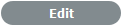
Open object in Edit mode.

Delete object when the screen is in edit mode.
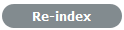
Rebuilds full text indexes across the application for efficient searching.


Move an object between list boxes.
![]()
Save changes and move out of the edit mode screen.
![]()
Cancel, not save changes and close screen.
![]()
Close screen and return to the list view.
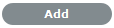
Add elements to a list- User skill sets, team memberships, email aliases, SLA Workflows.
![]()
Remove elements from a list- User skill sets, Team memberships, email aliases, SLA Workflows.
![]()
Apply Spell Checker, after selecting from the drop-down list the relevant language.
![]()
Indicates a Customer's request to Chat.
Request Buttons
![]()
Indicates an Incident.
![]()
Indicates a Problem.
![]()
Indicates a Change Request.
![]()
Indicates a Service Request.
![]()
Indicates a Deployment Task.
![]()
Display the calendar for easy reference.
![]()
![]()
Manually escalate or de-escalate a request.

Scroll over to display pop-up information regarding the Item or Status Notes.
![]()
Add new information when a screen is in Edit mode (i.e., a new Incident Note).
![]()
Save entry when a screen is in Edit mode.
![]()
Allows the User to save a Note as a draft, which they can continue working on at a later date.
![]()
Send a handshake email and move a request to On Hold Pending state.
![]()
Move a new Note to the Solution
tab and convert status to a Pending Approval or Closed Resolved
State.
For requests with an assigned Solution, a Show Solution button
will display the Solution to the User.
![]()
Allows the User to reply to a Note within the Notes Editor screen.
![]()
Email saved Notes and login credentials to a Customer/User.
![]()
Displays Solution Article screen when clicked within the Summary tab of a request that has an assigned Solution.
![]()
In the Analysis tab, assigns a Solution Article to a request.
![]()
In the Analysis tab, converts a Solution associated with a request to a Knowledge Base Solution Article.
![]()
In the Analysis tab, removes the association of a request with an applied Solution.
![]()
Indicates a Note is private and not visible on the Customer Portal. Toggle to make Public.

Indicates a Note public and visible on the Customer Portal. Toggle to make Private.
![]()
Duplicate creates a copy of the request and links the copy to the original request. The User can then amend the Customer or Item details, if required.
![]()
Opens the request details and history in a print screen.
![]()
Allows the User to create an Alert for the request, which is then visible within the Analysis tab.
![]()
Group requests.
![]()
Removes a request from a group.

Moves the request to the closed accept state and publishes the new Knowledge Base content.
![]()
Moves the request to the KBA - Rework state and moves the related Knowledge Base content to a In Development state.

Moves the request to the closed rejected state and moves the related Knowledge Base content to a In Development state to allow the author to delete.
Item Buttons
![]()
Copy selected Item details when creating a new Item.
![]()
Allows User to update the ownership status for multiple Items in one transaction.

Add a manufacturer or vendor.
![]()
Information from multiple Snapshots of an Item are to be stored as a single Item record in the CMDB.

Cancel icon upload for use in a Relationship map.

Upload an icon for use in a Relationship map.
![]()
Modify a manufacturer or vendor.

Remove an owner from an Item.
![]()
Revert an Item to a previous state.
Group Buttons
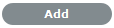
Add the selected request to the Group.
![]()
Remove the selected request from the Group.
![]()
Outputs the Change Groups List View in a Projects document format.
Forum Buttons
![]()
Return to the Forums list.

Edit a Forum details.
![]()
Returns User to topics list.

Hides posts from the User or Customer.

Delete a topic post.

Move a topic post.

Show a Topic post that has been hidden.
![]()
Mark the current topic for quick access as a bookmark.
![]()
Reply to a Forum topic.
Reports Buttons
![]()
Generate a report.
Logging Buttons
![]()
Enter login details to access application.
![]()
Close out of the application.
Setup Buttons
![]()
Import CSV file of Items, Customers or KBAs.
![]()
Test email and authentication server set-up.
![]()
Re-enable a deleted Customer, User or Item.
![]()
Synchronize the system with LDAP /AD server.

Reset password.
![]()
Open extended database options (i.e. Upgrade, Create and Drop options).
![]()
Generate a script to create a new database.
![]()
Migrate database.
![]()
Tests the connection to the database, based on the details entered.
![]()
Generate a script to delete a database.
Customer Portal Buttons

Remove content in search fields.

Search content in search fields
![]()
Close the request in the Customer Portal.

Create a new Item through the Customer Portal.
![]()
Evaluate the usefulness of an Article.
![]()
Save a request Note.
![]()
Cancel a request Note.
![]()
Collapse the request View.

Displays the contents of all Notes.

Closes the expanded Notes read-only view.

Add a new Note or upload an Attachment.