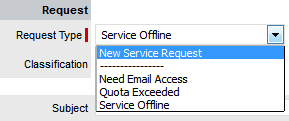
Lists can be created as a data type option within custom fields across
the application. The can be created for Item Category and Item Type custom
fields, Classifications for requests and system-wide custom fields activated
by an Administrator. Lists allow a User to create a series of entries
for a custom field that will appear as a drop-down option list.
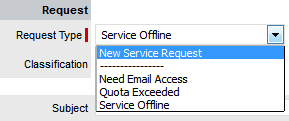
To create a new list entry within the List Contents field:
Right click the Entries
link
The Create option is displayed
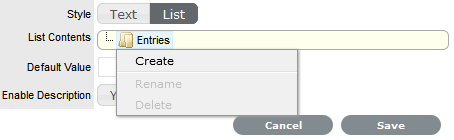
Click Create
A New node link displayed

Enter the name of the field
Click outside the field
to save the entry

Repeat this process
until all list entries have been added
To create a nested list, right click on the relevant list entry and
repeat the above process.
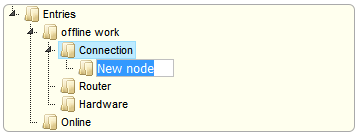
To move an existing
entry to a new position, select the entry, then drag and drop the
entry into its new location
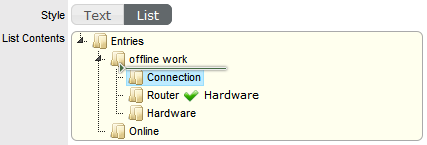
When all the relevant
details have been defined for the custom field, click Save.
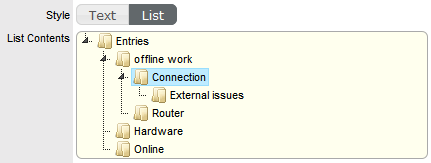
List entries can be expanded to include nested options.
To create a nested list:
Right-click the relevant
list entry header
The Create, Rename, Delete and Make Default options are displayed.
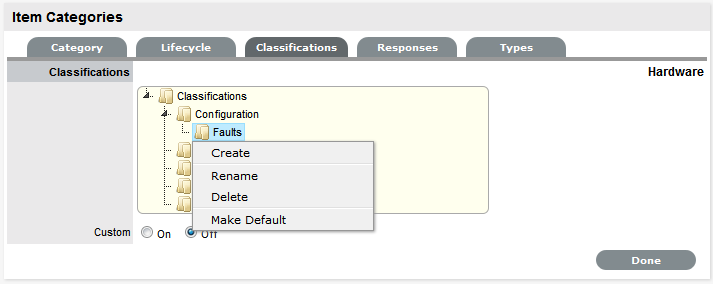
Select Create
A text box will appear under the list entry.
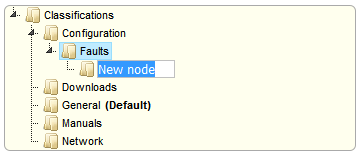
Enter the name for the list entry
Click away from the text box to commit and save the change
Move an existing list
entry to a new position, if required
Select the entry, then drag and drop the entry into its new location
The above steps can
be repeated until the nested list is complete.
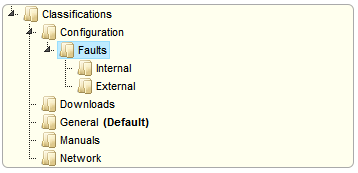
Any list entry can be renamed.
To rename a list entry:
Right-click the list
entry link
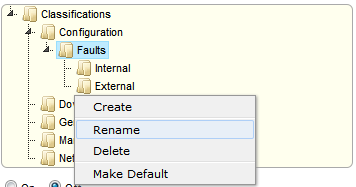
Click Rename
Edit the field content
Click away from the text field to save the change.
To delete a list entry:
Right-click the relevant list entry
Click Delete
Click Done when the list is complete.