Select Setup>Email
Go to the Templates Tab
The Full Email Templates filter view is displayed
Click to the final page of the Email Templates
Select the Signatures link
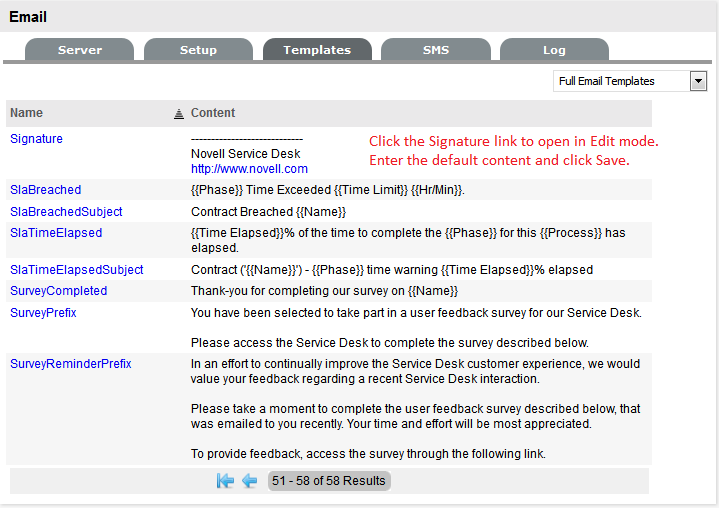
Edit the content
Click Save.
Email Signatures that are applied at the base of all emails sent by the system are customized within the Full Email Templates filter of the Setup>Email>Templates tab. These can also be customized on a per Team basis using the Localization functionality.
To set the system default Signature:
Select Setup>Email
Go to the Templates Tab
The Full Email Templates filter view is displayed
Click to the final page of the Email Templates
Select the Signatures link
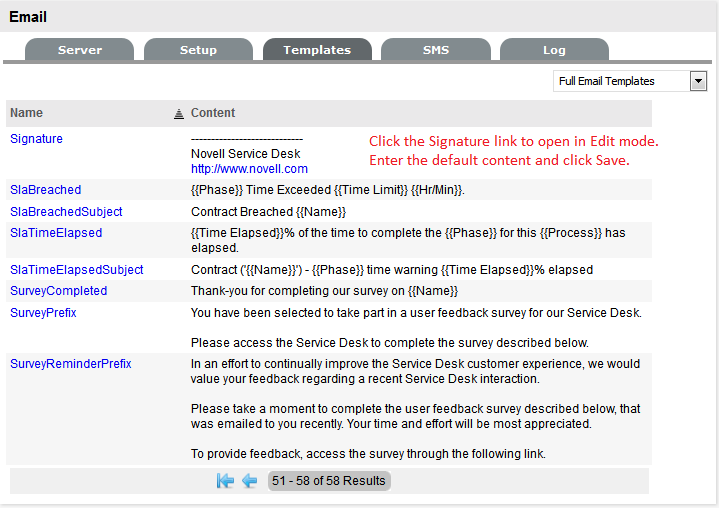
Edit the content
Click Save.
After Teams have been created by the Supervisor in the User>Teams tab, an Administrator can customize the content of the Signature for the Team within the Setup>Localization>Content tab. This function allows individual signatures to be customized for each Team and in the relevant language for Customers.
To amend the Signature details on a per Team basis:
Select Setup>Localization
Click the Content tab
Select the Link of the language file to be
customized
To create a signature file for each Team in English, select the English
Locale link.
In the Category list select Email Signatures
A Signature list is displayed that includes the default Signature and
the list of Team names configured in the system.
Select the Team Signature within the drop
down list
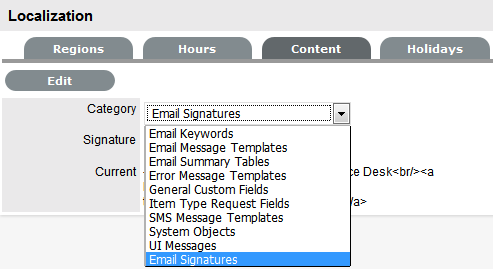
Click Edit
Amend the signature details
Click Save.