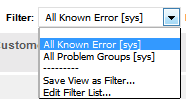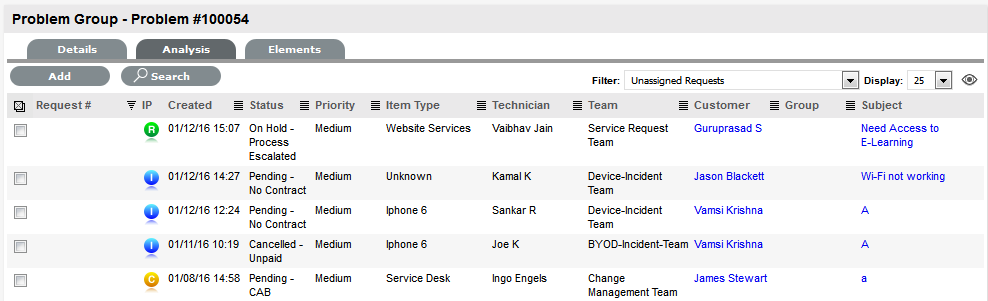Known Errors
The Errors tab allows the User
to view existing Problem Groups and Known Errors. Problem Groups is a
management tool for investigating Problems and related Incidents that
provides summary information within the Details tab and related requests
in the Elements tab.
When a Problem is resolved it becomes a Known Error. Known Errors denote
the successful identification of the root cause of a Problem. These can
be used for future Problem resolutions, and accessed as successful Workarounds
and Solutions.
Known Errors and Problem Groups that are related can also be easily
merged within the relevant Filter view within the Errors tab using the
Merge button.
Creating a Known Error
When a Solution is assigned to a Problem, the Problem Group is converted
into a Known Error and all linked requests are consequently closed. It
should be noted that if the Handshaking facility is enabled for the system,
the related Incidents and Requests are moved to a Pending-Approval State,
when the associated Problem is moved to the Exit State.
To assign a Solution, creating a Known Error:
Select Operations>Problems
Select a Problem ID#
to assign the solution
The Problem Summary page is displayed.
Move to the Analysis
tab
Click Edit
If a proposed solution
is appropriate, select the Article number and click the Apply button
Or, assign a new Solution, by selecting the New Solution option and
completing the Solution field. See Analysis
Tab for more information.
Click Save.
The system will confirm that the Solution has been assigned and a Known
Error created.

Viewing a Known Error
Errors are used to identify known Problems. An Error can be used to
close a Problem, or groups of Problems.
To view Known Errors:
Select Operations>Errors
The Groups screen appears.

Use the All Known Errors
list filter
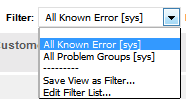
Select the Group # Number,
or Title to open the group editor.
The Known Error details are displayed, including all assigned requests
within the Elements tab and the final fix in the Solution tab.
Editing a Problem Group
While a Problem remains open, additional requests can be added to the
Group within the Errors tab. To add or remove requests:
Select Operations>Errors
Select the Group # Number,
or Title to open the group editor
Move to the Analysis
tab to add requests
The Unassigned Requests are displayed by default. Tick any requests
that are to be added to the group and select the Add button.
Move to the Elements
tab, to remove requests
Tick any requests that are to be removed from the group and select
the Remove button.
Click Done.
Analysis Tab
Requests can be linked to a Group within the Analysis screen of a Problem
Group. To search for requests to add to the Group, use the system filters
or the Search option.
The system filter includes the following:
Unassigned Requests |
Description |
Project Requests |
Requests that have been assigned
to the Problem Group/Project. |
Unassigned Requests |
All requests that exist in
the system and have not been assigned to
the Group. |
Potential Requests - Item Type &
Classification |
Requests
in the system that match the Item Type and/or Classification of
the Group. |
Potential Requests- Keyword match |
Requests
with keywords that match between the request Description and the
Group Description.
|
All Problems (sys) |
Lists all Problems in the
system irrespective of Workflow State or User assignment. Note
that this option is not visible to Technicians when the privilege
to View All Requests is disabled by the Administrator. |
My Problems (Active) (sys) |
Displays all Problems in
an active Workflow State that are assigned to the logged-in User. |
My Problems (All) (sys) |
Displays all Problems, in
active and inactive Workflow States, that are assigned to the
logged-in User. |
My Teams Problems (Active) (sys) |
Displays all Problems in
an active Workflow State, allocated to the Teams with which the
User is associated. |
My Teams Problems (All) (sys) |
Displays all the Problems,
in active and inactive Workflow States, allocated to the Teams
with which the User is associated. |
To link requests:
Go
to Operations > Problems
Select
the Problem Group # hyperlink
Go
to the Analysis tab
Choose
the relevant Filter option
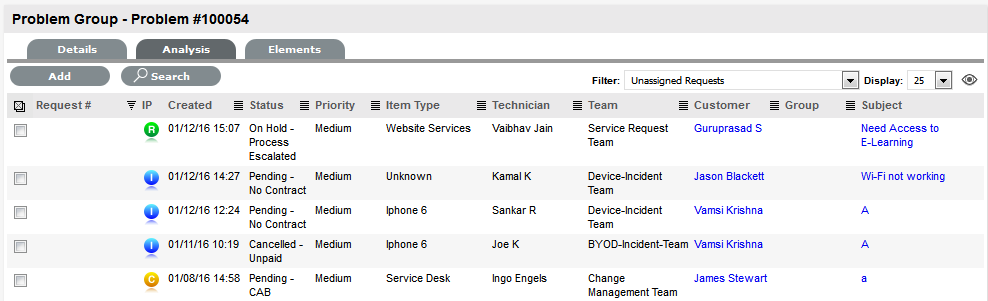
Select
the request checkbox on the left
Click
the Add button
Click
Done.
The screen defaults to the Groups list.
Elements Tab
The Elements tab displays all the requests that belong to the Problem
Group. Within this screen, any request can be removed from the Group.
To remove a request:
Move
to the Elements tab
Select
the checkbox of the relevant request

Click
the Remove button.
Merging Problem Groups
Existing Problem Groups can be merged within the All Known Error or
All Problem Groups filter view of the Errors screen, to allow all related
requests within the Groups to be managed as one. To combine Problem Groups:
Go
to Operations>Errors
Check
the fields next to the relevant Group #'s
Click
Merge
The screen defaults to the Details tab for the Merge Group.
Set
the Name, Item Type, Classification, Status, Priority and Description
that best defines all associated requests
Click
Save.
The History tab records details of the Groups merged to form the new
Group. Click the No. hyperlink to view the details. The Impact tab
records the Type and Number of requests associated with the Group.
Closing a Problem Group
To close the Problem Group:
Go
to Operations>Errors
Select
the Problem Group # link
Click Edit
Click Close
Click Done.
To close the related requests, within the Elements tab select a Problem
and move it to a Closed State. All related Incidents and Service Requests
are automatically closed, or if the handshaking facility is enabled
for the system, moved to the Pending-Approval State.
Grouping Requests
Requests can be grouped by selecting the checkboxes
next to the Request #, followed by the Link button.
The type of request Group created
is based on the request type assigned to the Group.
If the Group contains
Service Requests, it is a Service Request Group
If the Group contains
Incidents, it is an Incident Group
If the Group contains
Incidents/Change, it is a Change Group
If the Group contains
Incidents/Problem/Change, it is a Change Group
If the Group contains
Incidents/Problem, it is a Problem Group
If the Group contains
Problem/Change, it is a Change Group.
The system views the request hierarchy from low to high as Service Request,
Incident, Problem and Change Request, and if a related request of a higher
type is closed, all the lesser type requests are automatically closed,
or if the handshaking facility is enabled for the system, moved to the
Pending-Approval State.