Go to the Knowledge > Articles tab
Select the Article No. link
Click Edit
Move the Status to Pending
Publication
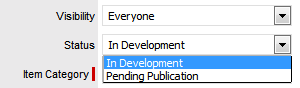
Click Save
The Request Number that was generated is displayed and the KBA moves
can no longer be edited.

Click Done.
When the Control KBA via Request option is enabled in the Setup>Privileges>Request tab, Knowledge Base content with a Pending Publication status automatically generates a Request that requires approval by Users with publishing privileges, before the content is accessible in the Knowledge Base.
When the User has completed the content and the Article is ready for publication and moved to the Article Status of Pending Publication, a Request is automatically created. When the KBA is assigned the Pending Publication state, the content of the Article can no longer be edited.
Published KBA content that is edited, also results in generating a Request for approval but the Article retains its published state and displays the pre-edited content. Upon approval of the new content, the Article is updated.
New KB content is initially saved with a status of In Development. When this content is ready to be published and if the Control KBA via Request is enabled, the following steps should be followed:
Go to the Knowledge > Articles tab
Select the Article No. link
Click Edit
Move the Status to Pending
Publication
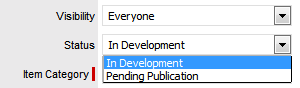
Click Save
The Request Number that was generated is displayed and the KBA moves
can no longer be edited.

Click Done.
KBA Approval Requests are found within the Request or Change tab, as defined in the Control KBA via Request customization. To approve new content within the relevant tab:
Select the Request #
hyperlink
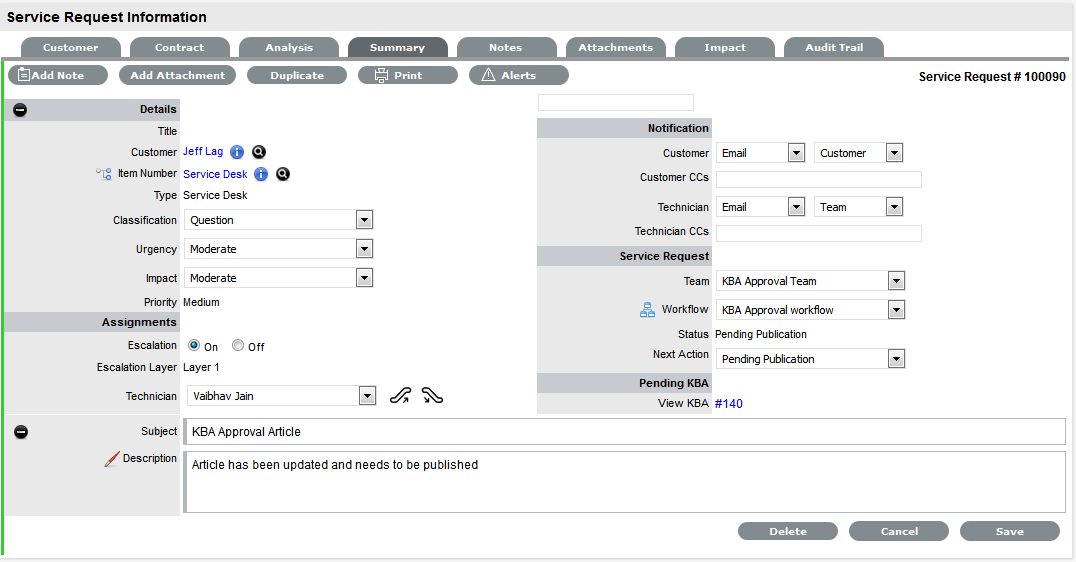
Click Edit
Select the View KBA
link
The contents of the KBA is displayed.
Click Done
The screen returns to the Summary tab.
Move the Request to
the Approval State
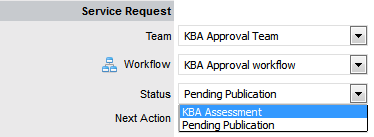
Click Save
Click Edit
The Accept, Revise and Reject buttons are displayed.
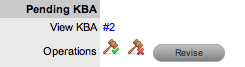
Status |
Description |
|
When selected the new content is approved for publication and the Request is moved to the Accept State. |
|
When selected, the Request Summary screen displays the Notes field to allow the User to add comments and the Request is moved to the "On Hold - KBA Revise" State. The KBA is returned to the "In Development" State.
The KBA author is sent an Alert, notifying them that the KBA requires revision. When the edits have been made and the KBA is returned to the "Pending Publication" Status, the Request is re-activated and set to the Approval State. |
|
This
option is to be selected when it is decided that the
KBA Content is not suitable for the KB.
The KBA author is sent an Alert, notifying them that the content has been rejected. |
Select the appropriate
Operations button
A warning message is displayed, select OK. The system will move the
Request to the appropriate State defined in the Workflow.
Add Note Content, if
relevant
Select Add Note button to save Note Content.
Click Done.
An alert is sent to the author of the KBA Article, notifying them if
their KBA has been approved, rejected or requires revision. The Alert
includes links to the related Article and Request.
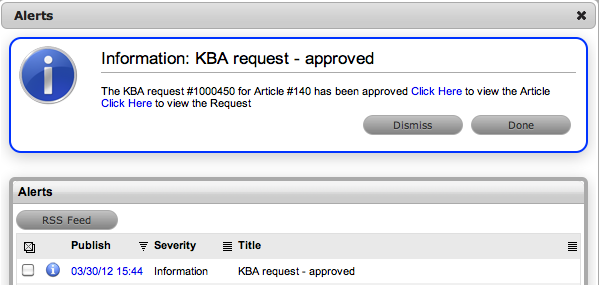
If a KBA Approval
Request is deleted, the associated content reverts to the In Development
status and the relationship between the Request and KBA is removed.
If a KBA is deleted when the associated Request is in the On Hold - KBA Rework system state, the Request moves to the Default Closed State for the assigned Workflow and the relationship between the two elements is deleted.