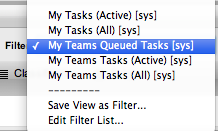
Home > User Guide > Basic Procedures > List Filters
Data within the system can be searched when the Search button appears at the top of the sub-menu screen, next to the New button. Searches that are conducted on a regular basis can then be saved as a List Filter, for easy reference at a later date.
The system includes at least one system defined List Filter for all screens.
To change a List Filter view, select the relevant option from the drop-down menu next to the Filter option. This selection will persist, which allows you to move to another screen or log out and when you return to that screen, it will render with the previously selected Filter view.
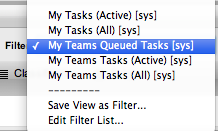
Click the Search button on the relevant screen
Define the search parameters
Select
Search
The search results will be displayed.
Go to the Filter drop-down menu that is visible in the sub-menu bar
Select Save View as Filter
Enter the Filter Name
If the filtered view is to be used by other Users, tick the Shared option
Select the Roles or Team that will share the saved search
Click
Save.
The saved List Filter is saved within the Filter drop down options.
List Views can be edited and deleted by selecting the Edit Filter List option from the pop-up menu in the Filter option. See: List Views.