My Tasks displays current active requests allocated to the logged in User. They can also view a list of active or all tasks assigned to the Team(s) the User is associated with, by selecting the relevant My Teams Tasks Filter. If the Queue option is enabled for the User's Teams, My Teams Queued Tasks is also accessible in the Filter drop down list.
The List View can also be customized
by clicking ![]() .
.
From this screen requests can be:
Created
Searched
Grouped
Exported to PDF or Excel
Subscribed to for updates via RSS feeds.
If the User is a member of a Service Request, Change, Deployment, Problem or Incident Team, the list will contain all active requests assigned to them for each Process.
To view a request details, select the Reference # hyperlink.

To create a new request:
Select Home>My Tasks
The Tasks screen appears.
Click
New
The Request Information screen appears.
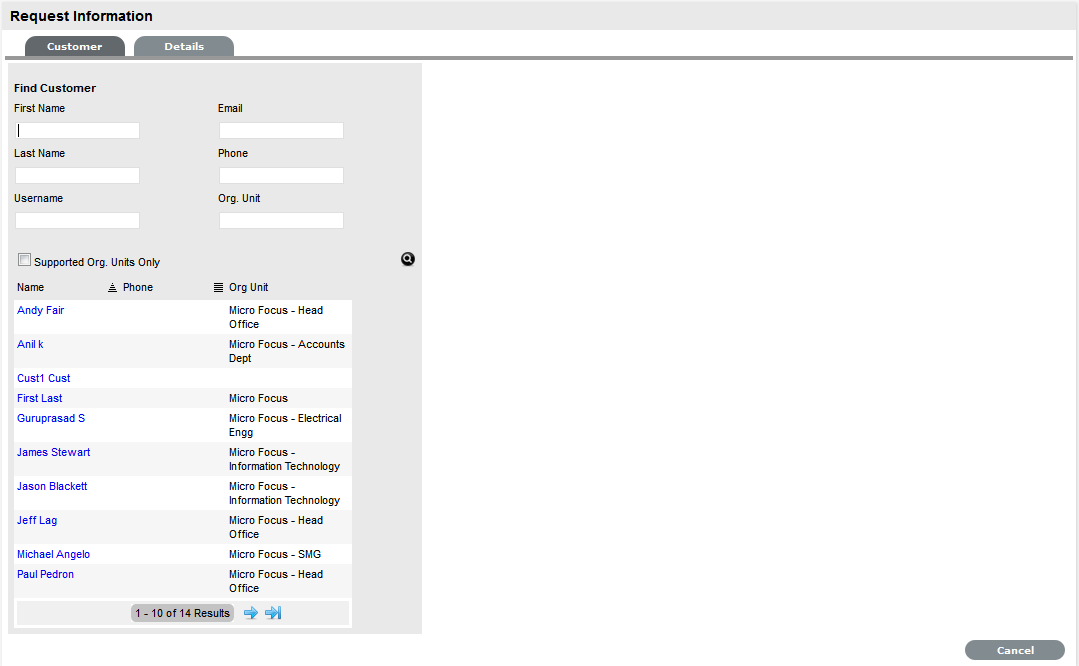
Search and select a
Customer
See: Searching for Customers or Creating
a New Customer.
Search and select an
Item
See: Searching for an Item.
Select the Service Type,
Classification and enter in the task Description
Selecting the Service Type defines the task as an Incident, Problem,
Change or Service Request.
Click Save.
Refer to the specific Process section of the User Guide, for more detailed information about working with the newly created task.
Request Search Tips:
Search results displayed within the Home tab include requests associated with the logged in User or their associated Teams. To access a search results list across all Users in the system, perform the search within the relevant Process tab.
The request search option has a default Status to search only Active Requests. To ensure search success, select the relevant Incident Status, if unsure, select All
To search across multiple Processes, leave the Type field blank
To search for multiple requests numbers at once, insert a comma separator between ID numbers
To search based on a request Status, select the request Workflow option from the Workflow drop-down list. Once selected, a list of States is displayed
To search by Classification, select an Item Category from the Category drop-down list. After the Category is chosen, a list of Classifications is displayed
To search based on the content of a request Description, select the Full Text option within the Search and enter a relevant term (See: Full text searches.)
To search using an Item's Custom field information, select the Item Category to display any Custom Fields enabled for that Item.
For information regarding request assignment, reviewing a request, adding notes or updating the status, refer to Working on a Request.